

TuneCable BeatOne - All-in-one Music Solution
 >
How To >
>
How To >
You think YouTube can only use for video watching? Totally wrong! They launched YouTube Music in 2015 which provides a tailored interface for the service oriented towards music streaming, allowing users to browse through songs and music videos on YouTube based on genres, playlists, and recommendations.
So, how do you download music from YouTube? If you're interested in downloading YouTube videos and music, stay tuned to this article. We've collected some efficient YouTube Music Downloaders to help free YouTube Music users download songs to their computers and convert them into common formats like MP3, so you can play them offline on various devices anytime, anywhere.
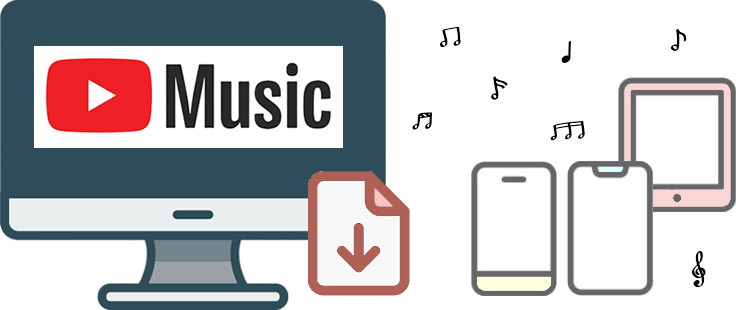
YouTube Music stands out as one of the few platforms offering free online music streaming, attracting a vast global user base. However, the varying audio quality of YouTube Music is not its strength. If you aim to download high-quality YouTube songs, regular download tools will fall short. This is why we highly recommend TuneCable BeatOne as our top pick. This program is extremely versatile, allowing you to download songs and playlists not only from YouTube Music but also from Spotify, Apple Music, Amazon Music, Tidal, Deezer, Pandora, Line Music, and other platforms in bulk.
For YouTube Music free users, you don't need to upgrade to Premium to enjoy this platform's ability to quickly convert a large number of ad-free YouTube Music tracks, albums, and playlists in original audio quality on a Windows PC or Mac. If you're concerned about losing ID3 tags (title, artist, album, track number, etc.), this software is the perfect assistant. It preserves all song details comprehensively, including album covers and even lyrics. Additionally, you can benefit from various built-in utilities for extra help.

Now, follow the step-to-step toturial to download YouTube songs in MP3 on your computer.
Step 1: Open YouTube Music Downloader
Download and install TuneCable BeatOne. Launch this program and head to "YouTube Music". Upon clicking on this tab, the integrated YouTube Music web player pops up.
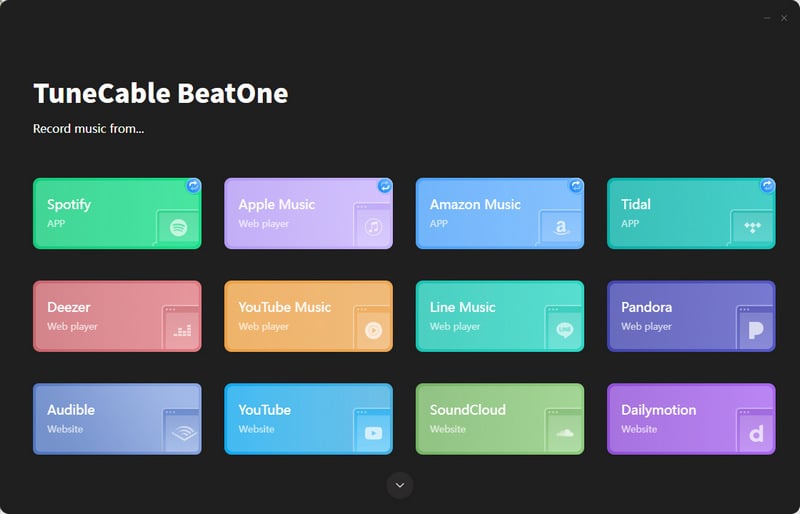
Step 2: Find YouTube Music Which You Want to Download
On the pop-up YouTube Music web player, locate a song, album, or playlist you need. Then open it. Tap on the "Click to add" button in the lower right corner. Even without signing up a YouTube account, you will not be blocked from downloading songs from YouTube.
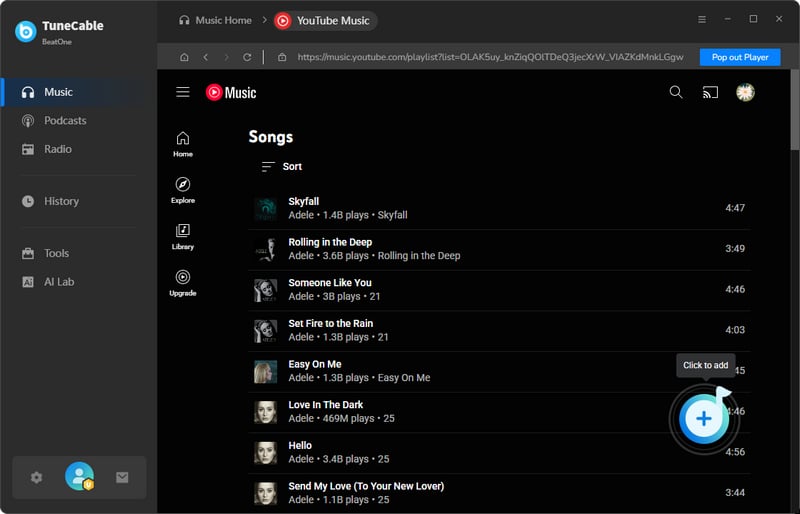
Step 3: Add YouTube Tracks to Download
When TuneCable loads the overall list of YouTube tracks that are available to download, you can uncheck some unwanted songs, then proceed with clicking the "Add" button.
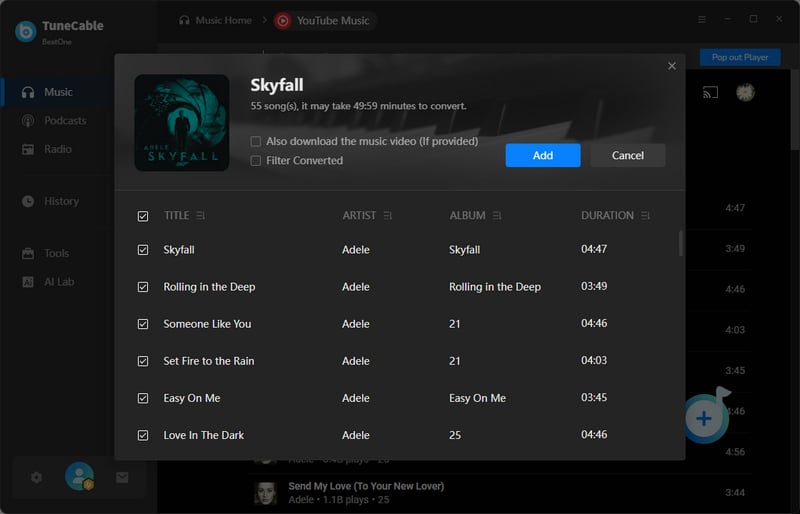
Step 4: Alter YouTube Music Download Settings
Navigate to the "Settings" button in the left panel to adjust the output format, bit rate, sample rate, output folder, etc. The bit rate and sample rate options depend on the output format you select. When choosing MP3 as the output format, the bit rate can reach up to 320kbps.
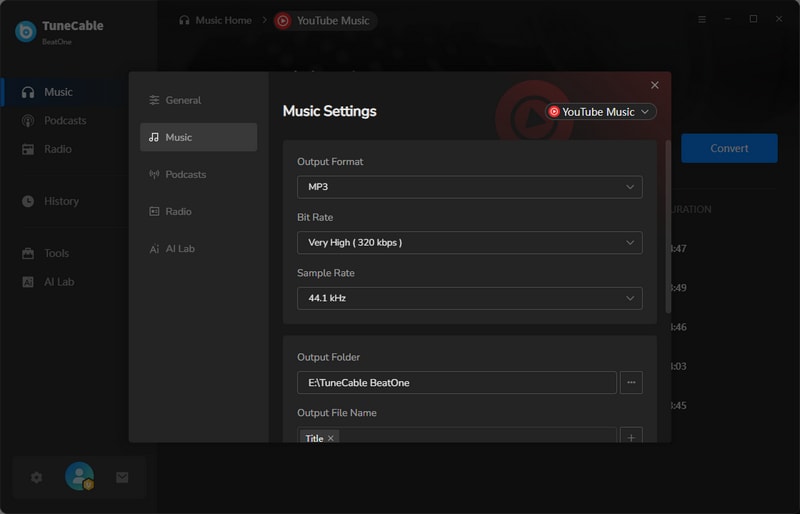
Step 5: Queue More Songs Or Perform Conversions On the Fly
If you want to download more songs from other playlists or albums, click "Add More." If want to trigger a batch download immediately, hit on the "Convert" button to download these ad-free YouTube songs to computer freely.
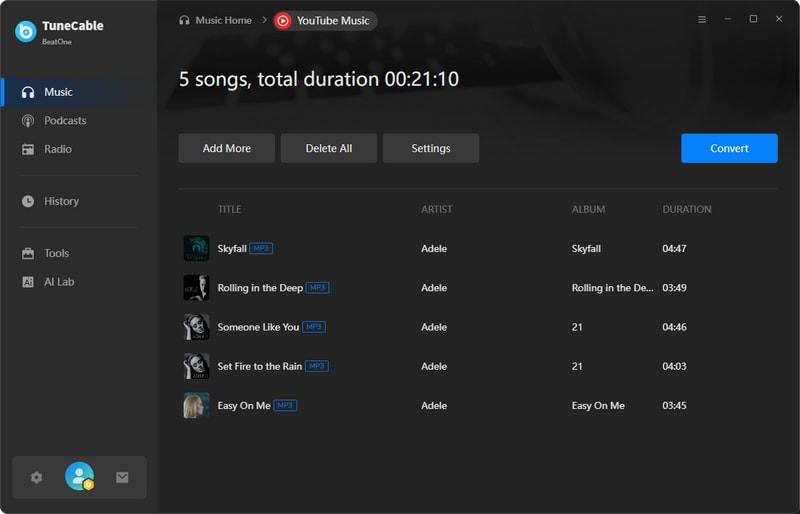
Step 6: Free YouTube Music Playback Anytime
Once the conversion has been successfully completed, the YouTube Music tracks and playlists you've downloaded will be saved onto your local computer, enabling seamless playback on any device using any media player at no cost.
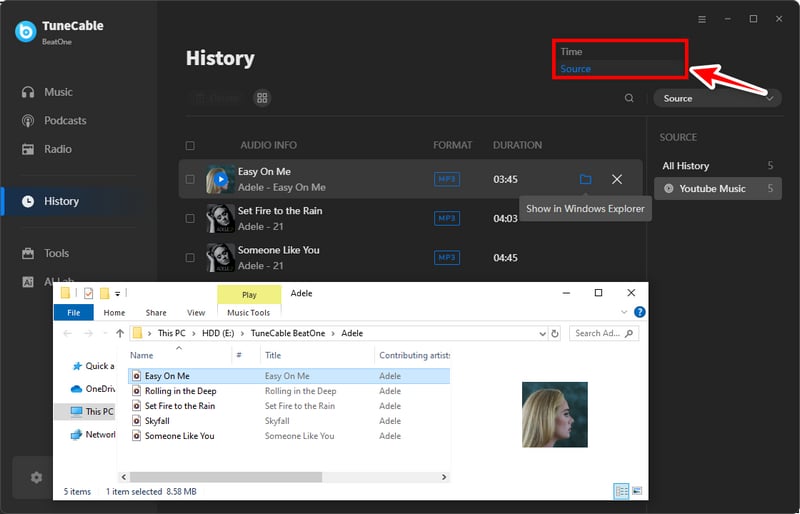
If you do not require the download of a large quantity of high-quality YouTube songs, then using online YouTube Music downloaders can be quite convenient. By accessing an online YouTube Music downloader through your web browser, you can easily extract the background music from a YouTube video link. However, it is advisable not to have overly high expectations regarding the audio quality, and these tools are generally incapable of preserving basic song metadata beyond the title.
Next, we'll demonstrate a simple and effective method for downloading YouTube Music in MP3 format onto your computer using a reliable online YouTube Music downloader.
Step 1: Go to YouTube official website and open a video you'd like to extract music from. Right-click on it and copy its URL.
Step 2: Open YTMP3Music (🌐 https://ytmp3music.org/v1/) and paste the URL into the search box.
Step 3: You have the option to select your preferred audio quality from a range of bitrates, including 64kbps, 128kbps, 192kbps, 256kbps, and 320kbps. After making your selection, simply click the "Convert" button to proceed.
Step 4: Currently, the music has not started downloading yet. You need to wait a moment until the download button loads. Once it appears, click on the "download button" to initiate the download of the music. After the download is complete, you will be able to find the MP3 file on your computer.
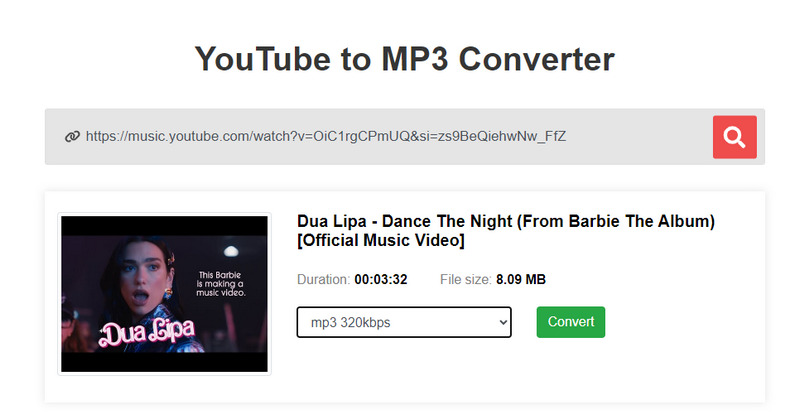
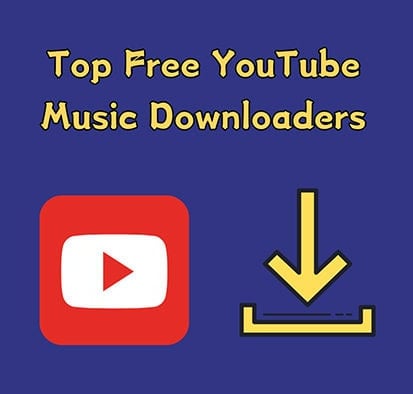
Using an online YouTube Music Downloader is frequently the most straightforward way for users to quickly obtain the songs they want from YouTube. Let's explore some practical and free online YouTube Music Downloaders together. Check details >>
If you are concerned about the random pop-up ads from some online YouTube Music downloaders and fear potential security risks, you can look for YouTube Music Video Downloaders with free download features. Although the free features of these downloaders may not be comprehensive, they still make it easy to download some YouTube Music to your computer.
Now, let's explore how to download audio files from YouTube on your computer via a free YoTube Music Donwloader.
Step 1: Make a quick installation to NoteBurner YouTube Video Downloader, then open this app.
Step 2: If you want to download a song, enter a keywork for searching.
Step 3: Check available results and choose the most-related one, click the "Download" icon.
Step 4: In the pop-up window, under the "Audio" section, you can choose the output quality. Make sure you've picked "Download as Audio", then click "Download" to store this YouTube song on your computer for free playback.
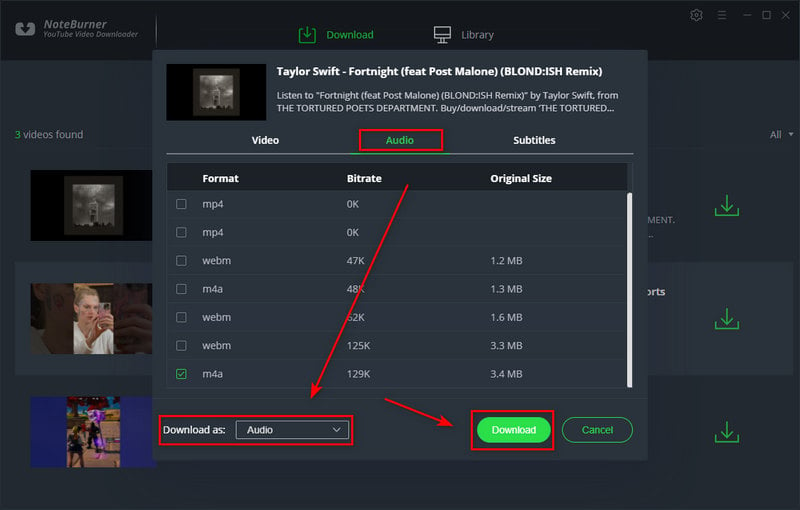
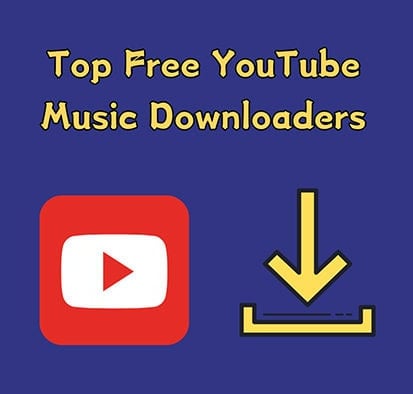
After conducting thorough testing, we have carefully curated a list of the top 7 free YouTube Music downloaders for desktop. Here, you will find information on their respective features and detailed guides on how to use them. Check details >>
The Bottom Line: Downloading music and videos from YouTube to a computer is a breeze, especially for free users who wish to enjoy YouTube content offline. Therefore, acquiring a reliable YouTube Music & Video Downloader is crucial, as it can offer immense convenience. TuneCable BeatOne stands out as a dependable option for downloading high-quality YouTube Music to your computer, even without a YouTube Premium account. If you're looking for an efficient tool that can batch download YouTube songs and playlists, then this is your best choice.
 What's next? Download TuneCable BeatOne now!
What's next? Download TuneCable BeatOne now!

Supports to convert Amazon Music to multiple audio formats and save on different devices.

Convert Apple Music, iTunes Music and audiobooks with lossless quality kept.