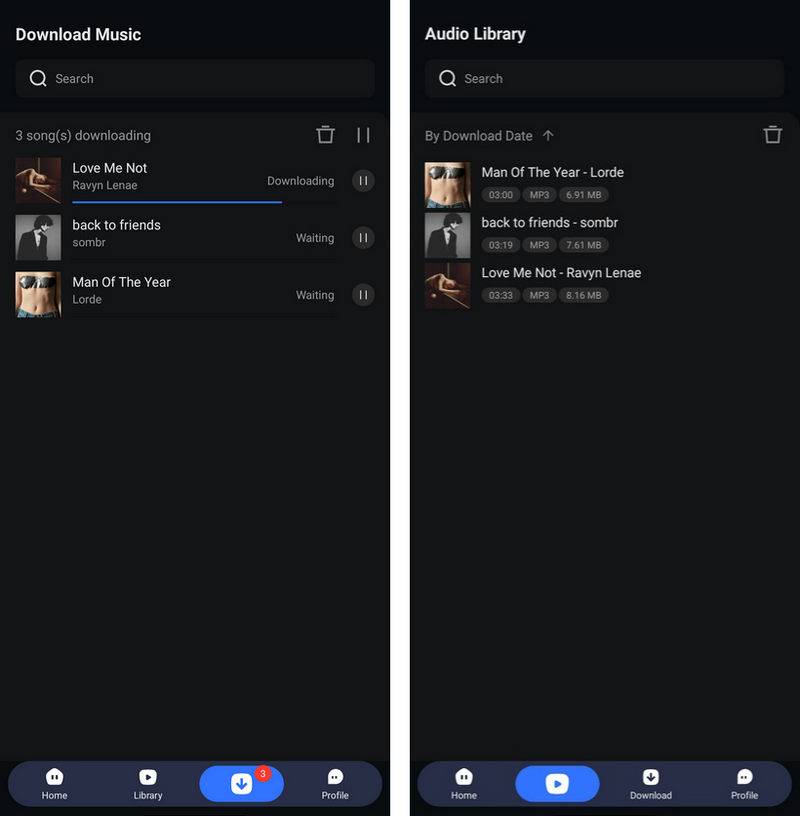Directory
![]() Tips: TuneCable Spotify Downloader is available on Windows and Mac too. Check the user guide for Windows or Mac here.
Tips: TuneCable Spotify Downloader is available on Windows and Mac too. Check the user guide for Windows or Mac here.
Part 1. Download and Install TuneCable Spotify Downloader for Android
If you have not installed or purchased the powerful TuneCable Spotify Downloader yet, click the button to download the installation package or buy it now.
Step 1. Go to TuneCable's Download Center. (Or just click the "Download" button above to get the installation package.) Find TuneCable Spotify Downloader. Click to download the installation package of TuneCable Spotify Downloader for Android.
Step 2. After the file is downloaded, click "Open" in the upper right corner.
Step 3. When the "Do you want to install this app?" prompt pops up, click "Install".
Note: In some cases, a pop-up will appear suggesting an app scan. Simply ignore it and select "Install without scanning."
Step 4. After a few moments, TuneCable will be installed on your Android phone. Just click "Open" to start the program. When you launch the app for the first time, you will be asked whether to allow TuneCable Spotify Downloader to send you notifications. Simply tap on "Allow".
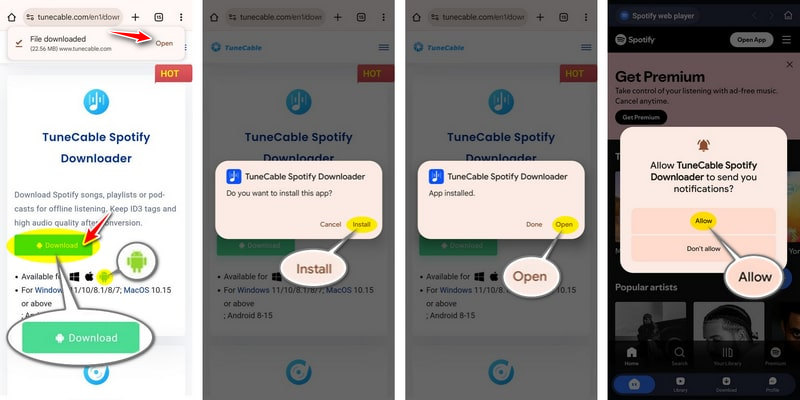
Part 2. Sign In TuneCable Spotify Downloader for Android
Step 1. Click the "Profile" button and tap on "Sign In".
Step 2. Copy and paste the registration Email and Code into the registration box, and then click the "Sign In" button.
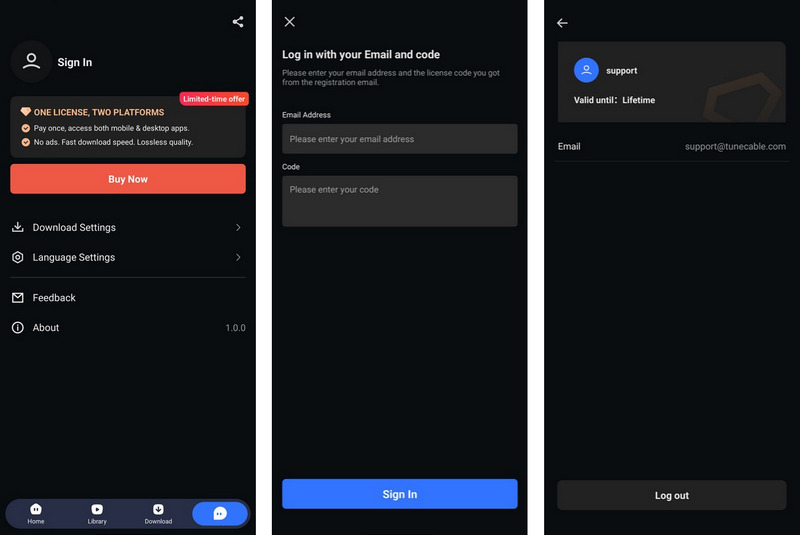
Note: The registration info is case-sensitive. And, please do not add a blank at the beginning or the end of the word.
Part 3. Convert Spotify Music to MP3, AAC, WAV or FLAC
TuneCable Spotify Downloader supports downloading music from the Spotify web player. You can download music in original quality at a fast conversion speed with TuneCable. Follow the steps here to download Spotify songs:
Step 1. Run TuneCable Spotify Downloader
Launch TuneCable Spotify Downloader. Go to the top bar, and tap on "Login Spotify".
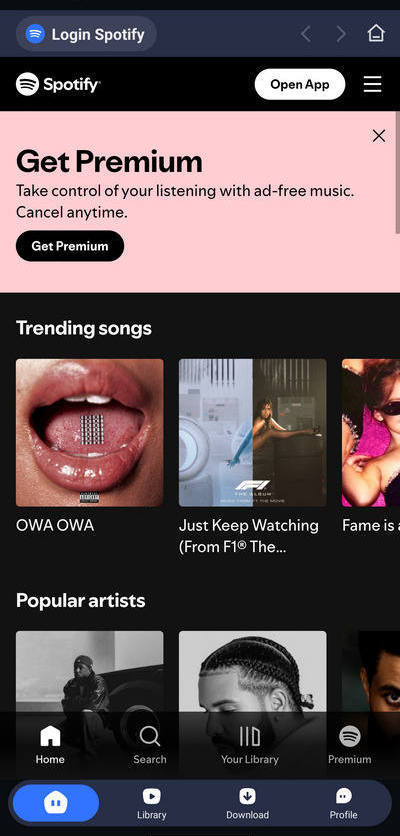
Step 2. Set Preferences of TuneCable Spotify Downloader
Click "Profile" in the menu bar below, and then select "Download Settings". Here you can set the output path, output format and output quality of the music files. In addition, by clicking "Output Path", you can also customize the output organized way and output path.
- Output Format: Original, MP3, AAC, WAV, and FLAC
- Output Quality: 128kbps, 192kbps, 256kbps, 320kbps (available for MP3 and AAC) / 16 bit, 24 bit (available for WAV and FLAC)
- Output Path: To your preference
- Output Organized: None, Playlist, Artist, Album, Artist/Album, Album/Artist, Playlist/Artist, Playlist/Album
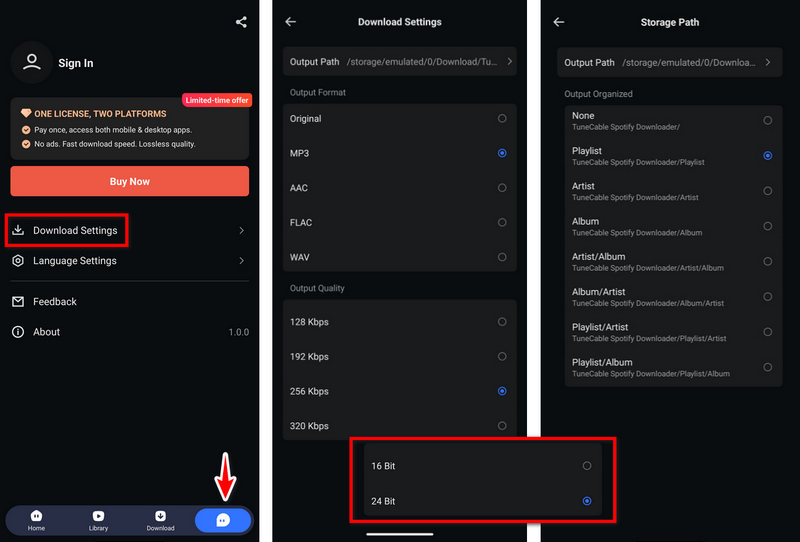
Step 3. Select Spotify Music Tracks to Download
Go back to the "Home" page and open any playlist or album. Then click the blue "+" button. TuneCable will parse the songs on the current page and take you to another page on which you can select the tracks to download. After checking the songs, click "Download".
Before finally starting the download, please check the output format and quality, then click "Confirm" to start downloading.
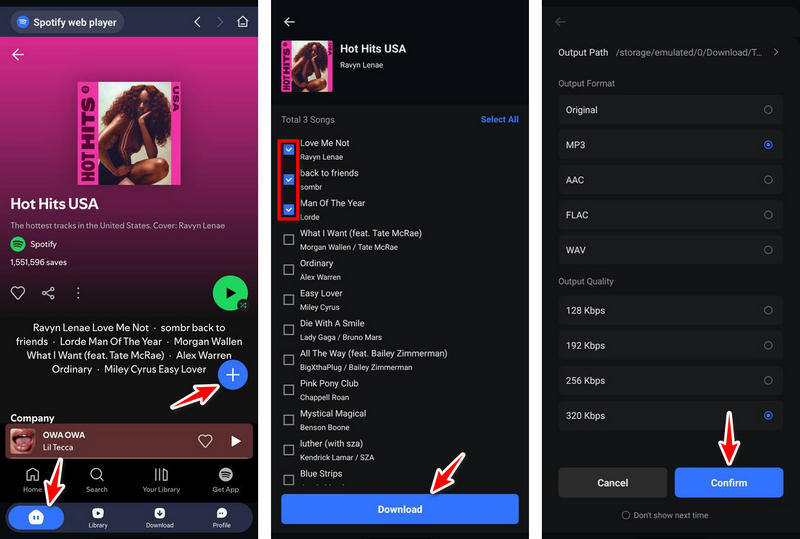
Step 4. Check Downloaded Spotify Songs
After the songs are downloaded, you can go to "Library" in the bottom menu bar. Here, you can view the download history and play the downloaded track by tapping on the song title.