

TuneCable iMazon Recorder
 >
How To >
Amazon Music Tips >
>
How To >
Amazon Music Tips >
Are you an Amazon Music user? If yes then I guess you may have subscribed to the Amazon Music Unlimited as your choice. There is no doubt that it is a good choice since Amazon claims they possess with 75 million songs. You can enjoy a huge amount of music by using its system.
But there is a problem that annoyed most people for a long time, due to music protection, users can’t download Amazon songs for offline listening. What I mean here is to get the real music file instead of the digital files which you can only offline listen in Amazon Player.
And today, you don’t need to worry about this issue anymore. We have TuneCable iMazon Recorder which can break this through! This Amazon Music Recorder can download songs from Amazon Music Unlimited to computer and transfer to various devices for offline listening. Now read the passages below to know how it works.
We also offer a video tutorial, if you want to watch it first, please click here to view.
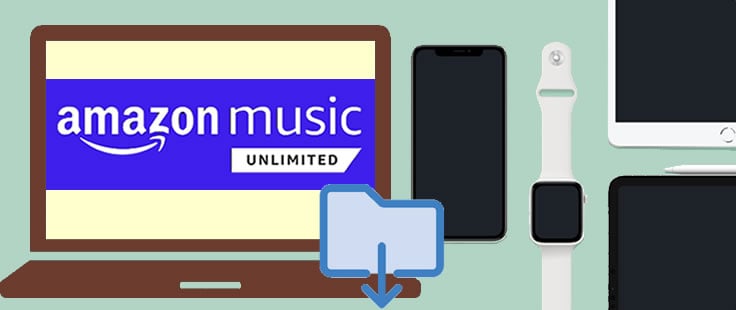
TuneCable iMazon Recorder is the perfect helper that you are looking for. TuneCable enables to download Amazon tracks in real music files to save on computer. During the download process, it offers 6 conversion format - MP3, AAC, WAV, FLAC, AIFF and ALAC to adapt more devices offline listen. Even your Amazon Music Unlimited subscription has expired, you can still enjoy these Amazon songs.
Amazon Music Recorder provide with both Windows and Mac version, you can know more features from: Windows Version / Mac Version
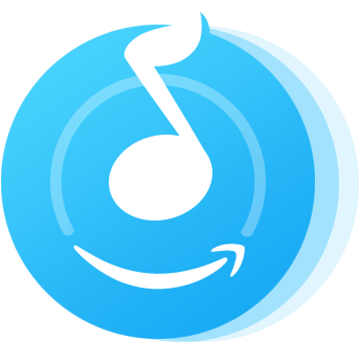
First of all, please download and install Amazon Music Recorder on your PC. Now launch it and follow the directions below.
Step 1: Launch TuneCable iMazon Recorder
Launch TuneCable iMazon Recorder and the main interface will show as the screenshots below.
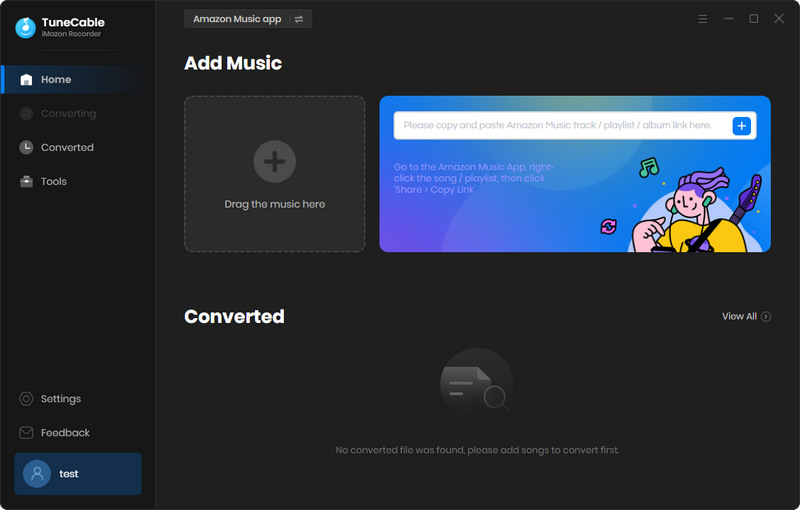
Step 2: Set Downloaded Amazon Music Output Parameters
Go and tap the ![]() (Settings) icon in the upper right corner to customize output parameters. Choose the output formats, quality, path, and naming format you preferred. Once you made up the settings, close the window to apply settings.
(Settings) icon in the upper right corner to customize output parameters. Choose the output formats, quality, path, and naming format you preferred. Once you made up the settings, close the window to apply settings.
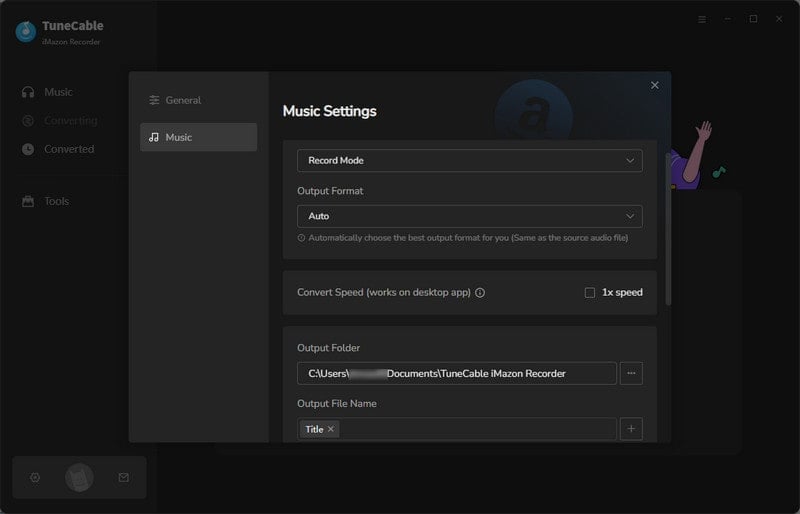
Step 3: Choose Amazon Tracks to Download
You can add Amazon Music by copying & pasting the URL of the playlist or song to TuneCable. TuneCable would read the Amazon Music automatically. Check the Amazon songs that you'd like to export to your local computer and then click OK.
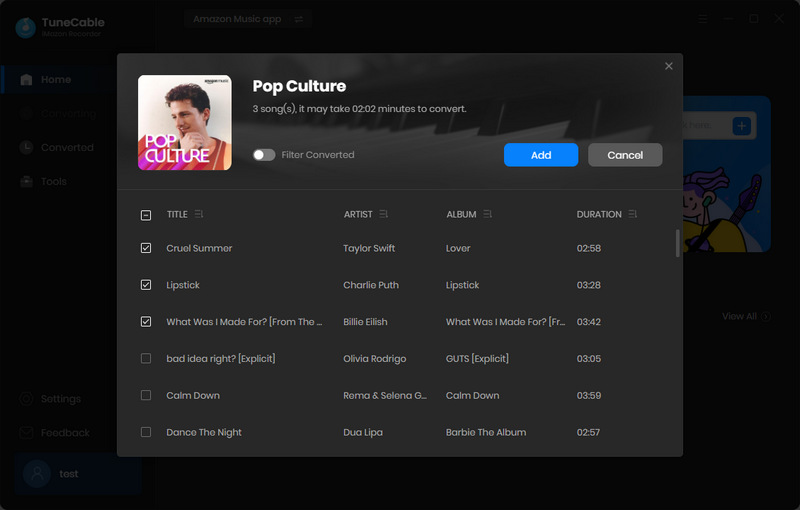
Step 4: Downloading and Converting Amazon Tracks
Click the Convert button and TuneCable would soon start exporting the Amazon Music to the local computer drive.
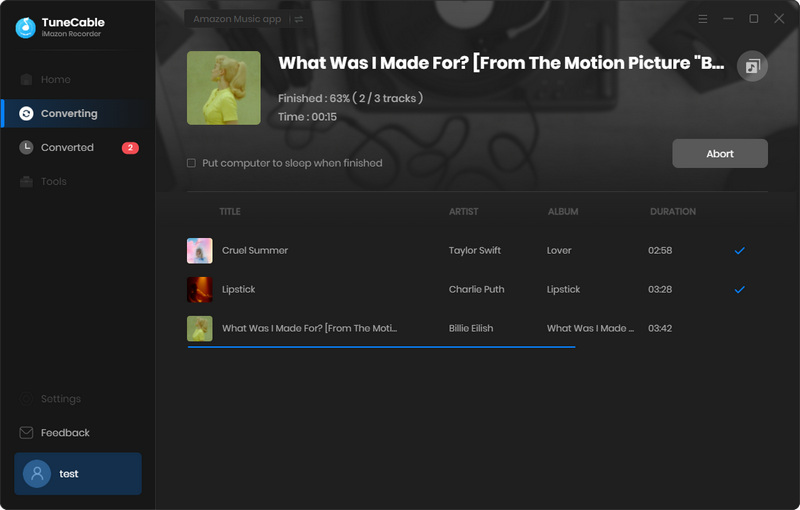
Step 5: View Download History
Once it finished the downloading stuff, click the "History" icon to view the download history. All downloaded songs will list on screen by timeline. You can open the output folder directly as well.
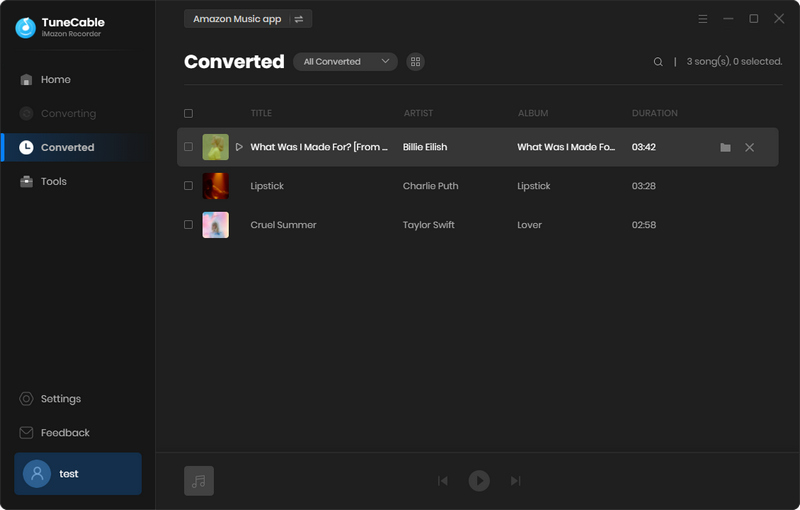
Step 6: Check Downloaded Amazon Music in Local
Open the output folder directly by clicking the  (Open Folder) icon behind each song (in 'Step 6'). Finally, these downloaded Amazon songs are real music files. You can not only enjoy Amazon Music on computer but also on other playable device!
(Open Folder) icon behind each song (in 'Step 6'). Finally, these downloaded Amazon songs are real music files. You can not only enjoy Amazon Music on computer but also on other playable device!
Summary: See, how easy could be to download songs from your Amazon Music Unlimited to computer! You only need to use an Amazon Music Recorder to achieve the real music downloading from Amazon. With a couple of steps, you will permanently get the Amazon Music files on computer with complete ID3 information and highest music quality. No matter you subscribe Amazon Music Unlimited or Prime, use the same way to own these Amazon tracks on local!
 What's next? Download TuneCable iMazon Recorder now!
What's next? Download TuneCable iMazon Recorder now!

Supports converting Amazon Music to multiple audio formats and saves it on different devices.

Download music tracks from Spotify, Amazon Music, Apple music, YouTube Music, TIDAL, Deezer, etc.

Recover lost 1000+ types of files from disks, partitions, hard drives, SD cards, and other external devices.