

TuneCable Apple Music Converter
An excellent DJ must possess some specialties, not only with the unique and superb songs mixing technique but also own a giant music library for editing. Apple Music must be a wise choice since it collects 90 million songs in its library.
But here comes a bad news, Apple Music is banned to directly import downloaded Apple Music to DJ program if you make for public performance. This is ascribed to Apple’s music protection, all downloaded Apple Music can only be played on iTunes as digital music files. For DJs who already purchased Apple Music but could not use it would get annoyed.
However, don’t give it up. Here we have a special tool to fix this problem. Thus DJs can still use Apple Music for mixing! Keep reading.

To use Apple Music for mixing, songs should be downloaded to local first. An efficient Apple Music Converter would save your precious time! To adapt to various DJ software working, Apple Music Converter will download and convert iTunes as well as your Apple Music files to MP3/AAC/WAV/FLAC/AIFF/ALAC formats. Songs can perfectly be played on Android/ iOS smartphones, tablets, Windows/Mac computers and other portable devices.
TuneCable provides with both Windows and Mac version, you can know more features from: Windows Version / Mac Version
Key Features of TuneCable Apple Music Converter:

Before using Apple Music for mixing, the most important stuff you need to do is to get the real Apple Music files. Then you can do as your wish. Let's start!
Step 1: Launch Apple Music Converter
To start with, please download and install Apple Music Converter on computer for preparation. Don't forget to install iTunes and log in with your Apple account in advance. Now launch it.
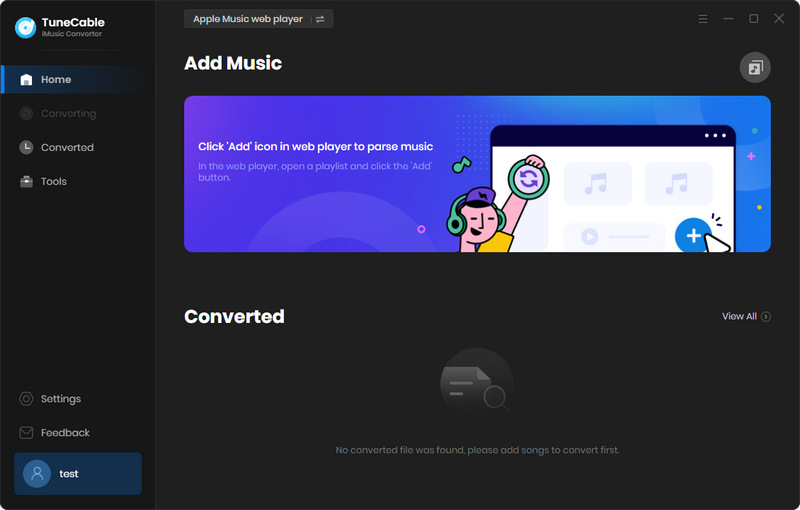
Step 2: Customize Output Apple Music Format
To convert Apple Music to plain audio format, please tap on ![]() (Settings) icon to make some settings. Choose your willing output format as MP3, AAC, WAV, FLAC, AIFF, ALAC. Then customize other output parameters like conversion mode, output quality, output path. Then just close the window directly to apply.
(Settings) icon to make some settings. Choose your willing output format as MP3, AAC, WAV, FLAC, AIFF, ALAC. Then customize other output parameters like conversion mode, output quality, output path. Then just close the window directly to apply.

Step 3: Select Apple Music Tracks to Convert
Now click '+ Add' from the main interface to select certain Apple Music songs to convert. There will come up with a pop-up window which shows with your iTunes Music library, iTunes playlist and purchased Apple Music. Select desired Apple Music songs and tap 'OK' to confirm your selection.

Step 4: Start to Download and Convert Apple Music
If you want to download multiple playlists at one time, you can keep clicking on '+ Add' button to add more playlists to convert. To delete the songs that you don't want to download, just simply click '×' icon behind each song to delete. Or you can enable 'Hide Converted' to filter tracks which already have been converted. Finally, click 'Convert' button to download and convert selected Apple Music.
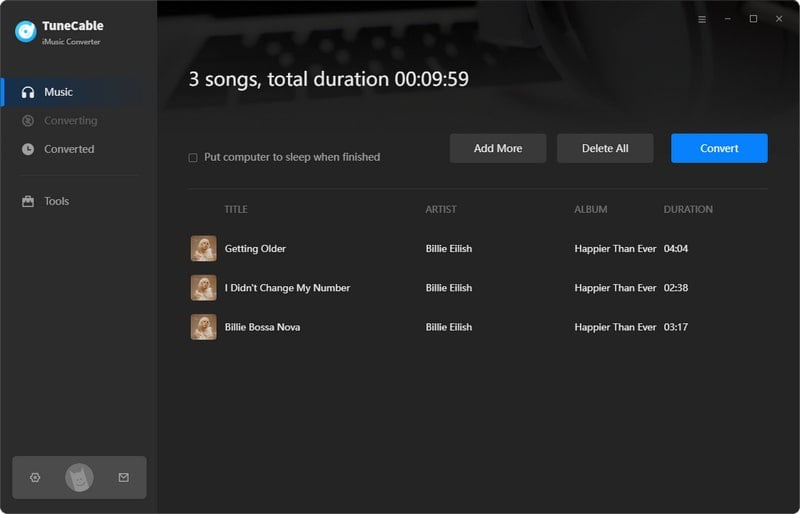
TuneCable offers you a 10x conversion speed which will greatly shorten your waiting time.
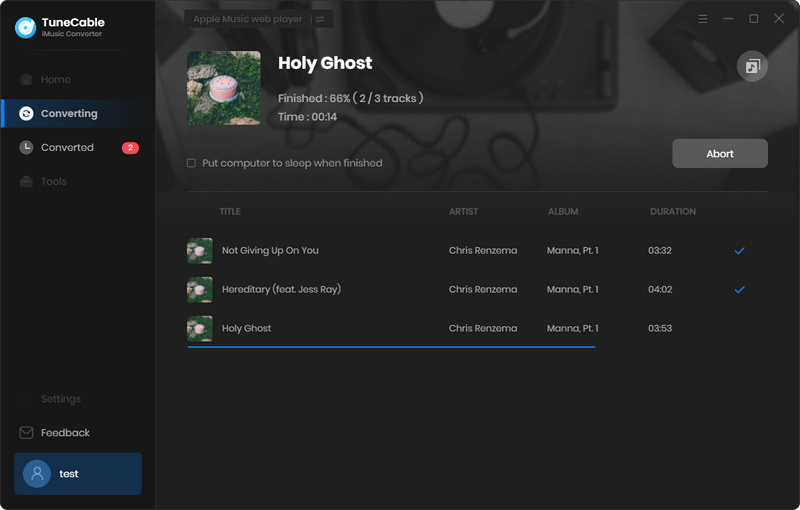
Step 5: View Converted Apple Music History
When Apple Music Converter finished downloading Apple Music, direct to 'History' module to view all converted songs. TuneCable owns playback function, you can play converted Apple Music directly. What's more, downloaded Apple Music will remain its cover and ID3 information, you can click the '!' of each song to check.

For further checking, please click the  icon behind each song to open the output folder on your pc. As you can see, now, they are all real music files and useable.
icon behind each song to open the output folder on your pc. As you can see, now, they are all real music files and useable.
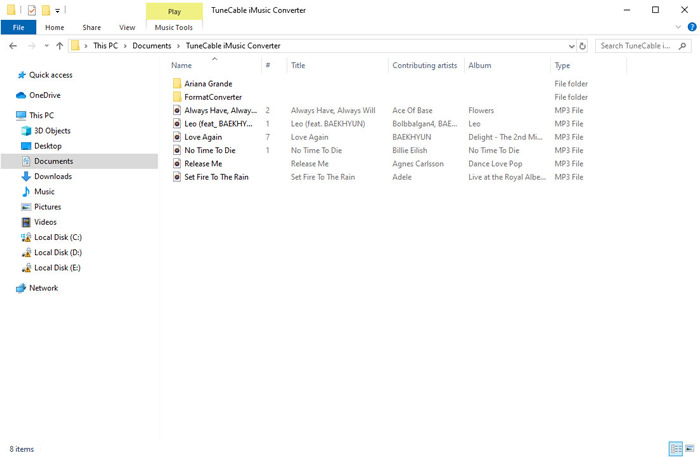
Step 7: Convert Downloaded Apple Music to More Formats
If you want to get more audio formats, please go to 'Tools' and use 'Format Converter' to convert downloaded Apple Music to other 2 formats - M4A and OGG.
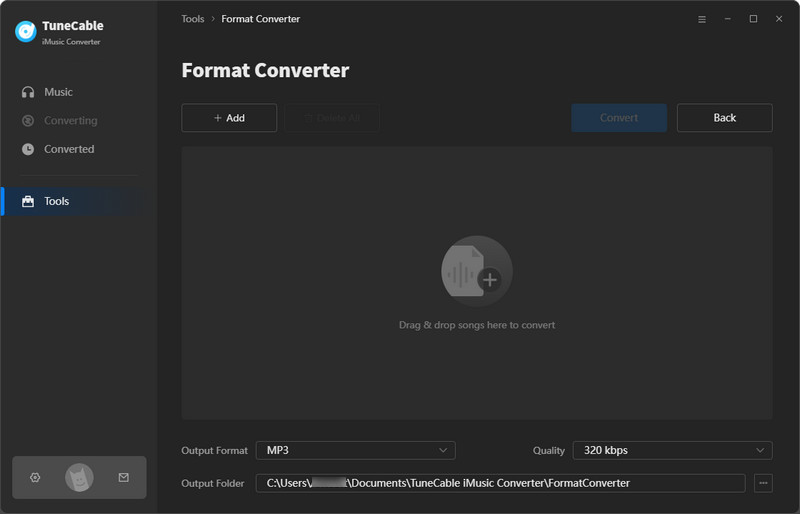
Summary: Mission accomplished! You now know how to get Apple Music for mixing. For DJ who needs Apple Music as materials can follow our steps above to download Apple Music files to computer. Then you can import downloaded Apple Music to DJ program for song remix! Start to do it now!
 What's next? Download TuneCable iMusic Converter now!
What's next? Download TuneCable iMusic Converter now!

Download Apple Music, iTunes Music and Audible audiobooks with lossless quality kept.

Download music tracks from Spotify, Amazon Music, Apple music, YouTube Music, TIDAL, Deezer, etc.

Recover lost 1000+ types of files from disks, partitions, hard drives, SD cards, and other external devices.