

TuneCable Apple Music Converter
Have you ever calculated how much data you cost when playing Apple Music online? It is not a big deal if you just play them for 2-3 minutes track. But if for an hour, you need to re-consider the mode playing Apple Music. Either download them offline or buy them from the music store, but they both have their shortcomings.
If you are a paid subscriber of Apple Music, you are permitted to download the songs for offline listening, without losing your data. And your cost comes mainly from the bill paid by month or year. When you stop the membership, you will not enjoy the song any more. If you are not subscriber, you can have the song by buying it on the music store. And you will be able to playing them offline as you want. Yet, if your playlist is with many songs, you are gonna to pay a bit amount!
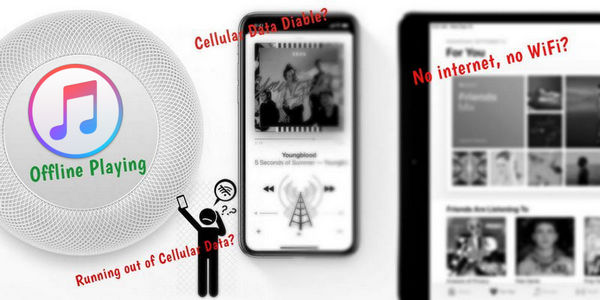
Then, I do not think these are the very good ways to decrease the expense. Whichever you choose, you are as well need to play them only within iTunes platform, 100% internet and cellular data required. There is no more option offered like playing on other devices, playing them offline at any time, let alone saving your mobile data. So the best way is to literally convert and save Apple Music on your local path. For example, if you are permitted to convert your Apple Music as MP3 on your computer, you will then be able to play them on your window media player. No additional mobile data or internet is required at all. You are also able to transfer the songs to your other music gadgets like MP3 player, iPod, iPad, an Android phone or Sony walker and etc. See, this way is much better and economical, isn't it? So let me show you how to convert them and play your Apple Music without using mobile data any more.
As what we mentioned above, you can't bet on Apple if you want to offline play Apple Music for the sake of money saving. For you, you need a real Apple Music converter to achieve this goal. Here is the TuneCable iMusic Converter for helping you download and convert Apple Music onto computer local folder. Then you will be able to enjoy Apple Music on every music player, like iPhone, iPad, iPod and Android device, without using your cellular data at all. This TuneCable Apple Music converter supports to convert Apple Music to MP3, AAC, WAV, FLAC, AIFF, ALAC.
Windown and Mac version of TuneCable iMusic Converter are available, get the one you need: Windows Version / Mac Version
Key Features of TuneCable Apple Music Converter:

Step 1: Download and install TuneCable iMusic Converter on a single computer. It is both Window and Mac version provided that you can easily have. You do need to have iTunes and the related components installed on your PC, so that TuneCable Apple Music Converter can access to read the music on iTunes.
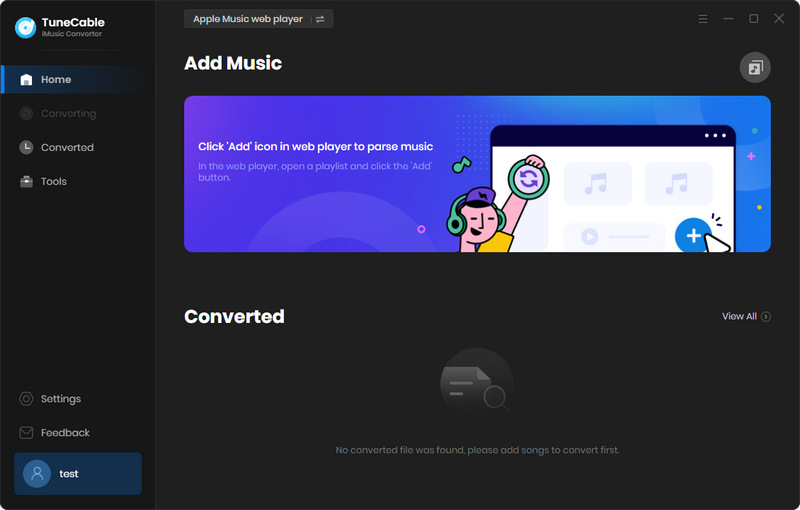
Step 2: Run this music converter and click on the Add icon to add the Apple Music stored on iTunes into the program. On the pop-up window, you can select all the songs or selectively choose those you need to prepare for the conversion. Then click on the Ok button to go next step.

Step 3: Set Apple Music Output Format
TuneCable Apple Music Converter offers various options on output formats, like (MP3, FLAC, AAC, WAV ). So go to Settings to choose MP3 as formats to convert. You can at the same time to customize the Output Path on your PC, conversion mode and the converted quality

Step 4: Start to convert the selected Apple songs
Now you can start to convert the apple music by launching the Convert key. For some cases, you need stop the process, just tap 'Abort' and again to continue. Move to History option to preview the completed songs. When all settle downlown, you are able to play the re-downloaded Apple Music on your PC. Or you can one-click to upload them to some cloud storage like Google Drive/ OneDrive/ Dropbox on TuneCable.
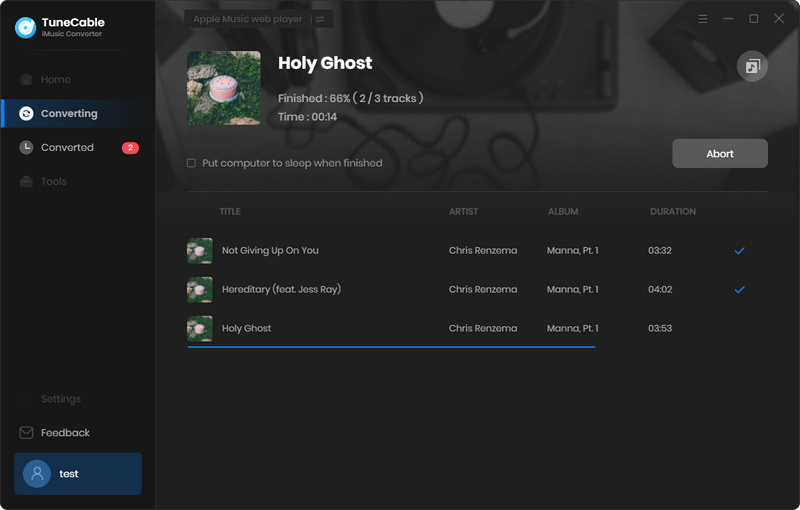
Step 5: View Converted Apple Music Songs
After conversion, you can find converted songs in 'History' module. You can edit the tag or go to visit the saving path directly. You can play them offline with your computer default player, no need to turn on mobile cellular switch, no using your mobile data at all!

Summary: Yep, this article is telling you a cost-effective way to save your mobile data by getting Apple Music play offline. Moreover, this Apple Music Converter make it possible to play Apple Music beyond iTunes application. That means to play Apple Music offline in more than one devices at a time.
 What's next? Download TuneCable iMusic Converter now!
What's next? Download TuneCable iMusic Converter now!

Download Apple Music, iTunes Music and Audible audiobooks with lossless quality kept.

Download music tracks from Spotify, Amazon Music, Apple music, YouTube Music, TIDAL, Deezer, etc.

Recover lost 1000+ types of files from disks, partitions, hard drives, SD cards, and other external devices.