

TuneCable Apple Music Converter
If you are searching for a way to download Apple Music to Mac, here is what you need. We all know that Apple Music can be listened to on iTunes or on under Apple System, however, now you have a chance to download Apple Music files on your Mac computer and transfer them to other devices for offline listening.
TuneCable Apple Music Converter is this special tool to solve the Apple Music downloading problem on mac. Moreover, TuneCable will break the two-devices (except family plan) playing limits that Apple Music ruled. Downloaded Apple Music files can be stored on different devices especially for those without Apple systems, which means you can free feel to enjoy Apple Music everywhere.
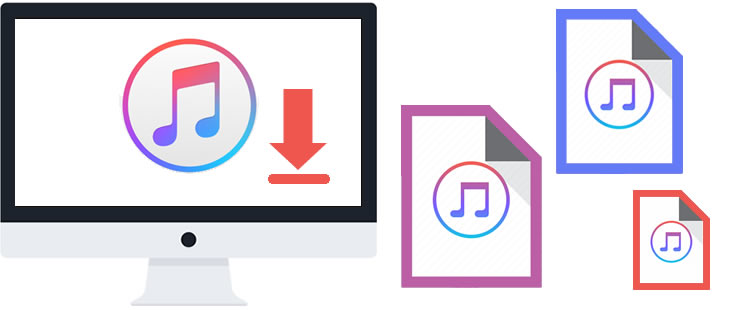
Here, with this perfect TuneCable's Apple Music Converter, Apple Music that you have subscribed or purchased can all be downloaded on Mac. What's more, this comprehensive Apple Music tool helps to convert Apple Music, as well as iTunes playlists and library to plain music formats such as MP3, AAC, FLAC, WAV and AIFF.
Its faster conversion speed will shorten your waiting time. Almost all ID3 tags will be kept after conversion. TuneCable provide with both Windows and Mac version, you can know more features from: Windows Version / Mac Version
Key Features of TuneCable Apple Music Converter:

To download Apple Music on Mac, the first thing you need to do is to download and install TuneCable Apple Music Converter on your Mac. When everything is done, you are ready to go.
Step 1: Launch Apple Music Converter on Mac
Now launch Apple Music Converter on your Mac, click '+ Add' to select desired Apple Music files from iTunes. (*Tips: Please make sure you have installed iTunes and log in with your Apple account.)
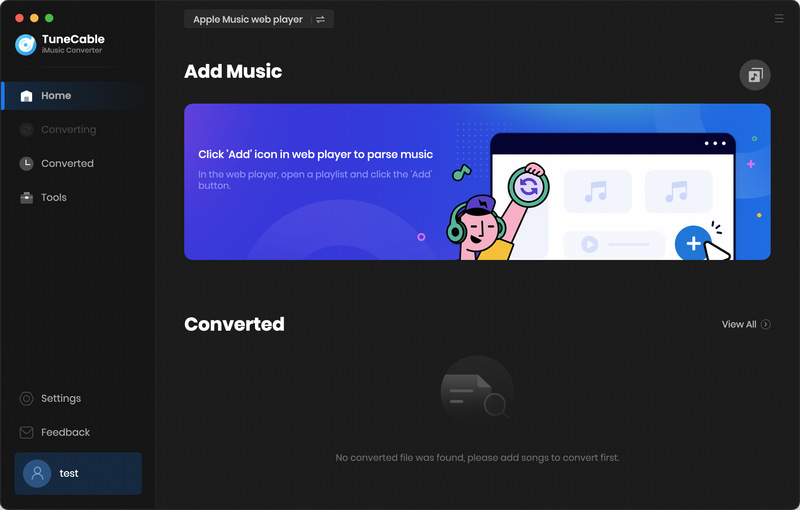
Step 2: Select Desired Apple Music to Download
All audio files of iTunes Library and playlist (included Apple Music) on the current pc and logged in Apple account will list on a pop-up window. Now simply tick the certain Apple Music that you want to download. Then tap 'OK' to confirm your selection.
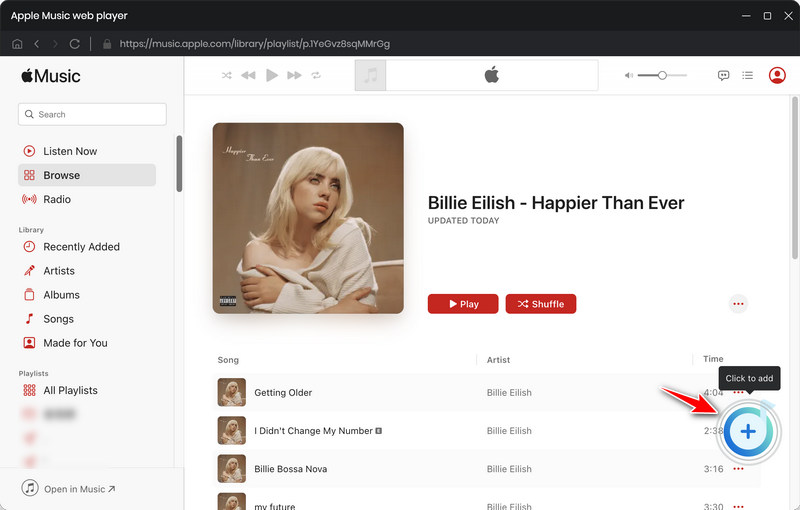
Step 3: Customize the Output Format
Before downloading Apple Music files, tap the![]() (Settings) icon from the menu bar to make some settings. Choose the output format, conversion mode, output quality, conversion speed, output path and naming format. TuneCable supports to convert Apple Music to MP3, AAC, FLAC, WAV and AIFF to adapt to more devices for playing. And once you made up your settings, close the window directly to apply.
(Settings) icon from the menu bar to make some settings. Choose the output format, conversion mode, output quality, conversion speed, output path and naming format. TuneCable supports to convert Apple Music to MP3, AAC, FLAC, WAV and AIFF to adapt to more devices for playing. And once you made up your settings, close the window directly to apply.
*Tips: The best output quality for MP3 and AAC format is 320kbps, while for FLAC, WAV and AIFF format, TuneCable can export music with lossless sound quality.
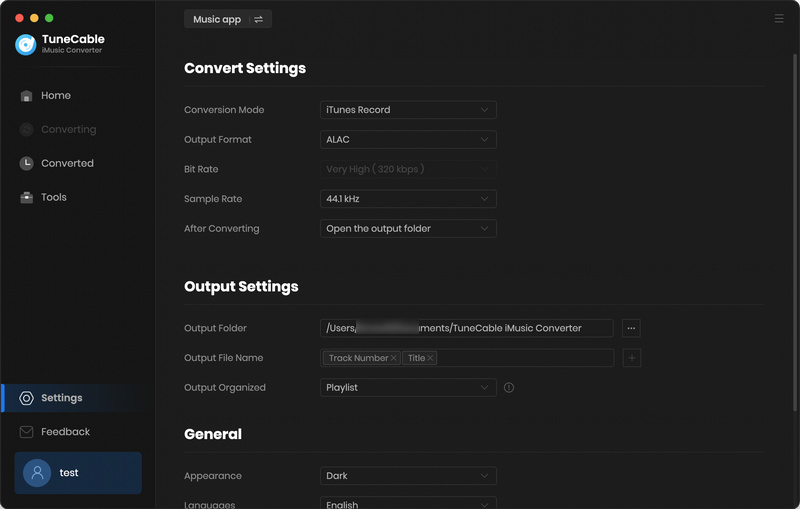
Step 4: Start to Download Apple Music
For adding more tracks to download, click the '+ Add' button to add more. Or you can simply click '×' icon behind each song to delete the one you don't want. Then click 'Convert' to download selected Apple Music.
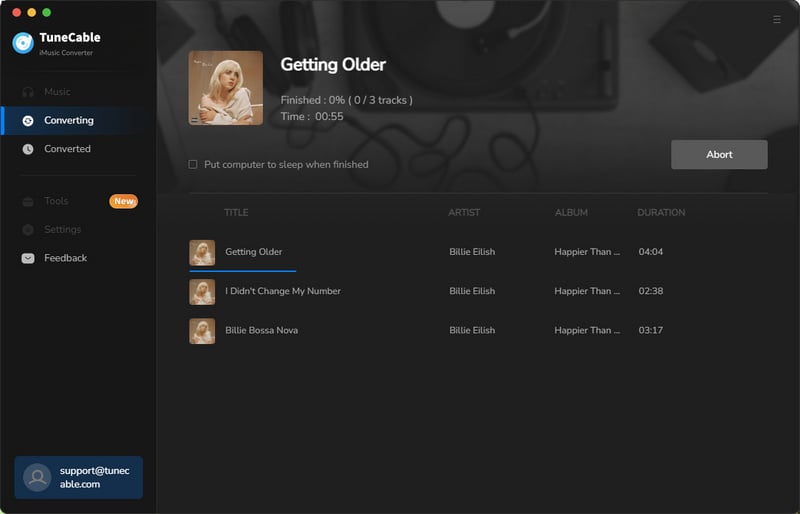
Step 5: View Converted Apple Music History
After conversion, please go to the 'History' module to check your download history. TuneCable offers a playback function to play your Apple Music in the first place. Almost all ID3 information will be kept after conversion and these are all can be edited.
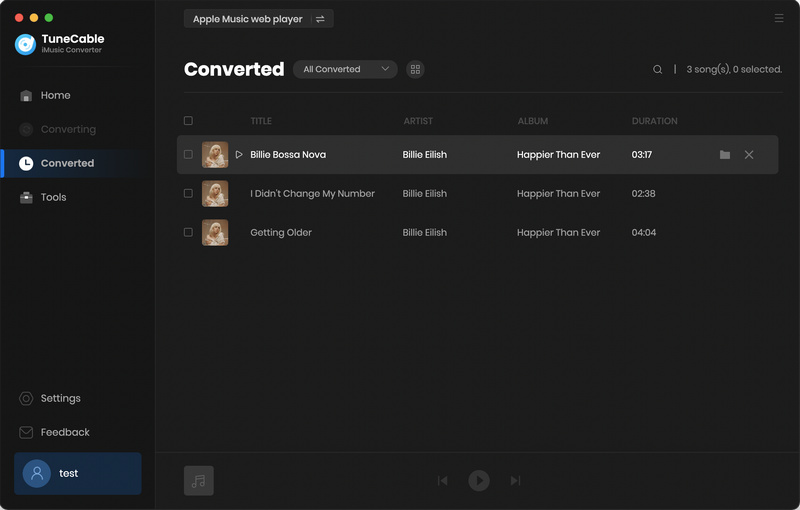
 Other Options:
Other Options:
If you are not a Apple Music user but Spotify or Amazon Music users, we still have some options for you. You can download and convert songs and playlists from Spotify or Amazon Music to Mac as well.

This Spotify Music Downloader can download any track, album or playlist from Spotify to MP3, AAC, WAV, FLAC, AIFF and ALAC. Supports to convert music into multiple formats and convey to devices. Learn More →

This Amazon Music Converter is aiming for recording songs, albums and playlists from Amazon. Supports to convert Amazon Music to MP3/AAC/WAV/FLAC/AIFF/ALAC audio formats at high speed and save on different devices. Learn More →
Summary: See, it could be so easy to download Apple Music to Mac. All your purchased Apple Music and music files in your iTunes library can be downloaded to your Mac in plain audio formats. Moreover, if you need an OGG format, 'Format Converter' can also do you a favor to convert the format.
 What's next? Download TuneCable iMusic Converter now!
What's next? Download TuneCable iMusic Converter now!

Download Apple Music, iTunes Music and Audible audiobooks with lossless quality kept.

Download music tracks from Spotify, Amazon Music, Apple music, YouTube Music, TIDAL, Deezer, etc.

Recover lost 1000+ types of files from disks, partitions, hard drives, SD cards, and other external devices.