

TuneCable Spotify Downloader
 >
How To >
Spotify Music Tips >
>
How To >
Spotify Music Tips >
Sometimes, we want to spend good time with our lovely dogs, cats, hamsters, birds and more. Listening to music at a wonderful afternoon is a good choice to keep company with them. Next, we will share a way to permanently download and save pet music from a pet playlist to computer, iOS/Android phones, tablets or iPod Touch for offline listening easily.

Step 1: Create A Pet Playlist
Start Spotify on your computer, then click on + New Playlist on the lower left corner. You are allowed to set this pet playlist cover and name. Choose a picture of your pet from computer, then get a pretty name for your playlist. If you owned a pet playlist already, you should skip to part 2 in this article so that you can free download all songs from your pet playlists right now!
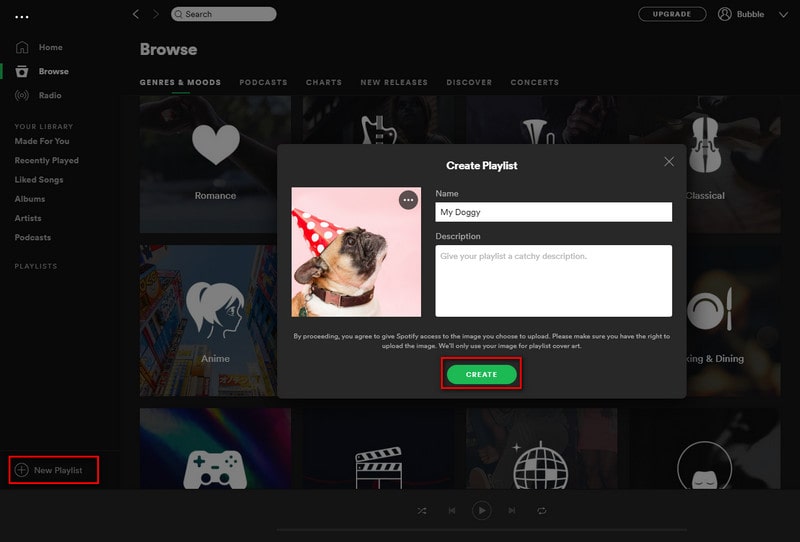
Step 2: Add Songs to Pet Playlist
If you need songs for your loved dogs ![]() , search dog to get music playlists for dogs. Choose a per playlist you prefer then open this album. Right click the song you need and choose Add to Playlist > My Doggy (the pet playlist name) . Also, if you need to add all music tracks from this playlist to your new created pet playlists, just go to three dots
, search dog to get music playlists for dogs. Choose a per playlist you prefer then open this album. Right click the song you need and choose Add to Playlist > My Doggy (the pet playlist name) . Also, if you need to add all music tracks from this playlist to your new created pet playlists, just go to three dots ![]() beside the music album and right click. Then choose Add to Playlist > My Doggy (the pet playlist name) .
beside the music album and right click. Then choose Add to Playlist > My Doggy (the pet playlist name) .
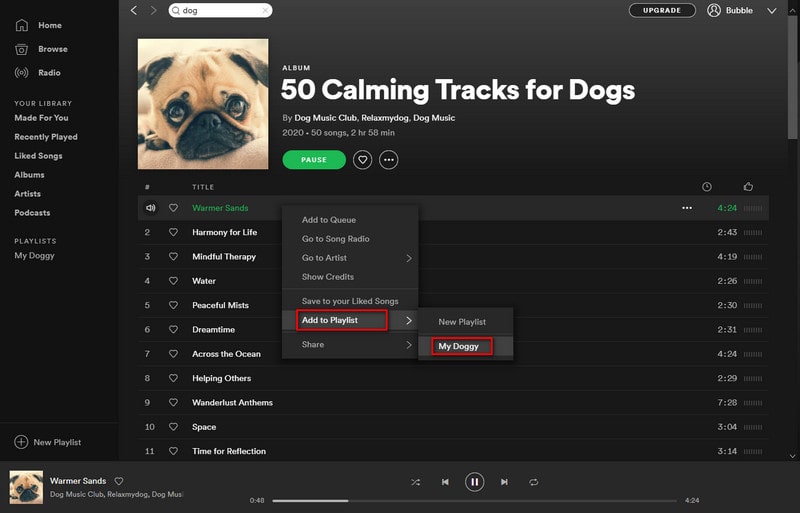
We all know that download songs from Spotify is a Premium exclusive feature, which means you need to be member of Spotify if you want to listen those music offline. And some songs are protected then you are even not able to listen to a complete song online. Therefore, we are going to teach you how to free download all songs you need as MP3/AAC/WAV/FLAC/AIFF/ALAC formats. Afterwards, you can copy those songs to any device and enjoy an offline listening forever.
Step 1: Get TuneCable Spotify Music Downloader Installed
We need a music converter of course, otherwise we could impossibly download protected songs from Spotify unless you are a Premium user. But the subscription will be expired even though you are a Premium user. Get a professional music converter, TuneCable Spotify Music Converter, downloaded on your computer to get all songs you need forever. If you have installed Spotify on computer in advance. Open Spotify Music Downloader and your Spotify App will launch as well.
Key Features of TuneCable Spotify Downloader:


Step 2: Set Conversion Parameters
Before all starts, we need to set conversion parameters. Navigate to a ![]() (Setting) button from the top right menu bar. Here output quality, format and saving path can be customized according to your needs. When it's done, save settings and close the pop-up window.
(Setting) button from the top right menu bar. Here output quality, format and saving path can be customized according to your needs. When it's done, save settings and close the pop-up window.

Step 3: Add Songs from Pet Playlist
On Spotify, open the "Pet Playlist" and choose sons you need. If you need to add a song from pet playlist, you can choose a song then press left mouse button to add to TuneCable Spotify Music Converter in drag-and-drop way. Otherwise, you can right click on a song on Spotify app and click on three dots "..." behind the song then choose Share > Copy Song Link to paste the link from Spotify to the input box of TuneCable Spotify Music Converter. Once it's done, tap Parse to analyze links and tap Convert to start the converting.

If you need to add all songs from the pet album, just move to album cover then long press left mouse button to drag and drop to TuneCable Spotify Music Converter input panel. Or you can click on three dots behind the playlist ![]() then choose Share > Copy Playlist Link to paste the link from Spotify to the input box of TuneCable Spotify Music Converter. Once it's done, tap Parse button to analyze the links and tap Convert to start the converting.
then choose Share > Copy Playlist Link to paste the link from Spotify to the input box of TuneCable Spotify Music Converter. Once it's done, tap Parse button to analyze the links and tap Convert to start the converting.

Step 4: Check Converted Songs on PC
It takes some time to convert all audio tracks, wait till it finishes. Please ensure a stable internet connection during the conversion. Once it's done, go to History column to check your downloaded Spotify music. Click on the file icon ![]() behind a converted song then you can open the output folder directly. Or you can play these songs through TuneCable.
behind a converted song then you can open the output folder directly. Or you can play these songs through TuneCable.

Step 5: Move Downloaded Pet Music to Phones/Tablets/iPod Touch
Now you've save all songs from pet playlist to computer forever. If you also need to move pet music to your iOS/Android phones, tablets, or iPod touch, just copy them to your device. For Android users, it's an easy job. But for iOS users, you need help. Get a free Syncios Mobile Manager (iOS/Android phones, tablets, or iPod touch are supported) then open it, get your device connected.
Keep your device unlocked and check all prompts on your device timely. After the device is recognized, go to Media > Audio then click on Add > Add File to import songs from computer. (Press Ctrl/Commend key to select multiple songs.) Or click on Add > Add Folder to import all songs of a music folder at once from computer.
For Android device, please check this tutorial if you need help for a proper connection. For iOS device, please check this tutorial if you need help for a proper connection.
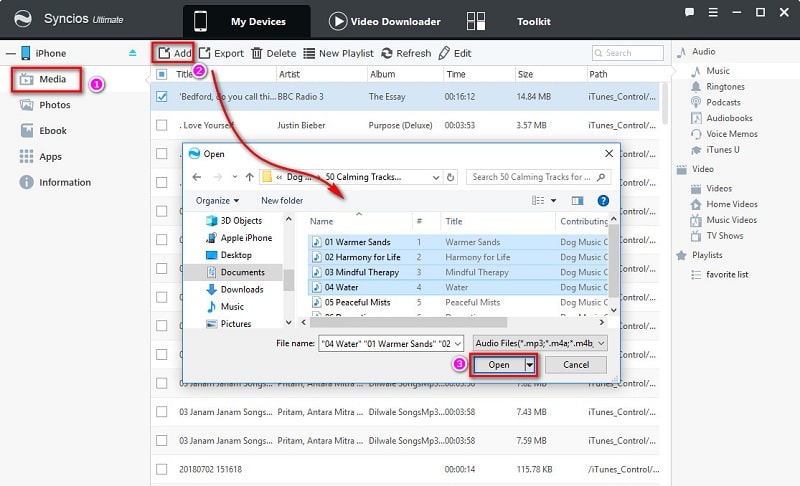
With TuneCable Spotify Music Converter, you can download and save music from pet playlist as normal formats. It helps you to be "a lifetime member" of Spotify. Download and have a free try now!
 What's next? Download TuneCable Spotify Downloader now!
What's next? Download TuneCable Spotify Downloader now!

Converts Spotify Music, Playlists, Podcasts with lossless quality kept.

Download music tracks from Spotify, Amazon Music, Apple music, YouTube Music, TIDAL, Deezer, etc.

Recover lost 1000+ types of files from disks, partitions, hard drives, SD cards, and other external devices.