

TuneCable Apple Music Converter
What caused subscribers to Apple Music to turn back to old versions was Apple not working frequently after updates, or they were intolerable with the new features.. Apple support will upset you if you ask for an older version of the Apple Music app or iTunes app, as Apple company insists on moving forward instead of looking backward. New updates to the Apple Music or iTunes app raised a load of controversy with the unstable functions and data loss. It's painful specifically to part of Apple Music users who suffer from the Apple Music library disappearing after new updates. Not to mention that a run of bugs may bring other problems.
After exhausting various attempts, you may contemplate downgrading the Apple Music or iTunes app as a temporary fix. If you have been scouring the Apple Music community for a solution, you may not have found satisfactory results. In this post, we have meticulously outlined the steps to orient you to downgrade the Apple Music or iTunes app to older versions on your computer or mobile phone.
Feel free to peruse through all sections or jump to the section that interests you. In addition to downgrading the Apple Music app, this tutorial also guides downloading Apple Music songs, albums, playlists, iTunes downloads, and other audio files as locally stored tracks in common formats.
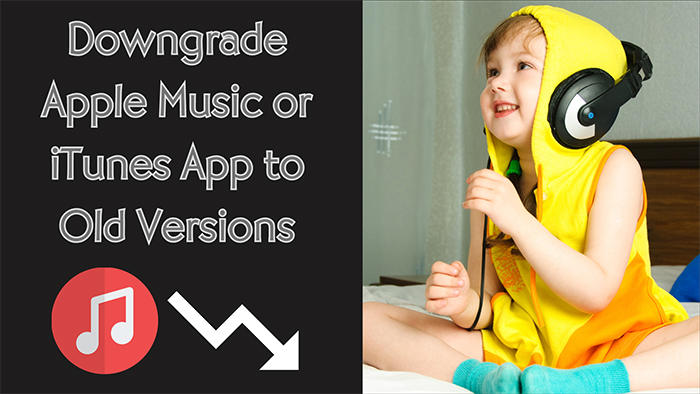
Starting with macOS Catalina version 10.15, Apple no longer supports the iTunes application. In macOS Catalina, iTunes is split into three independent applications: Apple Music, Apple TV, and Apple Podcasts, which respectively bear the related functions of streaming music, TV and movies, and podcasts.
The Music app is integrated into macOS starting from version 10.15 and later. It is not possible to selectively uninstall and reinstall different builds of the app. If you wish to revert to an older version of the Music app, you would need to reinstall an earlier version of macOS, which can be quite complex to perform. However, if you are currently running macOS 10.15 or an earlier version, you can proceed to the next section to learn how to downgrade the iTunes app.
Note: To avoid data loss, it's suggested to make a full backup of your Apple Music library on your local disk in advance.
⇢ Downgrade the Apple Music App to Old Versions on Windows PC
Installing an older version of the Apple Music app on a Windows PC does not necessitate the removal of the current Apple Music or iTunes app. You can directly proceed with installing a specific version of the Apple Music app without any prior removal steps.
Step 1: On your Windows PC, go to this page and scroll down to "Old versions of Apple Music"
Step 2: Then choose an old version you prefer to download.
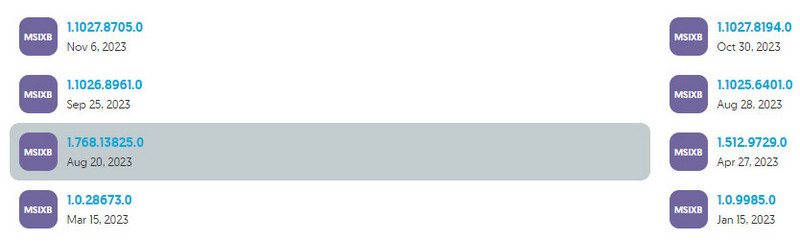
Step 3: After it's downloaded on your Windows PC, double-click on it to install the Apple Music app.
Step 4: Proceed with the on-screen installation prompts, click on "Install > Launch > Continue > Agree".
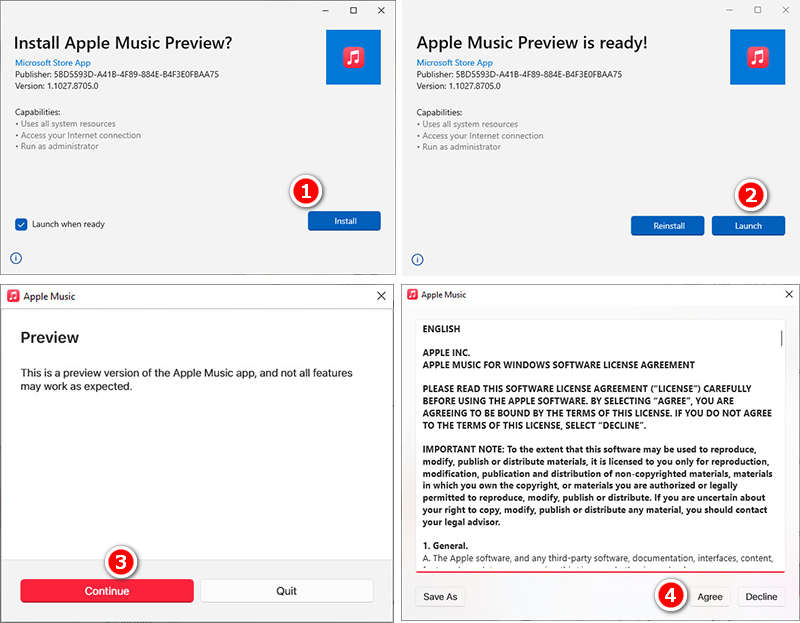
Step 5: You won't be troubled by any pop-up ads. Once the installation is completed, Sign in to Apple Music and get started.
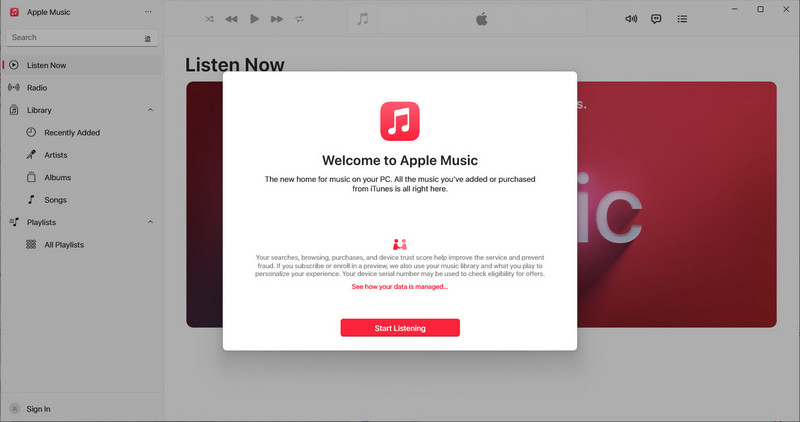
⇢ Downgrade the Apple Music App to Old Versions on Android Phone
Step 1: Open this page on your Android phone to browse all old versions of Apple Music's APK files.
Step 2: Choose an old version of the Apple Music app and download the APK file on your phone.
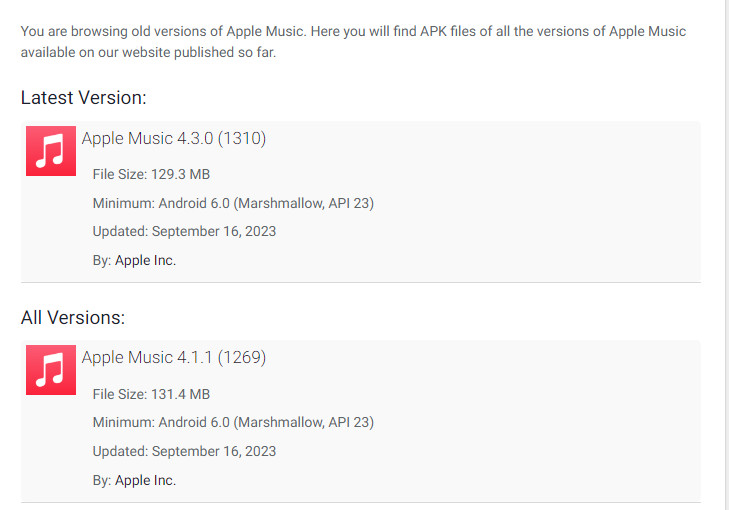
Step 3: Authorize and permit its installation when prompted.
Step 4: Then start the Apple Music app on your Android device.
Users choose to fleet from the latest iTunes app over concerns about crashing, getting stuck, battery consumption, and diverse issues caused by system incompatibility after the updates. Apart from that, you may be aware that the removal of the iOS app manager in the latest iTunes app took away the capability of backing up the original .ipa files of iOS apps. For some long-time iTunes users, it may take a while to get used to the new changes. But getting used to something is a process, and in that process, you might need an old version of iTunes to temporarily escape your anxiety.
Note: Why not make a full backup of your Apple Music library before downgrading the iTunes app?
⇢ Downgrade the iTunes App to Old Versions on Windows PC
Step 1: Navigate to this page to check all versions of the iTunes app. Click on the "OLDER VERSIONS" next to the blue button "Get the latest version".

Step 2: From this page, scroll down and you will see all old versions of the iTunes app are listed.
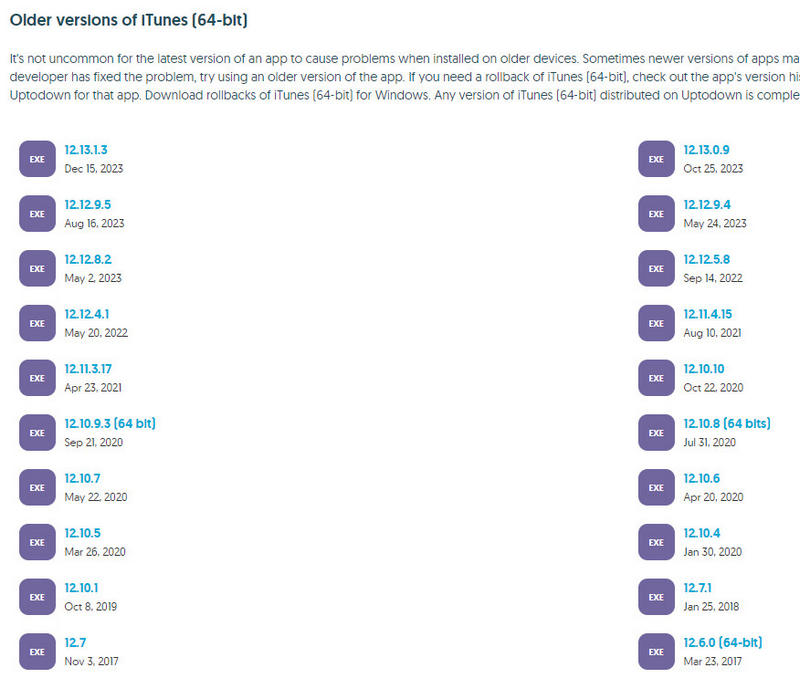
Step 3: Pick the one you need and click on it. Then tap on "Download" on a new page to start downloading iTunes's old version.
Step 4: To install the old version, you are required to remove the pre-installed iTunes app from your computer first. Go to the "Windows start icon"![]() in the lower left corner and choose "Settings > Apps & features. Then find the iTunes app and click on it to unfold the option "Uninstall".
in the lower left corner and choose "Settings > Apps & features. Then find the iTunes app and click on it to unfold the option "Uninstall".
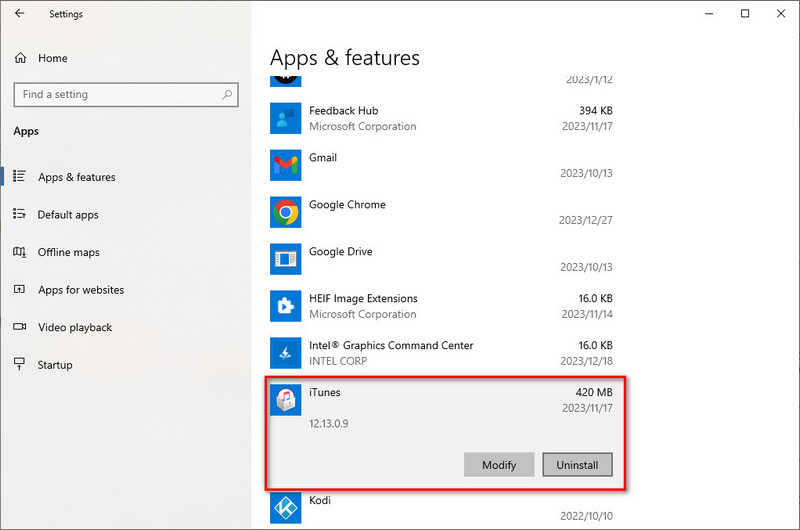
Step 5: When the uninstallation is completed, double-click the old version of iTunes.exe and follow the installation instructions to proceed.
⇢ Downgrade the iTunes App to Old Versions on Mac
Step 1: There are all available versions of the iTunes app on this page.
Step 2: Click on the "OLDER VERSIONS" button to check the previously published versions.

Step 3: Click on the version you desire and download it to your Mac.
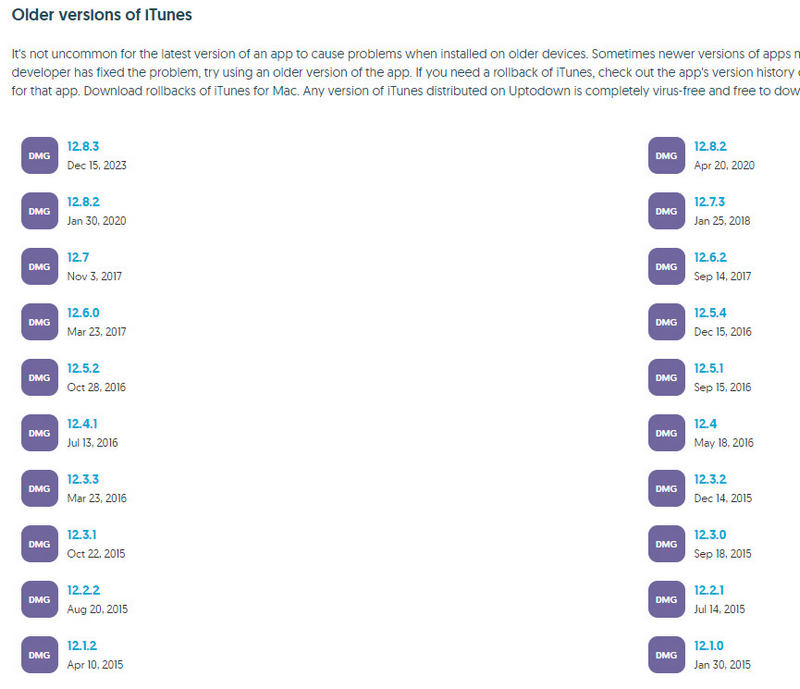
Step 4: Prior to installing the old version, remove the existing Music(iTunes) app from your Mac.
Step 5: Double-click on the downloaded old version and follow the prompts to finish its installation.
Step 6: Then launch the iTunes app on your Mac.
Why seek a solution to download Apple Music songs and playlists as locally saved tracks? Let's start with the blatantly obvious reasons:
📚➜ Back up Apple Music playlists to avoid accidental loss.
📤➜ Avail of perpetual offline playback of Apple songs anytime even if you cancel the subscription.
🔗➜ No obstacle to transferring Apple Music files to non-Apple devices, such as phones, USB, SD cards, MP3 players, Apple Watch, gaming gadgets, etc.
🎼➜ Import Apple songs to kinds of apps freely, such as Windows Media Player, Spotify Music, Amazon Music, etc.
📡➜ Explore other personal intentions, for instance, mixing Apple songs with DJ software, importing Apple songs to video editors, burning Apple songs to CDs, etc.
🧑🤝🧑➜ Share Apple Music tracks as files with your family and friends who are not a subscriber to Apple Music.
In light of a multitude of requirements, we must solicit assistance from TuneCable Apple Music Converter. This software has the capacity to facilitate the conversion of Apple songs into common unencrypted formats, thereby enabling us to utilize these Apple songs with greater ease. It expeditiously downloads multiple playlists and albums without compromising sound quality. You have the option to preserve the pristine sound quality of the song, which is a lossless download.
In addition to Apple songs, TuneCable can be advantageous when downloading iTunes downloads, audible audiobooks, and other Apple audio files. After downloading Apple Music tracks, it doesn't merely hand over a bunch of unidentifiable audio files. Instead, it assists in preserving all ID3 tags (title, artist, genre, track number, album, etc.), cover art, and lyrics together. You have the flexibility to set how to categorize the songs according to your preferences before downloading them. In this manner, you acquire a comprehensive backup of your music library.
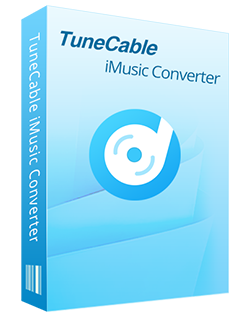
🔹 Record iTunes music/podcasts/audiobooks and Apple Music.
🔹 Convert Apple Music to MP3/AAC/WAV/FLAC/AIFF/ALAC.
🔹 Convert iTunes audio at 10X speed with lossless quality retained.
🔹 Keep ID3 tag information like title, artist, album, etc.
🔹 Activate permanent playback after the conversion.
🔹 Enable to transfer Apple Music tracks to any device for use.
Let's jump into the detailed steps to convert Apple Music files to general formats.
Step 1 Start TuneCable Apple Music Converter on Windows PC or Mac
On your Windows PC, get a Windows version of the TuneCable Apple Music Converter. For Mac users, install a Mac version. Follow the same steps to download Apple songs.
Get started with this program and choose a music source on the primary interface, recording music from the iTunes(Music) app or Apple Music web player. The pristine audio quality on the Apple Music web player will be lower. And the pristine audio quality on the Apple Music app will be high. But recording music from the Apple Music web player avails you of faster conversion speed.
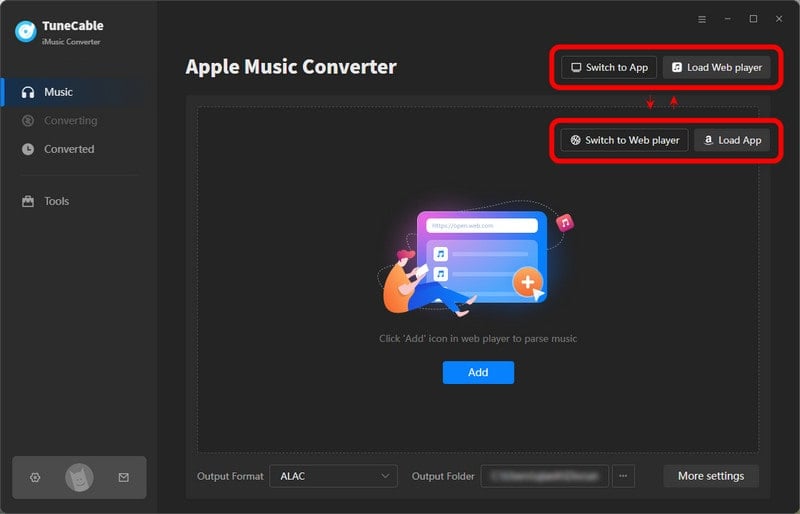
Step 2 Set the Output Format and Other Parameters
Under the "Settings" column, you can explore more options for a perfect conversion. When picking an output format, you should consider the compatibility with different apps and devices. The options of Bit Rate and Sample Rate vary while selecting different output formats. Select a proper Bit Rate or Sample Rate to adjust the output quality.
Once you've completed the setting up, tap on the "Home" button in the sidebar.

Step 3 Select the Wanted Tracks to Download
If you opt for downloading music from the app, click on the "+Add" button on the homepage. TuneCable will load the iTunes or Apple Music library associated with your Apple Music account. If your library is updated later, the changes will be updated next time as soon as the launch of the app. Tick off your preferred tracks from the Apple Music playlists, iTunes downloads, and audiobooks. You can click on "OK" to make a confirmation.
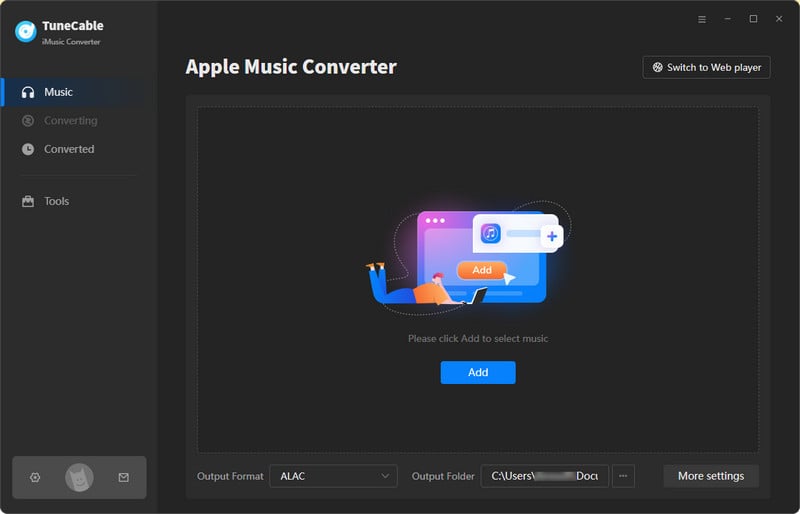
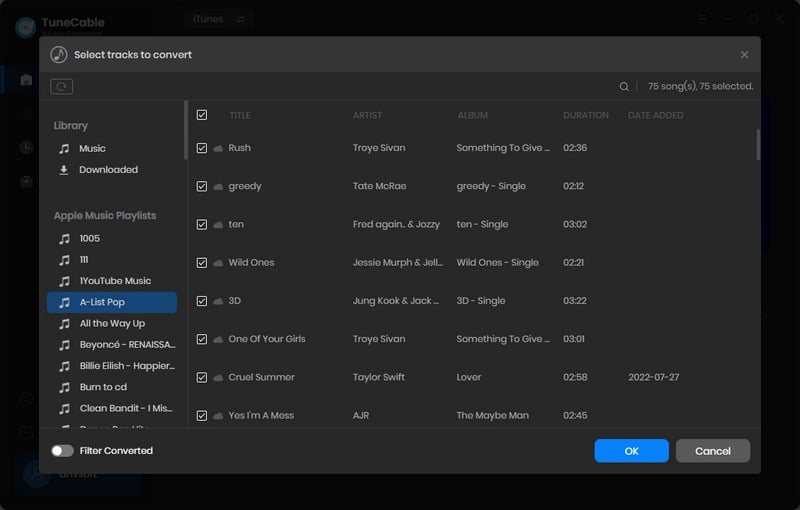
When downloading music from the Apple Music web player, browse for your target song, album, or playlist on the web player, go to the lower right, and tap on the "Click to add" button. Select the tracks you need on a popup window where TuneCable parses the link and displays available songs. Click on "Add" to make a confirmation.
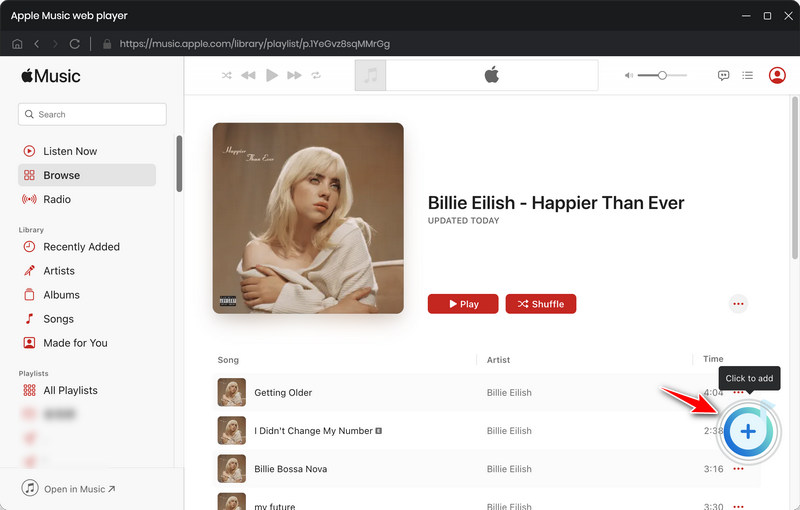

Step 4 Converting Apple Songs to Common Formats
You are supported downloading more songs and playlists via the "Add More" button. If you decide to end up adding more songs and conduct a conversion, just hit "Convert".
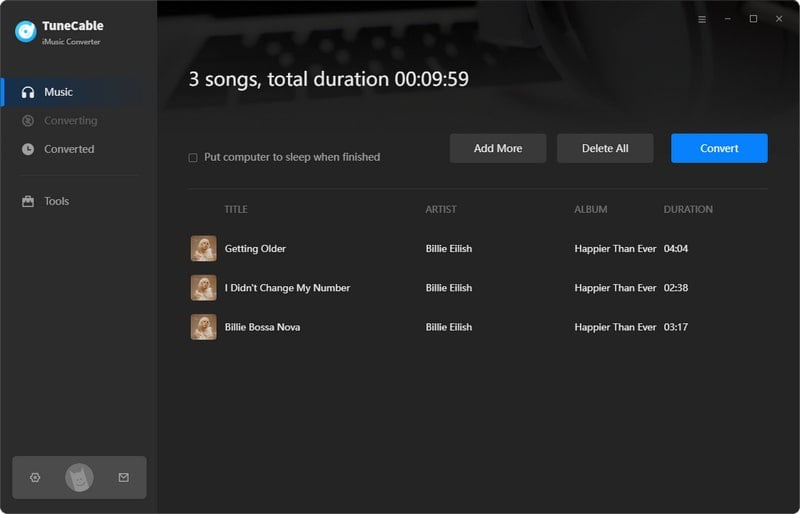
Step 5 Freely Use the Converted Apple Songs
The conversion will be processed quietly in the background to avoid disturbance. A pop-up bubble will notify you that the conversion is completed successfully. Then you can check the converted Apple songs or playlists on your local disk. Now, you own these Apple songs for real and you can freely use them, such as adding the Apple music to programs, transferring the Apple music to other devices, or uploading the Apple songs to other media players.

Why are you so intent on knowing where your Apple Music files are saved? To be on the safe side, you might consider creating a comprehensive backup in case of playback glitches or missing files when downgrading the Apple Music or iTunes app. Additionally, you can transfer the downloaded Apple songs to different devices. Regardless of your considerations, the most effective solution is to convert the Apple Music files into common formats and store them locally. After using TuneCable Apple Music Converter for the conversion process, there's no need to worry about data loss when downgrading or upgrading the Apple Music or iTunes app since you've stored your desired Apple Music playlists as local files. Please share this information with those around you if you find it helpful. Wishing you a wonderful day!
 What's next? Download TuneCable iMusic Converter now!
What's next? Download TuneCable iMusic Converter now!

Download Apple Music, iTunes Music and Audible audiobooks with lossless quality kept.

Download music tracks from Spotify, Amazon Music, Apple music, YouTube Music, TIDAL, Deezer, etc.

Recover lost 1000+ types of files from disks, partitions, hard drives, SD cards, and other external devices.