

TuneCable Spotify Downloader
YouTube music is a fierce competitor to Spotify in the streaming music market. Spotify music is a subscription-based music streaming music service, offering access to millions of songs. People make deep impression of YouTube's video features. But if you love to listen to covers, live shows, etc. music video, you’re the right place on YouTube music.
Spotify Music service not only lets you stream on-demand any track but also access all your music in one place, whether subscribed from the paid service, copied from a CD, or premium downloaded from the web. If you don't have a paid subscription, Spotify Music still gives you access to online tracks with advertisement supported. You can as well organize your local music folder into playlist on Spotify.
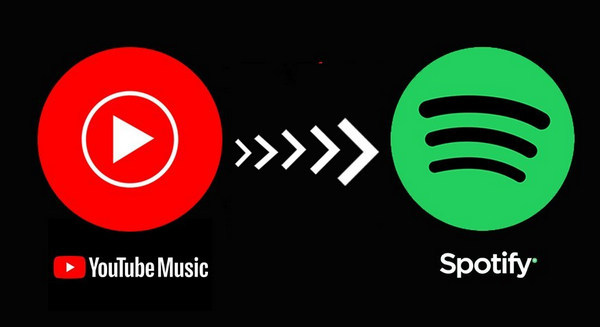
Considering YouTube's pro that is what Spotify exactly lacks, you don't have to fully switch from Spotify from YouTube music, but you can find a way to balance them both. For those who don’t want to use 2 streaming music platforms at the same time, they can turn their favorite YouTube music video into audio format and then add it into Spotify. This means to make YouTube music fully compatible with Spotify platform, you just convert the YouTube music to common audio format like MP3 and upload them to Spotify.
Note: Instead of downloading music from the YouTube music app, here we are talking about how to free download the music (video) on YouTube website, and then convert them into audio format like MP3. So you then will be easily to play the YouTube music within Spotify playlist.
Since music on YouTube website requires internet connection, so we will first get a music video download from online to offline. By this way, we can get an offline mode YouTube music video.
Step 1:Download Syncios YouTube Downloader Free on your computer and then run it when completed the installation.
Step 2: Google the music video on the YouTube website and open it. Then you can get a unique link belonging to this music video. Copy it and paste it into Syncios Video Downloader. Here we take Lady Gaga and Ariana Grande song Rain on Me for example.
Step 3:Then set the music video quality you want from the smallest quality to the best. Following is to create a computer local path to save the completed music video after downloading. For Ultimate users, they can further customize the video format to be MP4, MOV or MOV. In addition, they can decide what exactly video size they want from the smallest 480*320 to the largest 1920*1080. And the conversion quality settings become better from low to high.
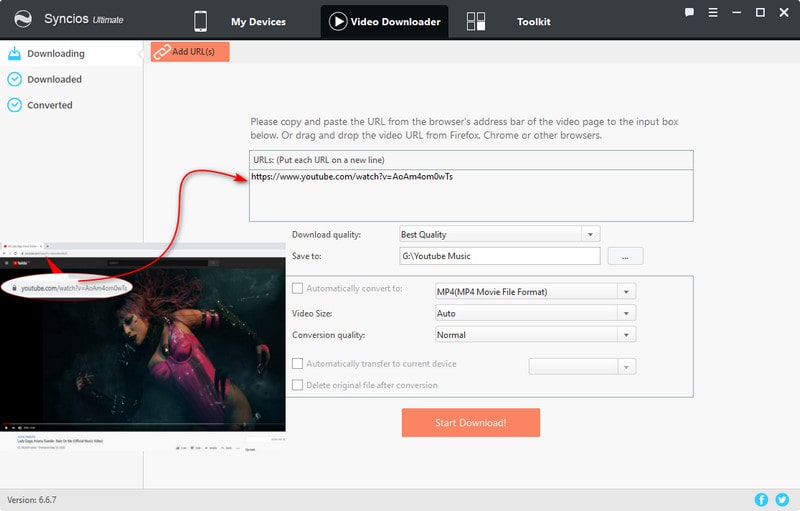
Step 4:Tap the Start Download button when Syncios will start to analyze the YouTube music video and successively download it to the path you have created.
By this part, you can successfully download the YouTube music video from online to offline playing for free. You can watch the video on computer without any internet required at all. Note, the converted file you get is still a video format. To turn YouTube video to audio format, continue with Syncios in Part 2.
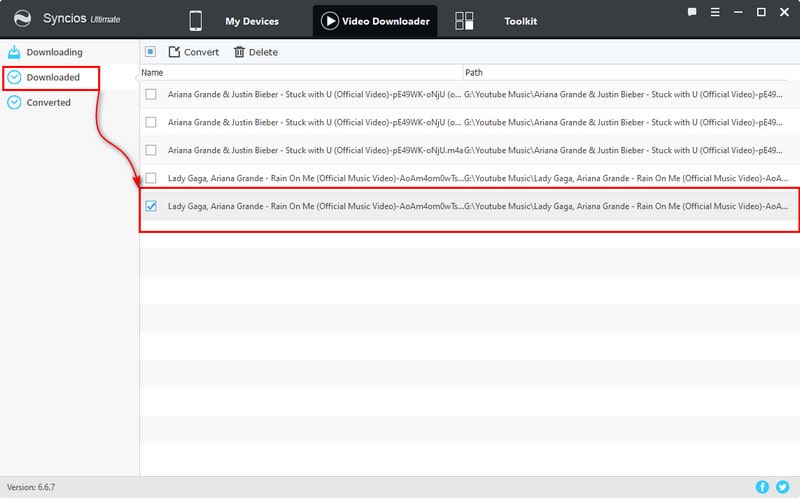
Step 1: Still with Syncios Video Downloader, this time go to the toolkit inside this program. You can easily find some useful tools on managing mobile files like One-Click Backup and Restore, Phone Transfer. And for the media files, you can get tools like Audio Converter and Video Converter. In this part, we are going to convert the previous YouTube video as an audio format, so that you can simply add it to Spotify platform. By Audio Converter, you can convert the video format to audio format.
Step 2:Tap Audio Converter functionality and add the previous downloaded YouTube video to convert, choose MP3 as the output format. And create a folder named by YouTube music, which will be helpful to find them out easier. If all set, tap the Convert button to proceed.
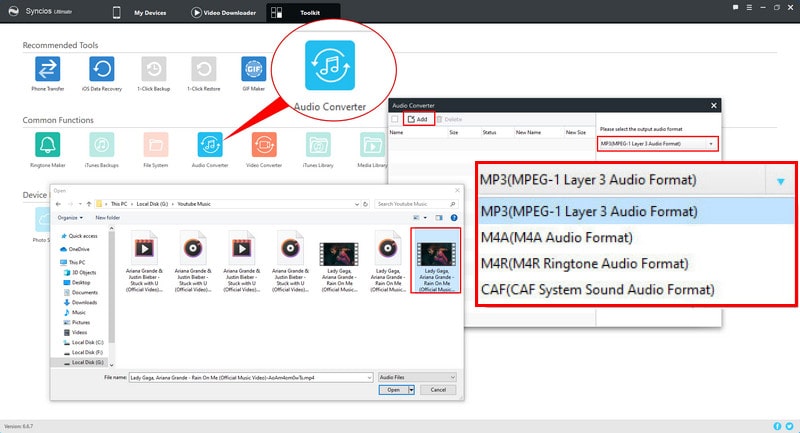
Spotify app on computer allows users to add their local files to the platform and play together within Spotify. In this part, you can learn how to simply add your YouTube music to Spotify platform:
Step 1:Run your Spotify on computer and go to the Settings part under your user name. Scroll down the menu until you can see a Local Files option. Switch on Show Local Files when it will expand more options to you. At the same time, a playlist of Local Files is created under your Spotify library on the left panel. It is easy to access if you want to listen to the local file music.
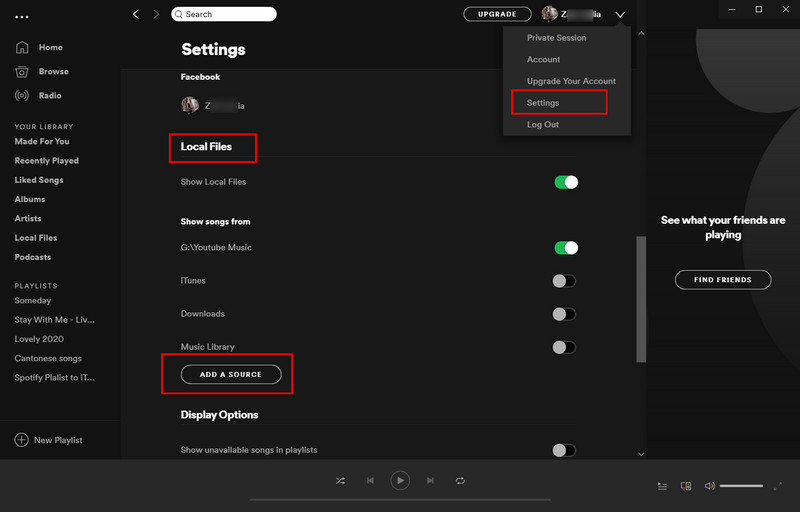
Step 2:Below the Local files settings, you can notice a functional button Add a Source. This is an entrance to access to the local files on your computer. Tap it to browse your previous YouTube Music folder and choose it. And the music will be added to Spotify platform immediately.
Step 3:Now, tap the Local Files playlist, you can preview all your YouTube music. Double click on single song to listen to them on Spotify right now. You can as well add it to other Spotify playlists as you want.
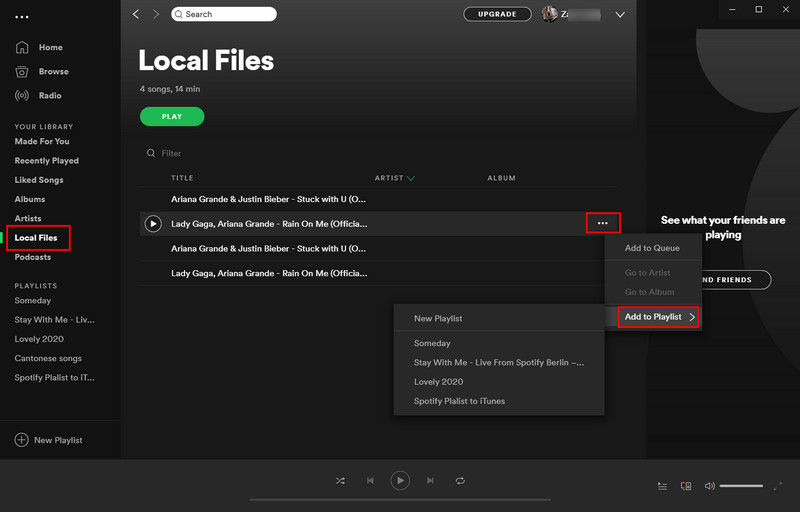
From part 1 to part 3, you can get a fresh experience on listening to YouTube music on Spotify platform. By part 1, you can download the online YouTube music video to offline playing. By part 2, you can easily convert the YouTube music video to an audio format. By part 3, you can learn to add these downloaded YouTube music to your Spotify platform. So if you love both YouTube music and Spotify songs, you don't have to switch one to another. Just pick up the steps above to easily add YouTube music to Spotify playlist!
If you are a loyal Spotify user, there is a good way to listen to Spotify music offline without being a premium subscription. You can just easily to download any songs on Spotify to your local music collection permanently. Thus you can play Spotify music offline as long as you want. No more internet or mobile cellular data is required.

This amazing Spotify music downloader works for downloading batch Spotify songs or the whole Spotify playlist. Whether you are a free or premium user, you can download and convert the songs to formats like MP3/AAC/WAV/FLAC/AIFF/ALAC. After the conversion, your Spotify music playlists are well compatible with various players like iPhone, Android, iPad, iWatch, Sony Walkerman.
Step 1:Free Download TuneCable Spotify Music Downloder on computer and then run it.
Step 2: On you Spotify desktop, go to the playlist area and then tap into it. Tap the 3 dots >>> Share >> Copy the link of the playlist/song. And paste the link into TuneCable.
Step 3:On TuneCable Spotify Music Downloader, go to set the output formats as MP3/AAC/WAV/FLAC/AIFF/ALAC under Settings. Meanwhile, create a computer path to store the converted songs.
Step 4:Tap the Convert button to proceed. When all finished, check the playlists on your PC local folder easily.

 What's next? Download TuneCable Spotify Downloader now!
What's next? Download TuneCable Spotify Downloader now!

Converts Spotify Music, Playlists, Podcasts with lossless quality kept.

Download music tracks from Spotify, Amazon Music, Apple music, YouTube Music, TIDAL, Deezer, etc.

Recover lost 1000+ types of files from disks, partitions, hard drives, SD cards, and other external devices.