

TuneCable Spotify Downloader
 >
How To >
Spotify Music Tips >
>
How To >
Spotify Music Tips >
Though FLAC already maintains a high level of music quality, some DJs, singers, producers may pursue higher-level music quality than others. AIFF, a new audio format, provided by Apple Inc. gives Mac users another option to preserve the much higher standard of audio quality.
If you are looking for something to convert Spotify songs to AIFF, here is the one you need. TuneCable Spotify Downloader can perfectly download Spotify tracks to AIFF with no quality loss. What's more, if you prefer to get Spotify audio files in MP3, AAC, WAV and FLAC format, you can use the same tool to achieve.
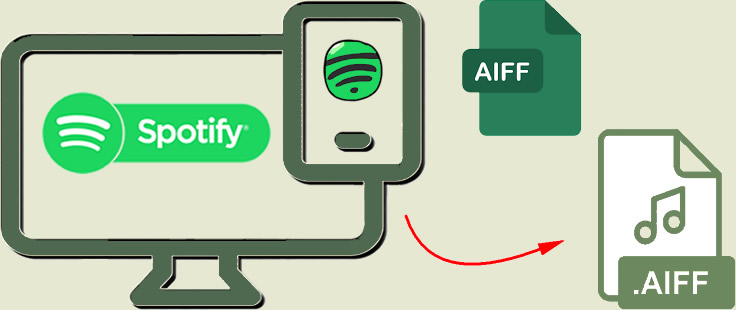
TuneCable Spotify Downloader offers you a choice to convert Spotify audio files to AIFF format. Meanwhile, if you prefer MP3, AAC, WAV and FLAC, you can still use this powerful Spotify Downloader to convert Spotify tracks to these formats. All conversion processes will proceed at 10X speed and keep with the best audio quality.
Converted Spotify files can be used for music fixing, editing and re-making. Furthermore, you can save these downloaded Spotify tracks on every playable device for offline listening. Plus, TuneCable Spotify Downloader provides both Windows and Mac versions.
Key Features of TuneCable Spotify Downloader:

First of all, please download and install TuneCable Spotify Downloader on your computer. Then you are ready to go.
Attention: The Spotify App is necessary while using TuneCable, please download and install Spotify app on your Mac computer in advance.
Step 1: Launch Spotify Downloader on Computer
Launch Spotify Downloader, the main interface will show like this. Before start to download Spotify songs, you need to make some settings, now go to 'Step 2'.

Step 2: Set Conversion Format and Other Parameters
Click the ![]() (Setting) icon which locates at the upper right corner to make some output settings. Choose 'AIFF' in 'Output Format'. You don't need to select the output quality because TuneCable will download Spotify tracks with the best audio quality for AIFF format. You can customize other parameters as well. Once you made up your settings, close the window directly to apply.
(Setting) icon which locates at the upper right corner to make some output settings. Choose 'AIFF' in 'Output Format'. You don't need to select the output quality because TuneCable will download Spotify tracks with the best audio quality for AIFF format. You can customize other parameters as well. Once you made up your settings, close the window directly to apply.
Convert Settings
Output Settings

Step 3: Select Spotify Tracks to Convert
To download Spotify tracks, you need to import certain tracks to TuneCable first. There are two importing forms, you can choose one of them to get tracks.
Launch Spotify app on computer, then drag the certain playlist or song and drop to the specific area in Spotify Downloader directly. TuneCable will then analyze links and list them on screen. Check the links again and click 'OK' to confirm.

Step 4: Convert Spotify to AIFF
And now you can click 'Convert' to start the process. The process will be done in a real quick.

Step 5: View Spotify Download History
Once the process is done, direct to the 'History' module to check download history. TuneCable Spotify Downloader offers a music playback function so that you can play these songs in TuneCable directly.

Step 6: Open the Output Folder to Check Spotify Audio Files
For further checking, click the  (Open Folder) icon behind each song to open the local output folder. As shown in the screenshot, Spotify songs have been successfully converted to AIFF format.
(Open Folder) icon behind each song to open the local output folder. As shown in the screenshot, Spotify songs have been successfully converted to AIFF format.
Summary: Hope you can find something useful after reading this passage. You only need a couple of steps to get Spotify Music in AIFF format. All downloaded AIFF Spotify files will maintain the outstanding audio quality and almost all ID3 tags kept. You can play these tracks at anytime you want.
 What's next? Download TuneCable Spotify Downloader now!
What's next? Download TuneCable Spotify Downloader now!

Converts Spotify Music, Playlists, Podcasts with lossless quality kept.

Download music tracks from Spotify, Amazon Music, Apple music, YouTube Music, TIDAL, Deezer, etc.

Recover lost 1000+ types of files from disks, partitions, hard drives, SD cards, and other external devices.