

TuneCable Spotify Downloader
 >
How To >
Music Tips >
>
How To >
Music Tips >
The FIFA Qatar World Cup 2022 kicked off on November 21, 2022. The popularity of the World Cup is unimaginable. Some people are because of the team players, and some are because of the matchups. Everyone's attention to the World Cup can be stayed up late to watch the live broadcast.
Marvelous moments in this World Cup month should be treasured and we made records of these videos to savor the moment with relish from time to time. Adding matching songs and creating various interesting short videos with these moments is a superior option to get more involved in this tournament. Music will never be absent from every grand event. FIFA has released the official tracks for Qatar World Cup. Besides, other trending hits related to World Cup are widespread among football fans globally. If you are looking for proper BGM for your videos, these World Cup music tracks are ready. In this article, we will lay out the plan regarding how to add World Cup hot songs to kinds of video editors for creating and editing videos.
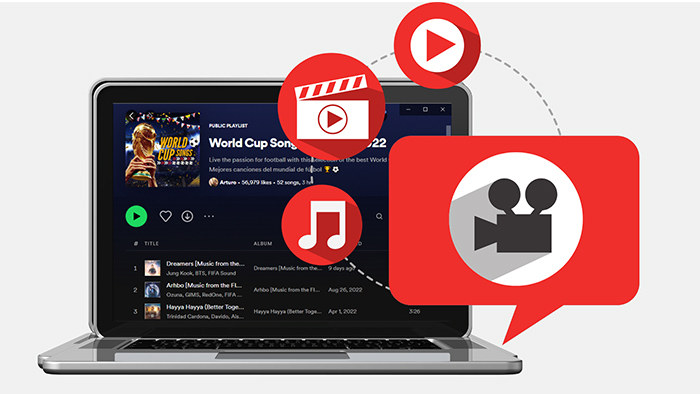
A series of official soundtracks of FIFA Qatar World Cup have been released recently, including Dreamers, Hayya Hayya (Better Together), Arhbo, The World Is Yours to Take, Light The Sky, and Tukoh Taka. In addition to the official soundtracks, more songs have witnessed widespread acceptance during this period. Their popularity is no less than the official soundtracks, such as Shakira’s Waka Waka.
Where to find the all hot songs of Qatar World Cup 2022? Spotify is the top-ranking choice for most people. As a pioneer of streaming music, Spotify has a wide range of music types. Even the most niche music can be found on it. Not just released albums, but also live music and new singles. Such a huge amount of music may seem like a problem, but Spotify does a good job of categorizing songs. You can find the songs you want quickly on this platform. And for free users, you also have permission to play songs online. That's why we choose Spotify over other streaming music platforms when looking for 2022 Qatar World Cup music. Spotify captures all of the official soundtracks, and hot hits and even compiles a diversity of music playlists for the 2022 FIFA World Cup. For example, this list of "World Cup Songs, Qatar 2022" includes all the top songs.
It won't be a problem to find the FIFA Qatar World Cup Music right now as we've skimmed through the recommendations above. However, another problem holds you back you are not allowed to download World Cup songs from Spotify for unlimited use, such as transferring World Cup music to USB, setting World Cup music as ringtones, more importantly, adding World Cup music to videos for creating and editing. Don't worry, continue to read and follow the detailed steps in the next part to resolve this problem perfectly.
Which video editor are you using? Adobe Premiere Pro, iMovie, Final Cut Pro, or other apps? You may be clear in what format the audio file can be imported to your video editor. Then we should download the World Cup songs to local files in formats that the video editor supports.
Generally, an MP3 file can be compatible with video editors. Spotify Premium users can download songs in MP3 formats, but not in a normal way. Spotify only offers MP3 songs in encrypted MP3 formats. To get rid of the limitations, the only way is to get a professional Spotify Music Converter.
TuneCable Spotify Downloader is hailed as the best music ripper for both Spotify Free and Premium users. You can batch-download songs, albums, and playlists from Spotify with this clear and green tool. It's an excellent helper to decrypt Spotify files and convert them to multiple popular formats, such as MP3, AAC, WAV, FLAC, AIFF, and ALAC.
Once you get the World Cup songs downloaded as local songs in video editor-supported formats, you are not restricted by Spotify rules. It would be piece of cake to add the World Cup music tracks and playlists to your video editor for creation. It only takes a few minutes to figure out how it works, please follow us to complete the task.

Step 1 Run TuneCable Spotify Music Downloader
Please go for the right downloading button as there are Windows and Mac versions of TuneCable Spotify Music Downloader available. After finishing the installation, the Spotify Music app will start automatically. You are required to log in to Spotify with any plan.

Step 2 Add World Cup Music Playlist(s) to Download
To download the preferred World Cup songs, search for the track or playlist you want, then navigate to it and drag it to TuneCable's main screen.
Or you can right-click the song, album, or playlist, and then choose "Share". Copy its link and paste the link into the TuneCable search box for parsing.
In no time, TuneCable gives a list of the songs for further selection. Deselect the tracks you aren't interested in and then click the "OK" button to add the selected songs to the task list waiting for conversion.
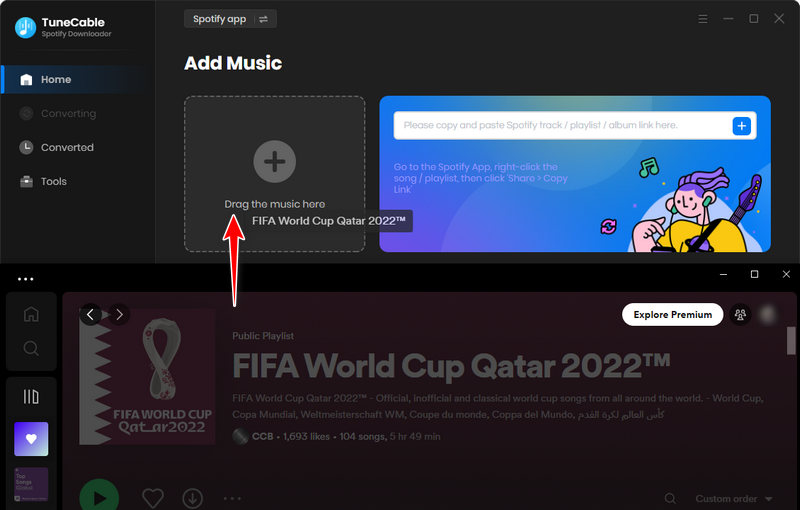
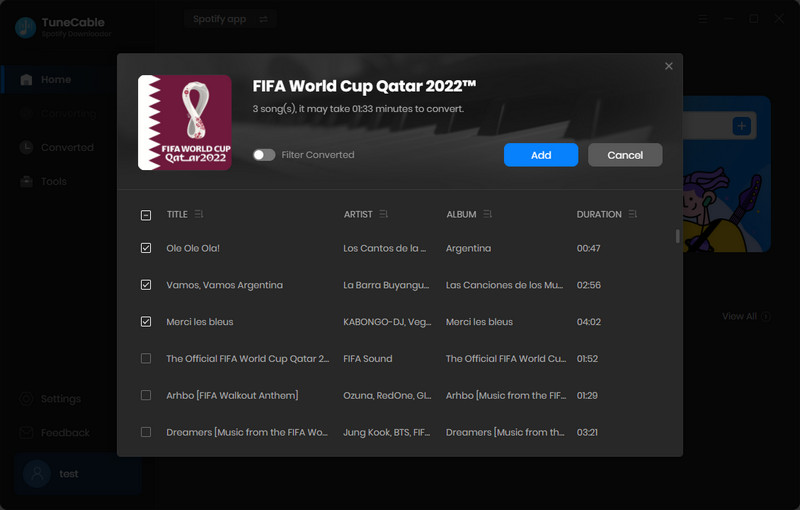
Step 3 Set Up the Output Settings
You may run the conversion in a hurry. One more step is needed. Look up to the top-right corner of TuneCable and find the "Settings" icon. Click this button to show the output settings you can set up. The changeable parameters are listed below.
To avoid failure to import the downloaded songs to your video editor, you should choose "MP3" in the "Output Format" setting. Otherwise, you should learn more about the supported files regarding the video editor you are running and set the output format properly.
Convert Settings
Output Settings

Step 4 Converting World Cup Music Tracks to Local MP3 Songs
In the upper left corner, you'll find two more options, "+Add". You are allowed to add more songs to convert at one time. Moreover, you can decide to remove some tracks from the task list after rethinking by clicking the "Delete" button.
Head to the "Convert" button when you're ready to process the conversion. Once the conversion is finished, you can use the downloaded World Cup music at will. And the converted songs can be your possessions permanently. Next, it's time to add them to videos as BGM.
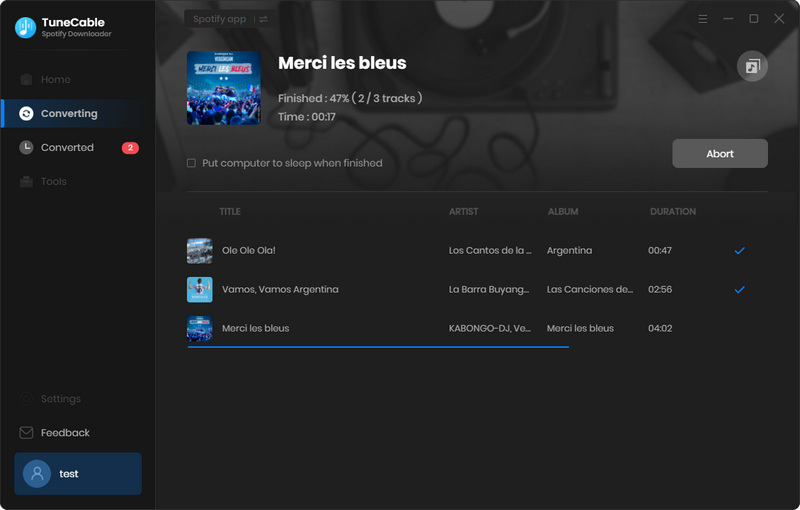
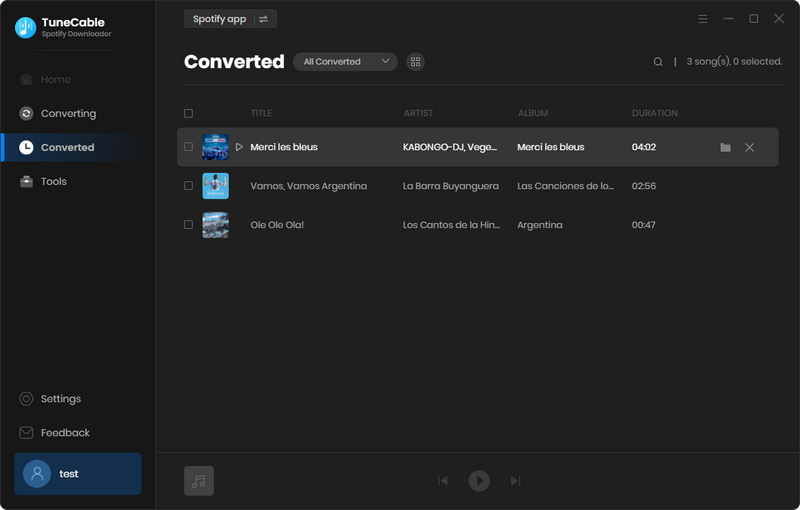
# 1: Add World Cup Music to iMovie on Mac
◉ To add a music file to a particular video clip: Drag the YouTube music file to just below the video clip, at the moment, a bar connecting the clip appears. Then release the mouse button until you see the green "Add symbol" to set YouTube music as background music in the iMovie project.
◉ To add a music file to the iMovie project: On iMovie, open a project you need. Then open the output folder where the world cup music files are stored, and directly drag any track to the project.
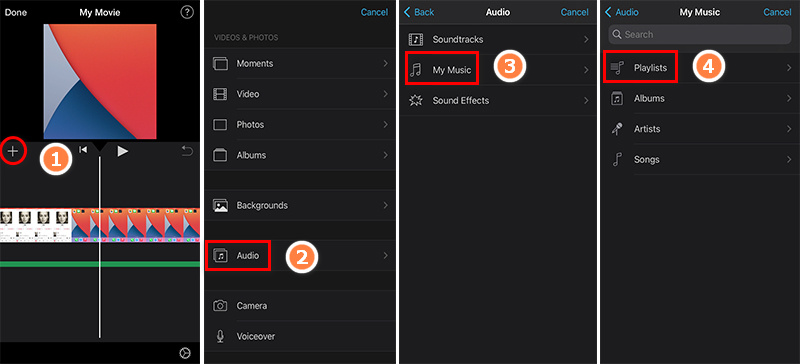
# 2: Add World Cup Music to iMovie on iPhone/iPad/iPod Touch
🔺 Note: You need to import the World Cup music to your iPhone/iPad/iPod Touch, then follow the steps to use the downloaded World Cup songs with iMovie on an iOS device.
Step 1 After uploading the World Cup songs to your iOS device, open the iMovie app. Then open any project. Go to the "add icon" to import music tracks
Step 2 Choose "Audio > My Music", then you can find the newly imported World Cup music by navigating to "Playlist", "Albums", "Artists", or "Songs".
Step 3 Choose any track you need from the list then add it to the iMovie project and set it as the background music for your video.
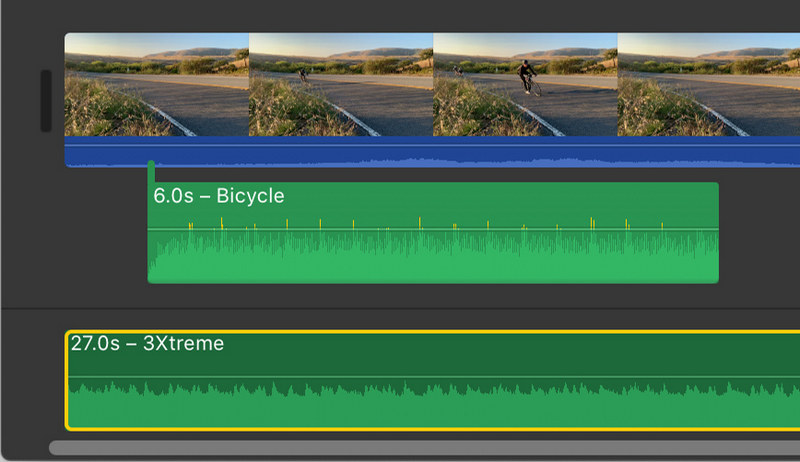
Step 1 On your computer, launch Adobe Premiere Pro. Then on the top menu, choose "Audio" in the Audio workspace. Or you can head to "Window > Workspaces > Audio". Choose "Window > Media Browser" to reveal the Media Browser panel. Soon after, the panel for Media Browser pops up.
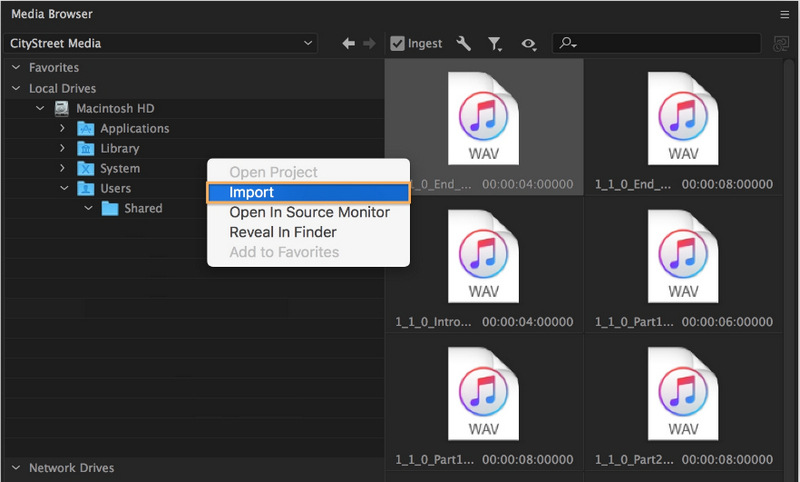
Step 2 Then you can navigate to the downloaded World Cup music files within the Media Browser. Right-click (Windows) or Control-click (macOS) it and select Import to add it to the Project panel. Make sure the Ingest box is selected if you want to simultaneously copy the audio file to your project folder.
Step 3 After importing the music files to Premiere Pro, choose "Window > Project" to reveal the Project panel. Then the songs you just imported will be selected. You can open it in the "Source" panel by double-clicking on it. Just drag any track you need to the sequence in the Timeline panel. You are allowed to trim the audio clip as you would a video clip.
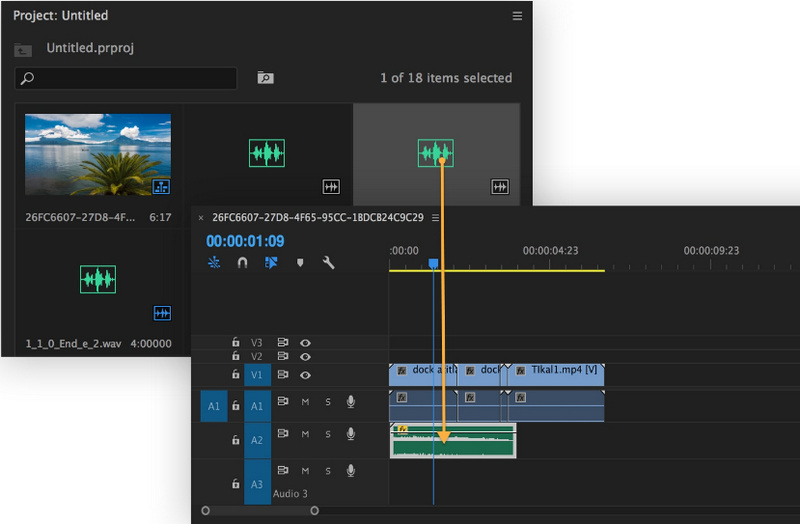
Step 1 Open the Final Cut Pro then navigate to the top-left corner. Click on the "Photos, Videos, and Audio" button. Next, head to Window > Go To > Photos, Videos, and Audio, or press Shift-Command-1 to open the Photos and Audio sidebar.
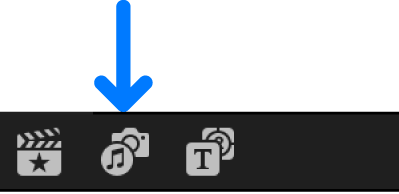
Step 2 On your local PC, find the downloaded World Cup music and drag the wanted tracks to the project on Final Cut Pro.
Step 3 There is another way to import local World Cup songs to Final Cut Pro. Click "Music" to browse your local music files. (If you’re using macOS Mojave 10.14, you should click "iTunes". Then your local music library will show up.) Just find the song you need and add it to the project on Final Cut Pro.
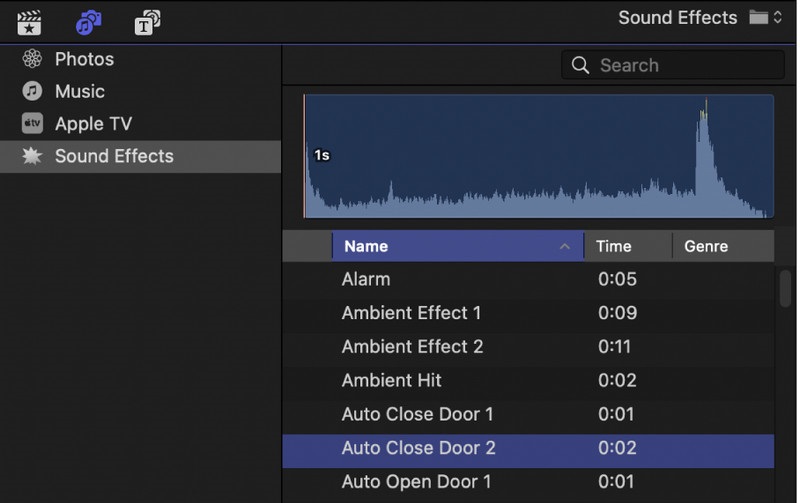
Step 1 Open a video project via Camtasia. then go to File > Library > Import Media to Library. Then import the World Cup tracks via a pop-up Windows Explorer.
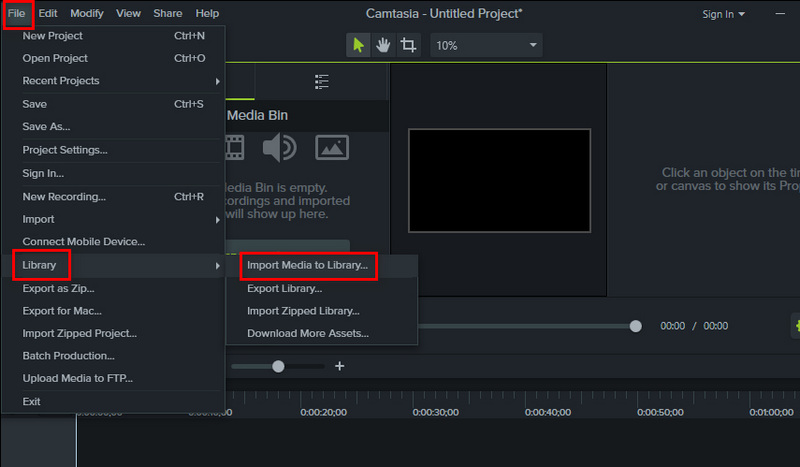
Step 2 Go to the "Media" tab and tap on the "library icon" to unfold more options. Go to "Music tracks", then you will see the imported tracks. Right-click on it and choose "Add to Timeline".
Step 3 You can trim the added music track as you would a video clip.
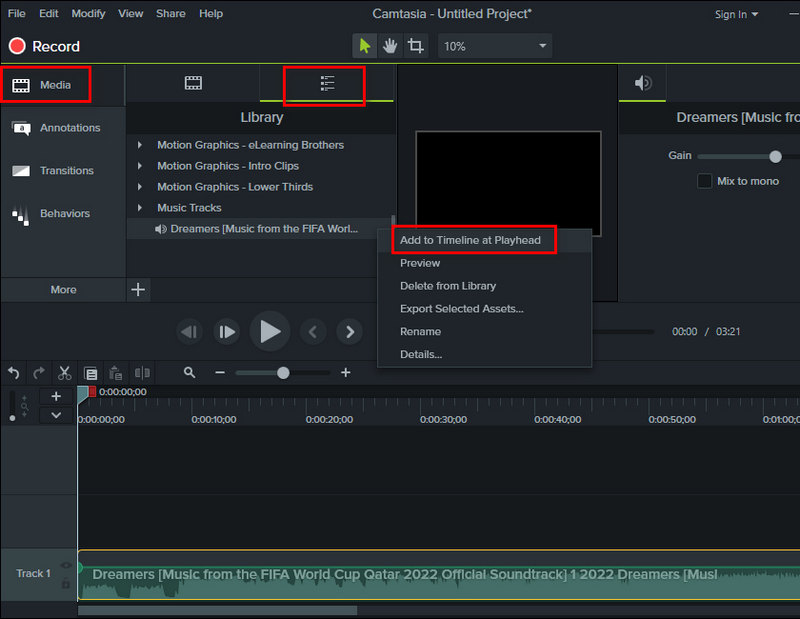
Through the guidance in this article, you will get knowledge of how to download Qatar World Cup Music tracks and playlists as local songs and add them to multiple video editors for creation. It only requires the great helper - TuneCable Spotify Downloader. It helps you in removing Spotify restrictions forever. Having a free trial is the best way to prove everything. Let's get started!
 What's next? Download TuneCable Spotify Downloader now!
What's next? Download TuneCable Spotify Downloader now!

Converts Spotify Music, Playlists, Podcasts with lossless quality kept.

Download music tracks from Spotify, Amazon Music, Apple music, YouTube Music, TIDAL, Deezer, etc.

Recover lost 1000+ types of files from disks, partitions, hard drives, SD cards, and other external devices.