

TuneCable Apple Music Converter
People have changed their data storage form from SD Disk to USB, portable driver or cloud. Along with so many digital products and neoteric programs coming up these years, people's demand for data storage space is increasing. And USB still is one of the most convenient tools for data saving.
Downloading songs from Apple Music will be forbidden due to music's protection mechanism. As for Apple Music subscribed users, they can offline listen to Apple Music by using Apple's device which is connected to the internet. What if you want to listen to Apple Music out of iDevices like on Google Home, MP3 Player, Smart TV, your car, etc…
Storing your Apple Music to USB could be a good choice since most of the portable devices support USB connection. But the problem is, how to download Apple Music as real music files? That's the point that we gonna tell you in this article. Keep reading and you will know how to download and transfer Apple Music to USB.
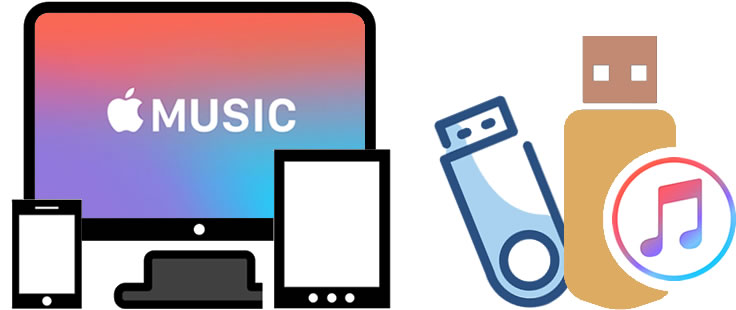
An outstanding Apple Music Converter can definitely help you out. This is what TuneCable iMusic Converter can help. With it, you can download iTunes MP4 Music, iTunes library, purchased Apple Music, or any audiobook to your computer with ease. Moreover, all downloaded files will be saved in plain audio formats like MP3, AAC, WAV, FLAC, AIFF, and ALAC.
Apple Music Converter can convert batches of audio files at one time. What's more, 10x faster conversion speed will complete the process in a shorter time. TuneCable provides both Windows and Mac versions, you can know more features from: Windows Version / Mac Version
Key Features of TuneCable iMusic Converter:

Here, with this outstanding Apple Music Converter, you can download and convert Apple Music files on your computer with ease. Now follow the steps below.
Step 1: Launch TuneCable iMusic Converter
First of all, please download and install TuneCable iMusic Converter on your computer. Launch it and log in with your Apple ID. TuneCable iMusic Converter Windows version enables downloading music from the Apple Music web player and iTunes while the Mac version enables downloading music from both the Apple Music web player and app. Here is an example of downloading music from the Apple Music web player. If you want to switch to the iTunes/Apple Music App, just click "Switch to App" in the upper right corner.
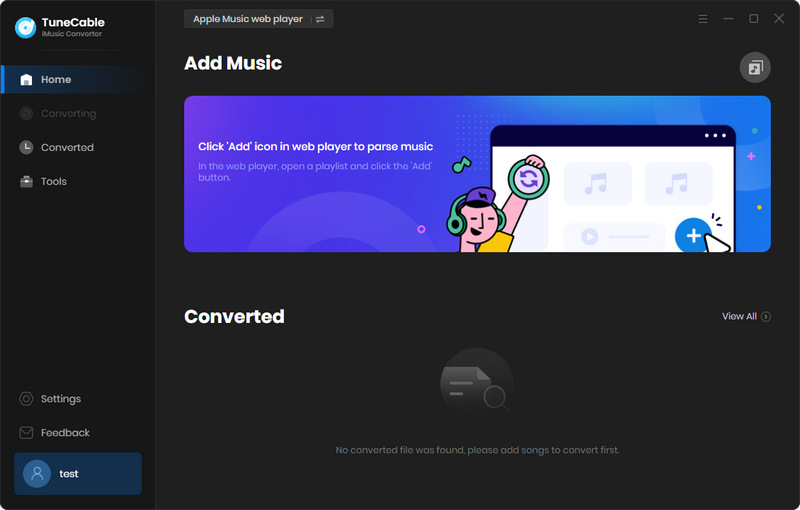
Step 2: Customize Output Format of Apple Music
Make some settings before you start the process. Go and tap the "Settings" icon from the lower left corner to customize the output Apple Music Format. Apple Music Converter offers 6 conversion formats which are MP3, AAC, WAV, FLAC, AIFF, and ALAC. You can customize Conversion Mode, Output Quality, Output Path and other parameters if needed. Once you made up your settings, close the window directly to apply.

Step 3: Select Desired Apple Music to Download
Find the song you like and want to download in the embedded Apple Music web player, then click the "Click to add" button in the lower right corner. Then select the desired track from the pop-up window and click "Add".
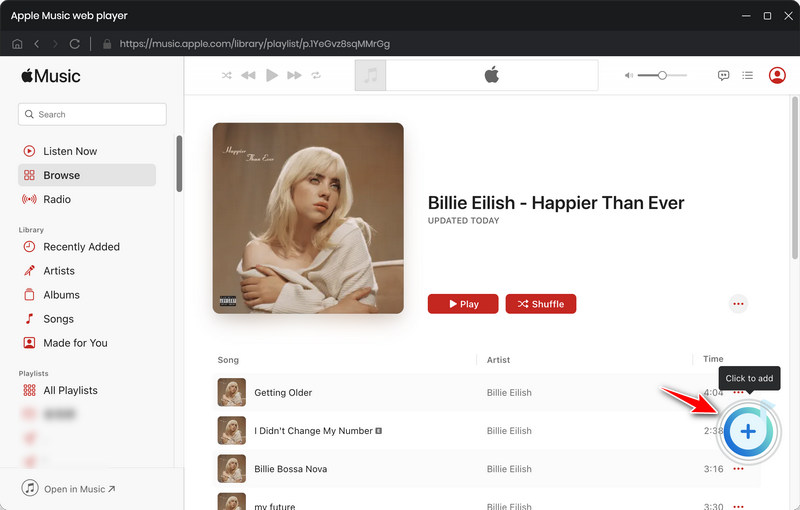

Step 4: Download and Convert Apple Music Files
To add more tracks for downloading, click "Add More" and select more tracks to download. Once you made up your selection, click on "Convert" to start the conversion process.
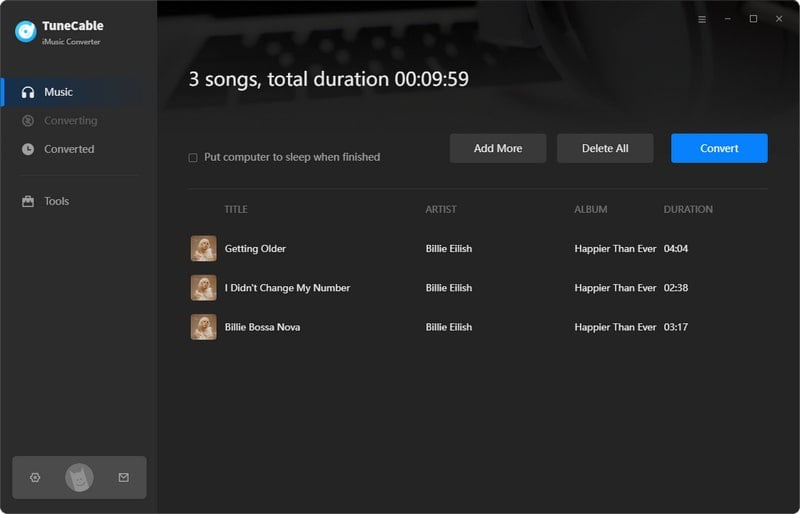
Step 5: View Download History
Once the process is done, you can check converted Apple Music songs in the "History" module. These songs all remain their original ID3 information and TuneCable supports editing the tag after conversion.

To transfer downloaded Apple Music to USB, click on the  icon of each song to open the output folder directly. And now, you can move these downloaded Apple Music files to USB!
icon of each song to open the output folder directly. And now, you can move these downloaded Apple Music files to USB!
*Extra Tips: If you wonder how to download and transfer Amazon Music to USB, please click here to learn.
After reading this passage, you now know the method to download Apple Music on the computer and transfer it to USB. Now put this thing on your schedule because you may need to use it someday. If you haven't downloaded TuneCable iMusic Converter yet, don't hesitate any longer. Click the download button below and try this powerful and excellent tool now!
 What's next? Download TuneCable iMusic Converter now!
What's next? Download TuneCable iMusic Converter now!

Download Apple Music, iTunes Music and Audible audiobooks with lossless quality kept.

Download music tracks from Spotify, Amazon Music, Apple music, YouTube Music, TIDAL, Deezer, etc.

Recover lost 1000+ types of files from disks, partitions, hard drives, SD cards, and other external devices.