

TuneCable Spotify Downloader
 >
How To >
Spotify Music Tips >
>
How To >
Spotify Music Tips >
If you are searching for a way to convert Spotify Music to MP3 format, you’d better focus on this article. We have the best Spotify Downloader to help you out. To adapt to more devices for music playing, the MP3 format must be the most common one to fit all sorts of devices.
The question is, how to convert and transform Spotify tracks to MP3? In the following passage, a step-by-step tutorial will unveil this mystery. Its 10X faster conversion speed will impress on you.
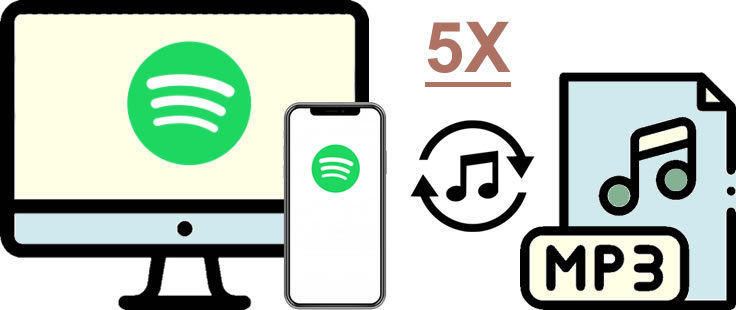
Here comes with TuneCable Spotify Downloader which offers a high conversion speed - 10X. 6 conversion formats are ready for you, MP3, AAC, FLAC, WAV, AIFF and ALAC, making it more diverse options for various devices playing.
It is capable for both free and Premium users to save Spotify Music on computer. This Spotify Downloader provides both Windows, Mac,and Android version, and the downloaded Spotify tracks can use for editing.
Key Features of TuneCable Spotify Downloader:

Step 1: Prepare Spotify Music Downloader on Computer
First your first step, please make sure you have well prepared with TuneCable Spotify Downloader on your computer. Spotify Premium members and Free users can both launch Spotify App or open Spotify Web Player from the browser and don't forget to log in with your Spotify account. And now you can launch Spotify Music Downloader.
*Attention: Spotify App is needed while using Spotify Downloader so please install Spotify App on the computer in advance.
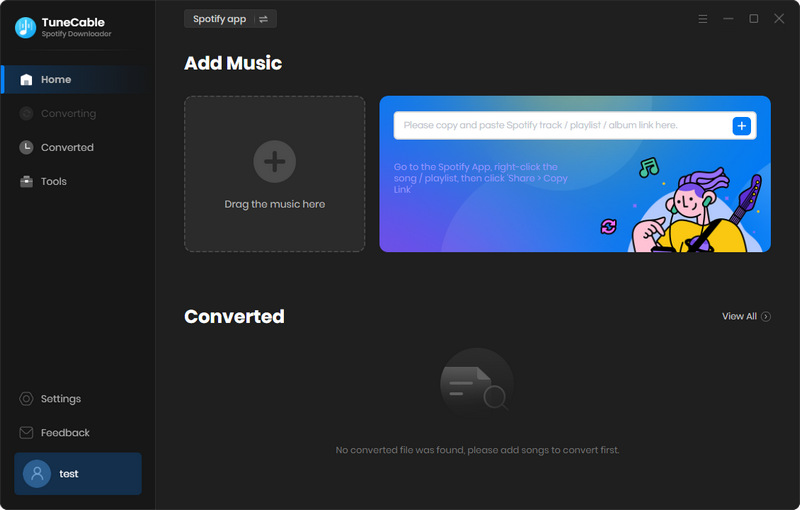
Step 2: Import Spotify Tracks to Spotify Downloader
Now you need to import desired Spotify tracks to Spotify Downloader to download. There are two importing forms, you can follow the screenshots below to do.
Drag and drop certain track/playlist from Spotify to TuneCable directly.

Copy and paste the URL link to Spotify Downloader. Then TuneCable will analyze your links. After that, click 'OK' to confirm your selection.
Step 3: Customize Output Formats
Click on ![]() (Setting) icon from the menu bar to customize the output format before music download. TuneCable provides 6 plain audio format - MP3/AAC/FLAC/WAV/AIFF/ALAC for music conversion. Now choose 'MP3' in here. Then you can customize the conversion mode, output quality, naming form if needed. Close the window directly to apply.
(Setting) icon from the menu bar to customize the output format before music download. TuneCable provides 6 plain audio format - MP3/AAC/FLAC/WAV/AIFF/ALAC for music conversion. Now choose 'MP3' in here. Then you can customize the conversion mode, output quality, naming form if needed. Close the window directly to apply.

Step 4: Download and Convert Spotify Songs
To add more songs to download, you can click on 'Add More' button from the upper left corner, then do as 'Step 2' described. When finishing all the selection, click on 'Convert' to start the process.

TuneCable is able to download and convert Spotify Music at 10X faster speed on Windows pc. The process will be done in a flash.

Step 5: View Downloaded History
After conversion, you can navigate to 'History' module to view downloaded Spotify tracks. Downloaded songs can be played in TuneCable directly.

Step 6: Check Spotify Music Files in Local Path
Click the  icon of each song to open the local path. As is shown in the screenshot, all Spotify songs has been successfully downloaded on your computer and in MP3 format.
icon of each song to open the local path. As is shown in the screenshot, all Spotify songs has been successfully downloaded on your computer and in MP3 format.

 Tips: Burn to CD, Upload & Share, Export to iTunes
Tips: Burn to CD, Upload & Share, Export to iTunes For further operations, you can burn downloaded Spotify Music to CD, or upload and share to OneDrive. These three functions can all be done in TuneCable Spotify Downloader!
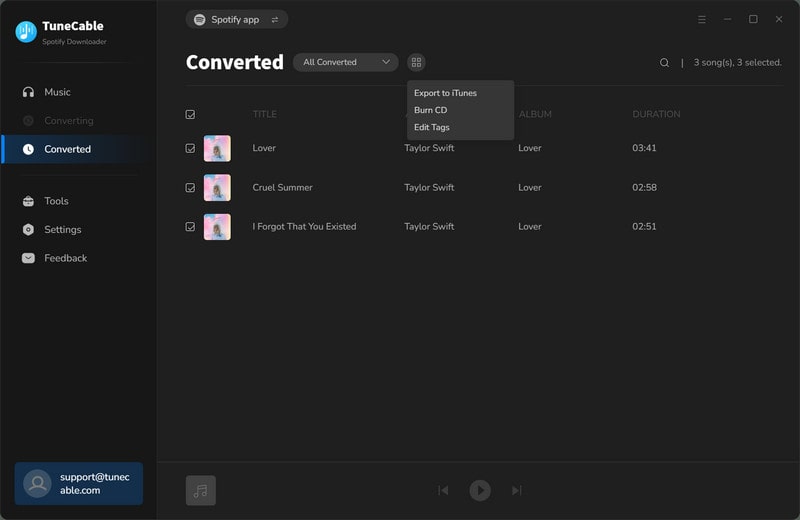
Summary: With TuneCable Spotify Downloader, Spotify Music can be downloaded and converted to MP3 format at super fast speed. This function is capable of both Spotify Premium and Free users! Now get the Spotify songs and play them on various devices.
 What's next? Download TuneCable Spotify Downloader now!
What's next? Download TuneCable Spotify Downloader now!

Converts Spotify Music, Playlists, Podcasts with lossless quality kept.

Download music tracks from Spotify, Amazon Music, Apple music, YouTube Music, TIDAL, Deezer, etc.

Recover lost 1000+ types of files from disks, partitions, hard drives, SD cards, and other external devices.