

TuneCable Apple Music Converter
I know how difficult it could be to move Apple Music to other devices that are not running of Apple system. Due to music protection, you can’t move any songs from Apple Music to somewhere else theoretically. In order to maintain the beneficial of Apple Music and protect the copyright of music, Apple Music will not allowed to play on iDevices which are without network permission like iPod Classic, iPod Shuffle, etc... And of course, playing Apple Music on MP3 Player is unreachable.
This could be mission impossible previously, till we met this brilliant Apple Music Converter which can make this happen! In following passage, we will demonstrate you the step-by-step tutorial on transferring Apple Music to MP3 Player. TuneCable will convert Apple Music files to MP3 format then import to MP3 Player. By doing all these instruction, you can play Apple Music on MP3 Player.
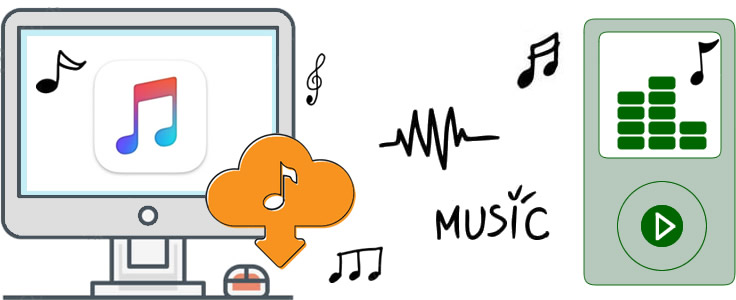
Currently the best tool which can perfectly achieve this job is Apple Music Converter. Since MP3 Player is not an accessory product of Apple, Apple Music are banned to play on it online. What's more, MP3 Player are no internet product, only real music files can be played on it. What we gonna do is permanently downloading Apple Music and transferring music files to MP3 Player.
And this is TuneCable's Apple Music Converter. Downloading and converting Apple Music files to MP3 format so that you can save on MP3 Player for offline listening. Moreover, it also provide four more format - AAC, FLAC, WAV and AIFF to make sure downloaded Apple Music can be played on various devices. TuneCable provide with both Windows and Mac version, you can know more features from: Windows Version / Mac Version

Since there is no way to play Apple Music on MP3 Player directly, the only approach is to download real Apple Music files to local then save them on MP3 Player. Follow our step-by-step tutorial to learn how.
Step 1: Launch Apple Music Converter
Please download and install Apple Music Converter on computer. Launch it and click '+ Add' to select desired Apple Music songs from iTunes. (*Tips: iTunes is needed in this method, please make sure you have installed iTunes and login with your Apple account.)
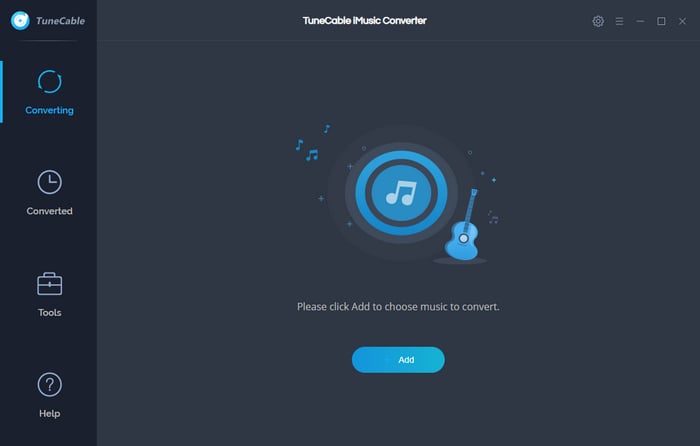
Step 2: Select Desired Apple Music to Convert
Apple Music Converter will sync your iTunes Library and playlist and display in a pop up window. Your purchased Apple Music are also include in here. Just need to select the songs you want to download and convert for. Tap 'OK' to confirm.
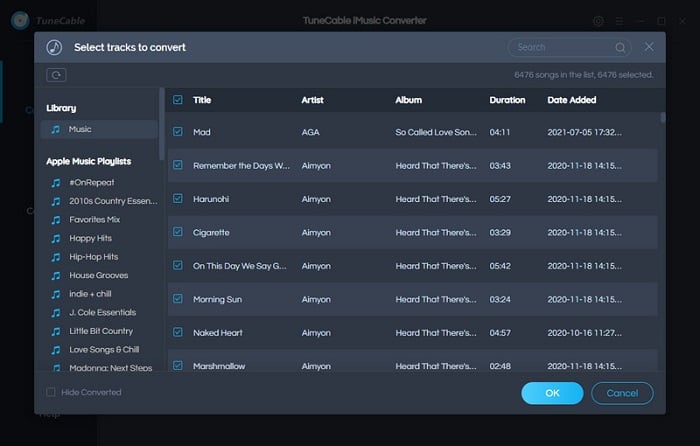
Step 3: Customize Apple Music Format
Tap 'Settings' icon from the upper right corner to set up output Apple Music Format, TuneCable's Apple Music Converter offers 6 conversion format include MP3, AAC, WAV, FLAC, AIFF, ALAC. You can customize Conversion Mode, Output Quality, Output Path and other parameters at the same time. Once you made up your settings, please close the window directly to apply.
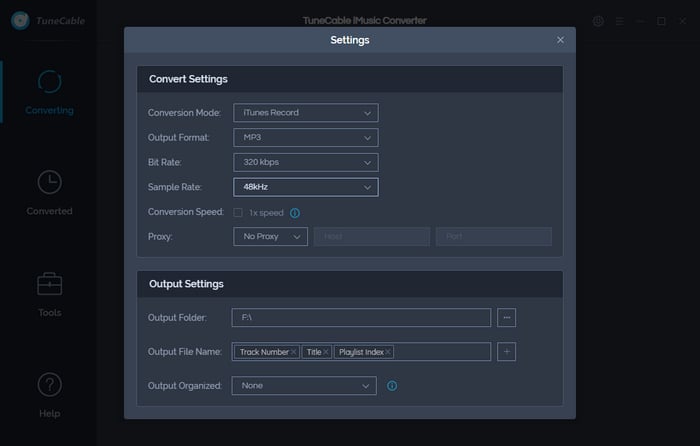
Step 4: Start to Download and Convert Apple Music
You can click '+ Add' button to add more Apple Music songs to convert if you want, or you can simply click '×' icon behind each song to delete the one you don't want to convert. After selection, click on 'Convert' to start the conversion process.
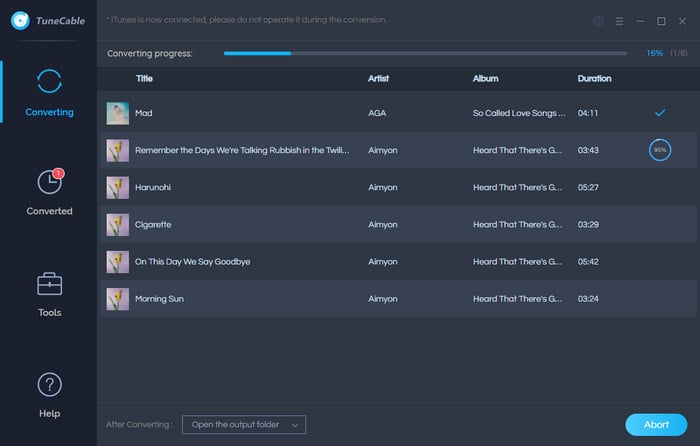
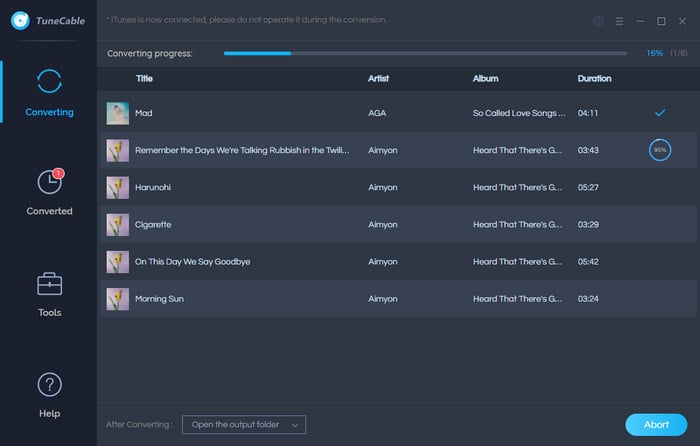
Step 5: View Converted Apple Music History
After conversion, you can check converted Apple Music songs in 'Converted' module. These songs are all remain their original ID3 information and TuneCable supports to edit the tag after conversion.
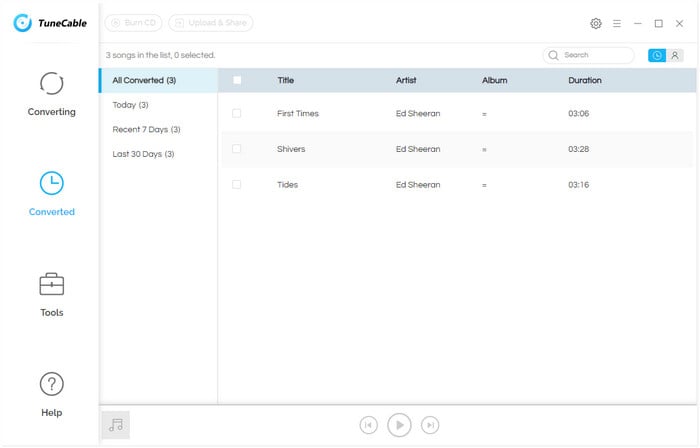
Step 6: Transfer Downloaded Apple Music Files to MP3 Player
Click on  icon to open the output folder directly. As the screenshot shows below, these Apple Music files are all MP3 format. And now, you can save these downloaded Apple Music files to MP3 Player for listening! Just connect your MP3 Player to computer as portable device, then move these music files to MP3 Player by manual! Mission Accomplished!
icon to open the output folder directly. As the screenshot shows below, these Apple Music files are all MP3 format. And now, you can save these downloaded Apple Music files to MP3 Player for listening! Just connect your MP3 Player to computer as portable device, then move these music files to MP3 Player by manual! Mission Accomplished!

Summary: As a consequence, playing Apple Music on MP3 Player can be done by using Apple Music Converter. You only need a couple of steps to gain the real downloaded Apple Music files. All converted Apple Music files can save on MP3 Player, iPod, mobile devices, USB drive and more for playing.
 What's next? Download TuneCable iMusic Converter now!
What's next? Download TuneCable iMusic Converter now!
Download Apple Music, iTunes Music and Audible audiobooks with lossless quality kept.

Download music tracks from Spotify, Amazon Music, Apple music, YouTube Music, TIDAL, Deezer, etc.

Recover lost 1000+ types of files from disks, partitions, hard drives, SD cards, and other external devices.