

TuneCable Spotify Downloader
 >
How To >
Spotify Music Tips >
>
How To >
Spotify Music Tips >
The external hard drive works as a portable device to save space. When you need to move files that may occupy huge data space, using an external hard drive must be the best choice. Because all you need is a USB cable to connect it to almost every device to share files. And a giant music library might be one of the storing stuff you may need to save on it.
As for Spotify users, offline listening to Spotify songs may occupy a lot of storage space on a computer since you need to download all the audio files to achieve this. However, if you have an external hard drive to save all your favorite Spotify songs on it, it will be definite a good idea to free up space on your computer.
What's more, these downloaded Spotify songs can be saved on other portable devices for offline listening, you won't lose the qualification to keep listening offline though your Spotify Premium subscription expires. Now learn how TuneCable Spotify Downloader works.
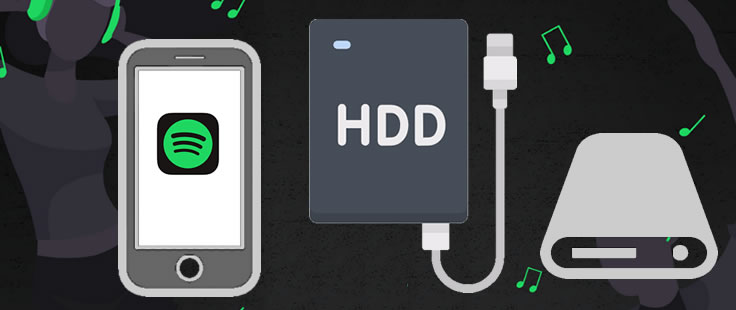
Now, follow our steps below to download Spotify music on computer and transfer it to an external hard drive. But before starting, let me introduce you an outstanding Spotify Downloader in advance.
TuneCable's Spotify Music Downloader is exactly what you are looking for to download Spotify songs, playlists and albums to computer. It doesn't matter whether you are a Spotify Premium user or not, TuneCable achieves to download songs from Spotify app and Spotify Web Player to computer at 10X faster speed.
Plus, its conversion function is able to convert Spotify tracks to plain MP3, AAC, WAV, FLAC, AIFF and ALAC format. To keep pace with Spotify, almost all ID3 information will preserve as the original. TuneCable Spotify Downloader provides with both Windows and Mac versions.
Key Features of TuneCable Spotify Downloader:

Step 1: Launch Spotify Downloader on Computer
First of all, download and install TuneCable Spotify Downloader on computer, then launch it. Spotify app is needed while running Spotify Downloader, please make sure you have installed Spotify app on your computer.
While using Spotify Downloader, you can choose to launch Spotify app or open 'Spotify Web Player' for your browser according to your condition.

Step 2: Select Spotify Tracks to Download
Now go to Spotify and find the target Spotify song, playlist, artist or album which you want to download. TuneCable offers two importing forms.
*[1] The first one is to drag and drop playlist/multiple tracks from Spotify to TuneCable directly.

*[2] The other way is to copy the link from Spotify (Right-click on the tracks, choose 'Share' > 'Copy Link'/'Copy Spotify URL') then paste it to the input box in TuneCable.

Then click 'Parse' to analyze the link. Once it shows up, choose the certain tracks you like and click 'OK' to confirm your selection.
Step 3: Customize Output Format and Other Parameters
Before downloading Spotify songs, simply click![]() (Settings) icon to customize the output format and other settings. Close the window to apply when made up your settings.
(Settings) icon to customize the output format and other settings. Close the window to apply when made up your settings.
Convert Settings
Output Settings

Step 4: Start to Download and Convert Spotify Music to Computer
And now, you can click 'Convert' button to download and convert Spotify songs on computer.

Since TuneCable achieves to download and convert Spotify songs at 10X speed, the conversion process will be finished within a moment.

Step 5: Check Downloaded Spotify Songs on Computer
When it finished, navigate to 'History' module to check the downloaded Spotify songs. Click the  (Open output folder) icon of each song to view the exact music files on computer.
(Open output folder) icon of each song to view the exact music files on computer.

See! You now get the real Spotify music files. Rest of the thing is to transfer downloaded songs to External Hard Drive.
Step 1:Connect the external hard drive to your computer via USB cable. Open 'This PC' to find your External Hard Drive.
Step 2:Navigate to 'TuneCable Spotify Downloader' output folder on PC where you have stored downloaded Spotify Music.
Step 3:Drag and drop desired Spotify songs to the sub-folder in External Hard Drive. ALL DONE!
 Other Options:
Other Options:
If you are not Spotify user but Amazon or Apple Music users, we still have some options for you. You can also download and convert tracks from Amazon or Apple Music to local. Then save these Amazon Music and Apple Music songs to your external hard drive.

This Amazon Music Converter is aiming for recording songs, album and playlists from Amazon. Supports to convert Amazon Music to MP3/AAC/WAV/FLAC/AIFF/ALAC audio formats and save on different devices.

This is specially designed for Apple Music users to convert any audio which can be played in iTunes, such as Apple Music files, audiobooks or iTunes music to MP3, AAC, WAV, FLAC, AIFF or ALAC format on both your Windows and Mac computer.
Summary: By following all the steps above, I bet you now get the Spotify music files on the external hard drive. Moreover, you can import these downloaded Spotify to other playable devices for playing.
Extra Tips: If you wonder how to save Apple Music to external hard drive, please click here to learn.
 What's next? Download TuneCable Spotify Downloader now!
What's next? Download TuneCable Spotify Downloader now!

Converts Spotify Music, Playlists, Podcasts with lossless quality kept.

Download music tracks from Spotify, Amazon Music, Apple music, YouTube Music, TIDAL, Deezer, etc.

Recover lost 1000+ types of files from disks, partitions, hard drives, SD cards, and other external devices.