

TuneCable Apple Music Converter
Apple Music, second to Spotify in terms of market share, is a popular music streaming service in the world that allows users to access millions of songs, playlists, and radio stations. To enjoy Apple Music service, you must pay at least $4.99 each month to be a subscriber. However, if you no longer wish to use the service or plan to switch to other music streaming services, you may want to cancel your subscription to avoid being charged.
Canceling your Apple Music subscription is a straightforward process that can be done through a couple of methods in a few simple steps. In this article, we will guide you through the process of canceling your Apple Music subscription on different devices. Expectedly, we will introduce how to keep Apple Music playable after canceling the subscription.
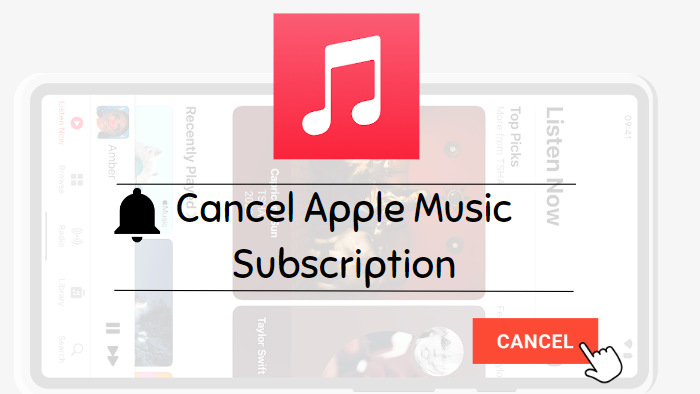
Before we begin, it is important to note that canceling your Apple Music subscription will result in lots of loss. It is easy to know what will happen after the cancellation if you track what you get from Apple Music with a subscription.
In general, Apple Music offers four plans to its users, Voice, Individual, Student, and Family. When you subscribe to any of the plans, you have access to 100 million songs and more than 30,000 expert-curated playlists, exclusive shows and concerts, live and on-demand radio stations, ad-free music, and voice command to Siri to play music. If you subscribe to the Individual, Student, or Family plan, you can even enjoy on-demand playback, offline listening, personalized playlists and recommendations, spatial audio with Dolby Atmos, etc.
Once your Apple Music subscription is canceled, you will lose access to all the content on the Apple Music library in full length, because you are only a Free user if you canceled. You are not allowed to access your created playlists or any music you have downloaded, although you can access the radio stations, the purchased music from iTunes, and the music you synced to iPhone from a Mac or a Windows PC. Additionally, you'll no longer be able to stream or download music from the Apple Music catalog. Any playlists or recommendations based on your listening history will disappear.
After realizing what will happen once canceling Apple Music, if you are still sure that you want to cancel your subscription, this part gives you some tips on the operation on different devices.
If you subscribed to Apple Music on your iPhone or iPad, you can easily cancel your subscription using the following steps.
Step 1. Open the "Settings" app on your iPhone or iPad.
Step 2. Tap on your name at the top of the screen.
Step 3. Select "Subscriptions" from the list of options.
Step 4. Tap on "Apple Music" in the list of active subscriptions.
Step 5. Scroll down to tap on "Cancel Subscription" at the bottom of the screen.
If you have a Mac computer, you can also cancel the subscription to Apple Music with this device with a few steps.
Step 1. Launch the App Store app on your Mac computer.
Step 2. hit your name and click on "Sign In" if you cannot find your name.
Step 3. Select "Account Settings".
Step 4. Scroll to find "Subscriptions" and go to "Manage".
Step 5. Click "Edit" next to the subscription.
Step 6. Click "Cancel Subscription".
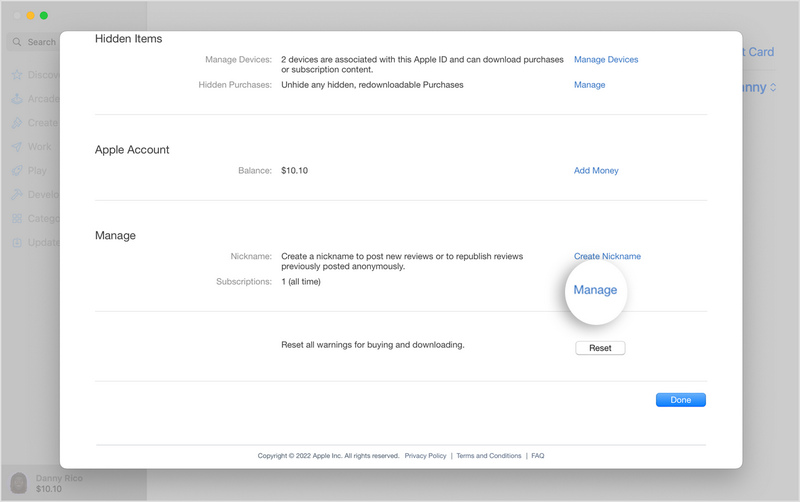
Currently, some Windows computer is allowed to install iTunes. If your Windows PC has installed the iTunes app, you can cancel Apple Music on your Windows too.
Step 1. Open iTunes on your Windows PC.
Step 2. Click on "Account" in the menu bar at the top of the screen.
Step 3. Select "View My Account" from the drop-down menu and enter your password if prompted.
Step 4. Scroll down to "Settings" and click "Manage" next to Subscriptions.
Step 5. Click "Edit" next to Apple Music Subscription.
Step 6. Click "Cancel Subscription".

Since 2021, Android users can download and install the Apple Music app from the Google Play store or the official Apple. So you can also cancel your Apple Music subscription on your Android.
Step 1. Open the Apple Music app on your Android device.
Step 2. Tap on the three horizontal lines in the top-left corner of the screen.
Step 3. Select "Account" from the drop-down menu.
Step 4. Tap "Manage Membership".
Step 5. Tap "Cancel Subscription" and follow the prompts to confirm cancellation.
Apple TV offers another way for you to cancel your subscription to Apple Music. Just follow the steps if you would like to use the Apple TV.
Step 1. Open your Apple TV and select "Settings".
Step 2. Select "Users & Accounts".
Step 3. Select your account and then "Subscriptions".
Step 4. Find Apple Music from the list and select "Cancel Subscription".
After selecting the "Cancel Subscription" button, follow the prompts to confirm that you want to cancel your Apple Music subscription. Once you've completed these steps, your Apple Music subscription will be canceled at the end of your current billing cycle. You'll still be able to use Apple Music until that time, but you won't be charged for another month. If there is no Cancel button on the screen or you find an expiration message in red text, then the Apple Music subscription has been canceled.
If you are using a family plan, canceling your subscription will also cancel the subscriptions of any family members who are using your plan. If you want to cancel only one person's subscription, you will need to remove him/her from your plan.
In conclusion, canceling your Apple Music subscription is a simple process that can be done on various devices. Whether you're using an iPhone, iPad, Mac, Android device, Windows computer, or Apple TV, the steps are easy to follow. If you decide to re-subscribe to Apple Music in the future, you'll need to sign up again and pay the monthly fee. But attention, your previous playlists and saved songs are available in your account within only 90 days. When you re-subscribe after 90 days, you cannot get your created playlists back. If you don't want to lose your Apple Music songs after canceling the subscription and keep your playlists accessible and playable forever, step into the next part.
As we mentioned above, canceling the subscription to Apple Music leads to the loss of access to all of your created playlists and your Apple Music downloads. The playlists and downloads will only come back when you recover the subscription to Apple Music within 90 days. But that will be a big trouble. Fortunately, there is a way that allows you to keep Apple Music playlists accessible and playable after canceling the subscription.
TuneCable iMusic Converter comes to you for addressing any issues and troubles brought by the Apple Music streaming mechanism. This program enables you to download songs, playlists, albums, and other available content from Apple Music, and convert Apple Music songs to plain formats such as MP3, FLAC, AIFF, WAV, AAC, and ALAC. Besides, TuneCable is capable of preserving the original audio quality and ID3 tags like title and artist when proceeding with the songs at up to 10X faster speed.
With the TuneCable program, you can easily save Apple Music songs to your local Windows and Mac computer and play your favorite songs and playlists even after canceling the subscription to Apple Music.
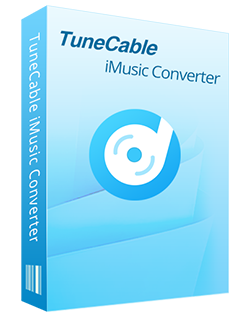
Step 1 Open TuneCable iMusic Converter on Your Computer
Firstly, double-click to open the TuneCable program on your Windows or Mac computer. Please make sure your computer has installed iTunes or Apple Music app. On the primary interface, choose recording music from the iTunes app / Apple Music app or recording the music from the Apple Music web player.
After choosing a preferred mode, log in to Apple Music with your Apple account.
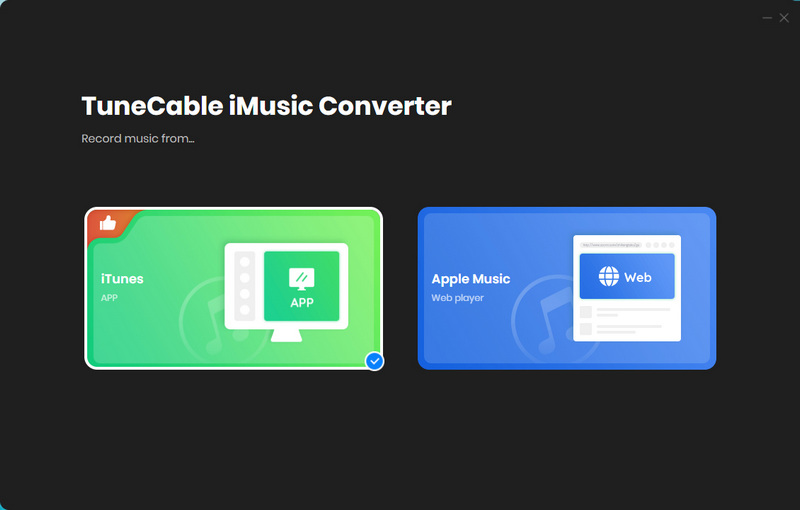
Step 2 Add Apple Music Songs to TuneCable
Download music from the app: After entering the TuneCable program, click on the "+Add" button in the middle of the screen. A pop-up window will occur, showing all your playlists, audio, audiobooks, and downloaded tracks in your iTunes Library. Navigate to your target playlists and tick the songs you want. Then click on the "OK" button. The tracks will be added to the download list of TuneCable.
When you plan to download new songs, open the Apple Music app or iTunes, add new songs to any created playlist, and the songs will be synced to TuneCable.
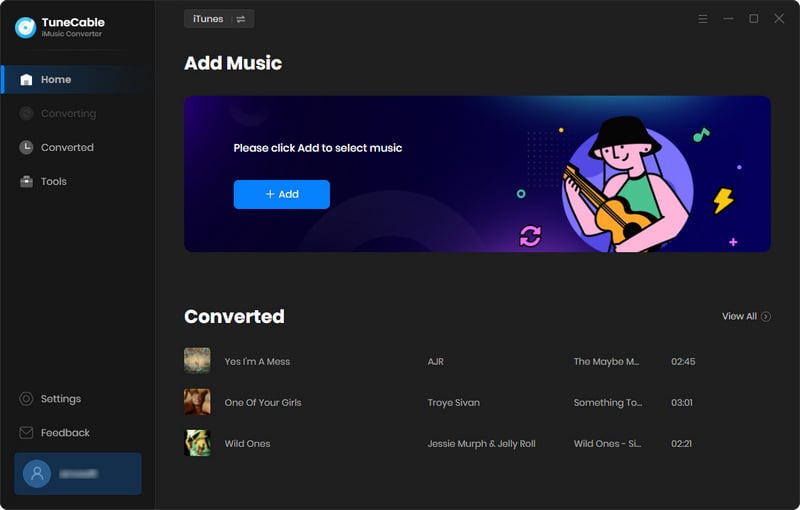
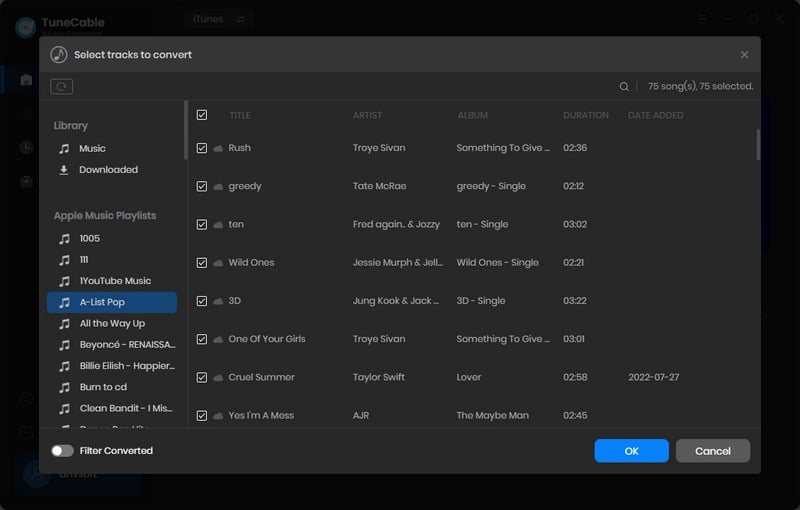
Download music from the web player: Navigate to any desired album or playlist in the pop-up Apple Music web player, enter its homepage and hit the "Click to add" button in ther lower right to load songs. Then select the desired tracks and click "Add" to put the selected songs to the download list.
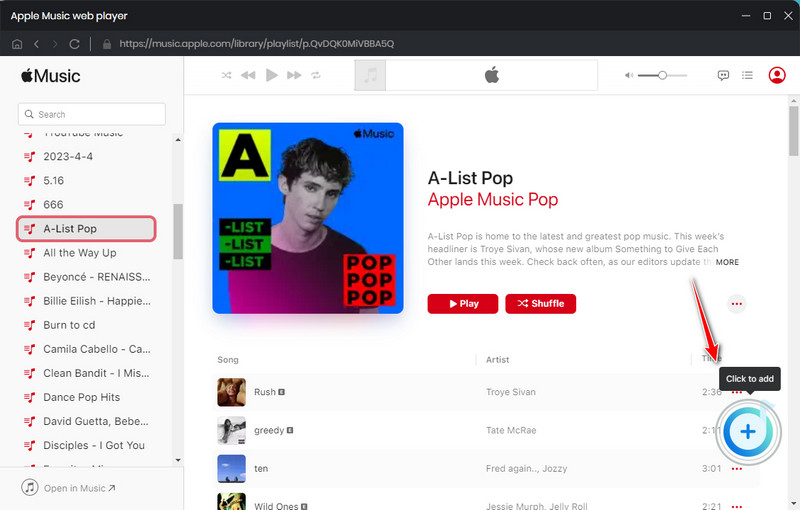
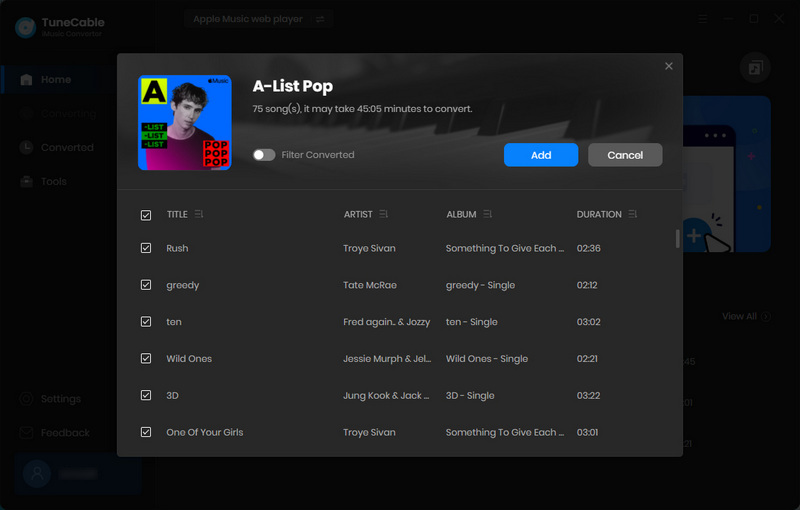
Step 3 Change Output Parameters Accordingly
Before we begin to download Apple Music songs with TuneCable, click on the "Settings" tab on TuneCable to change some output parameters to your preferences. Simply select the Intelligent Mode or iTunes Record in the Conversion Mode section, select an output format, bit rate, and sample rate, designate an output folder, edit the output files name with the offered options, and decide how TuneCable sorts the output files from Output Organized. Here are the detailed setting options that TuneCable offers.
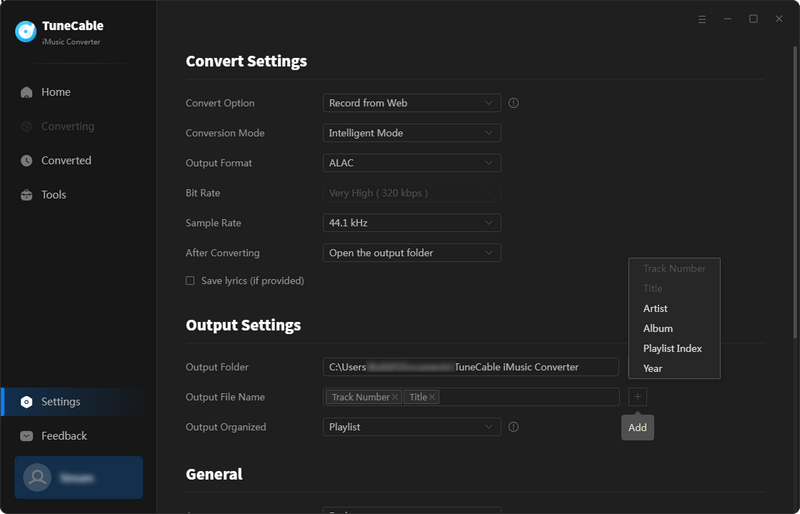
Step 4 Start Downloading Apple Music Songs
When the all parameters are done, directly close the settings window. Then in this step, go back to the "Home" section. If you wish to add more songs, tap on the "Add More" button in the top left corner. hit the "Convert" button to start downloading Apple Music songs to your local computers. This process will take some time and please wait with patience.
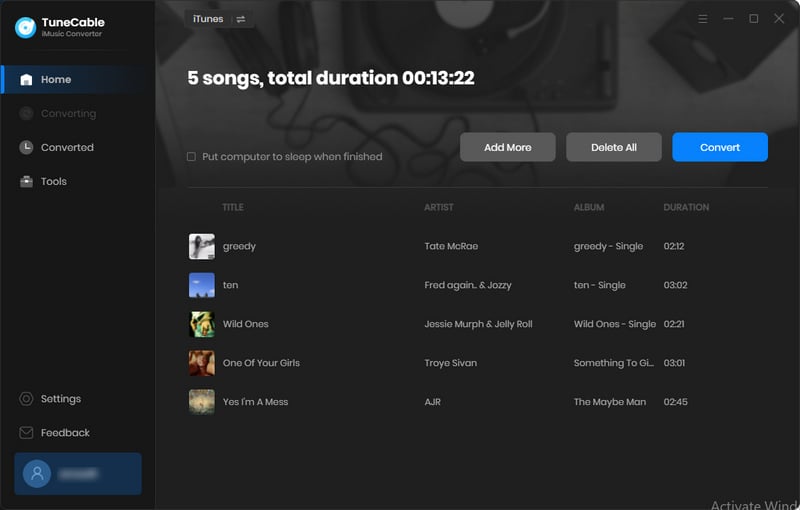
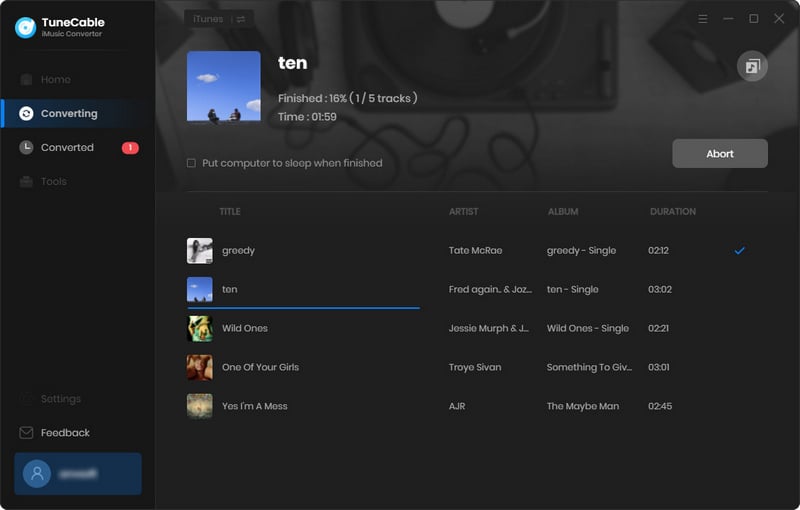
Step 5 Enable Apple Music Songs Playable Anytime
When the conversion is finished, the output folder window will automatically pop up, and you can browse the music files downloaded through TuneCable there. You can also head to the local files by clicking the "Converted" column on TuneCable.
These music files are all decrypted and decoded, which can be saved forever on your local computers. In other words, you can keep your Apple Music playable after canceling the subscription and enjoy Apple Music songs anytime, with or without a network connection. In addition, you can transfer the Apple Music songs to USB, burn Apple's music to CD, or import them to Serato DJ for mixing.
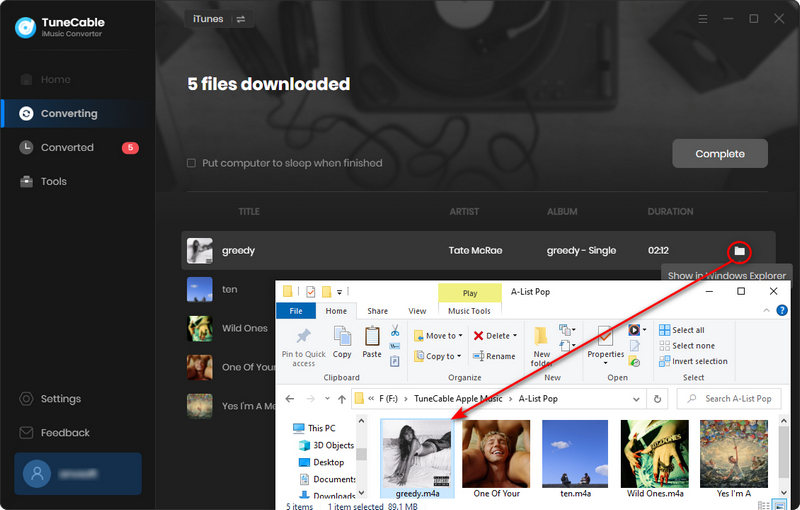
After reading this article, you can obtain the five simple ways to cancel an Apple Music subscription on different devices, such as iPhone, iPad, Mac computer, Windows PC, and Android devices. The cancellation to Apple Music needs only a few steps, and you can do that with the step-by-step tutorial in this article. It is important to note that after canceling the Apple Music subscription, you will lose access to most content on Apple Music, even your playlists and downloads.
But you should feel released on these troubles and issues because TuneCable iMusic Converter comes for all Apple Music users to enjoy music in a better way. When you download Apple Music songs to your local computers with TuneCable, you can keep your Apple Music songs, playlists, and others playable forever even if you cancel your subscription to Apple Music. That means you can listen to your favorite Apple Music songs forever, with or without a network connection, with a free or paid Apple Music account.
 What's next? Download TuneCable iMusic Converter now!
What's next? Download TuneCable iMusic Converter now!
Download Apple Music, iTunes Music and Audible audiobooks with lossless quality kept.

Download music tracks from Spotify, Amazon Music, Apple music, YouTube Music, TIDAL, Deezer, etc.

Best tool to perfect your album covers with AI technology! Turn album covers with low quality into HD pictures!