

TuneCable Spotify Downloader
 >
How To >
Music Tips >
>
How To >
Music Tips >
Phone ringtones can express personality. Unique ringtones not only catch the eyes of others but also entertain us with every incoming call notification. In this Christmas season, what could be more fun than setting Christmas songs as your phone ringtones? But now the problem we are facing is, first of all, how to download Christmas songs locally. Second, how to customize and set up mobile phone ringtones. If you need answers too, then this article is for you. It not only shares with you how to quickly find classic and popular Christmas songs but also provides the best way to download Christmas songs as local files then make the Christmas songs as ringtones on iPhone or Android.

When it comes to top-ranking music websites, Spotify will never be absent. Spotify is a music streaming platform. Spotify users can listen to any track or album for free. At the same time, users can also share their favorite songs with their friends by making and sharing playlists. From personalized recommendations to ready-made playlists, users can enjoy the enjoyment of great music. Spotify also offers thousands of podcasts, including original shows you won't find anywhere else.
Spotify's interface is clean and tidy, without interference, and the artist pages are neatly arranged. Therefore, it won't waste your time as this app helps quickly navigate to any music album and playlist you want. Moreover, Spotify does a good job at music copyright. With a full range of English music copyrights, users do not need to switch software back and forth to listen to the songs they want to hear. Spotify is good at recommendations based on users' tastes. There are a set of playlists created for this Christmas season. And on Spotify, you can find Christmas songs that are not available on other streaming music platforms.
If you put any keyword of Christmas into the Spotify search box, a variety of results will be displayed soon. Afterward, you are allowed to filter the result by clicking a series of buttons, such as Track, Artist, Playlist, Profile, Album, and so on. When opting for "Playlist", you will see many playlists for Christmas ranging from classical carols to pop hits. For instance, there is a playlist named "Worlds Best Christmas Playlist" that compiles 348 top-ranking Christmas songs
Once we dig out where to find the preferred Christmas songs and playlist, next, we need to check how to download those carols and then customize and apply them as personal ringtones.
As a Spotify Free user, you can only stream online music. If you are considering downloading Christmas songs in unprotected formats, then you should upgrade to Spotify Premium. However, there are still some obstacles that hinder you from freely using the downloaded Christmas songs. You can not play them without the Spotify Music app or web player. And Spotify files are not allowed to transfer or use with other programs. Then it's necessary to change your strategy. In this part, we are going to break the limits and orient you to download all wanted Christmas songs as quality-loss local files with a Spotify Free or Premium account.
To make it come true, a tool designed for converting Spotify Music tracks to plain formats can not be absent. Then, TuneCable Spotify Downloader stands out. It's specially crafted for decrypting Spotify files and making them unprotected songs. Both Spotify Free and Spotify Premium plans are feasible to download songs via its assistant.
With the assistant, there will be no more obstacles to downloading the tracks, albums, and playlists related to Christmas to a local PC in ordinary MP3, AAC, WAV, FLAC, AIF, or ALAC formats. The multiple options of the output format extend the compatibility of the downloaded Spotify songs when used with other programs on any device, which contributes to customizing available ringtones.
Furthermore, unlike recording music by other audio recorders, the ID3 tags will be fully retained after the conversion by default. In this part, you will learn a detailed guide on how to make the downloaded Christmas songs as ringtones on iPhone or Android unlimitedly.
Note: If you are subscribed to Tidal Music, Amazon Music, or Apple Music, you can get the corresponding music converter downloaded from this page, and then you can also follow the same steps to get the songs downloaded and set them as ringtones freely. Here we only take Spotify as an example.

Step 1 Run TuneCable Spotify Music Downloader
Generally, you are either a Windows user or a Mac user. Choosing the right version to download and install as both downloading buttons are offered. The latest Spotify app should be installed too. The Spotify app will launch after starting the TuneCable Spotify Converter. Log in to Spotify with a Free or Premium account, then move on.

Step 2 Add Christmas Music Track/Album/Playlist to Download
On Spotify, go to the right side and click the "Search" tab, then search for Christmas tracks by inputting a keyword. In the search results, choose a preferred one, then move the cursor pointer to its title and drag it to TuneCable. TuneCable will start an automatic parsing.
There is another way to add the tracks you want. You can go to a track, album, or playlist, then click the "three dots" behind it to unfold more options. Navigate to "Share > Copy the Song/Album/Playlist link". Then paste this copied URL to TuneCable for parsing.
TuneCable will give a list of available songs, deselect unwanted tracks and tap on the "OK" button to get the rest added to the task list waiting for downloading later.
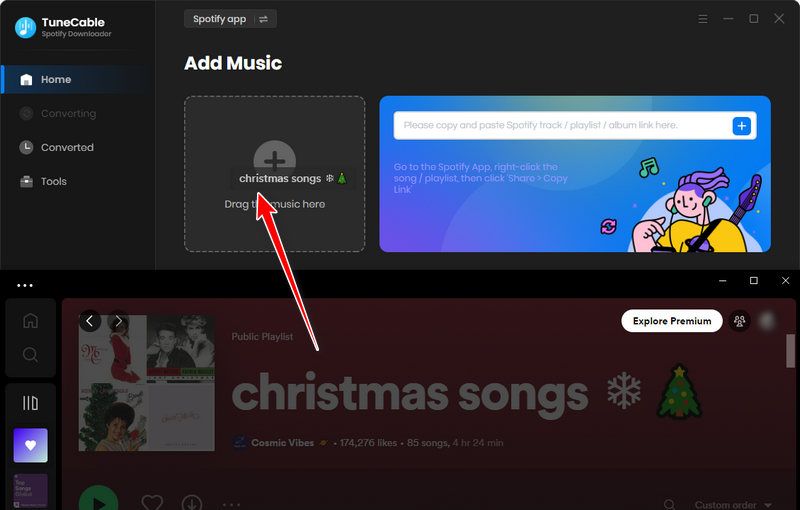
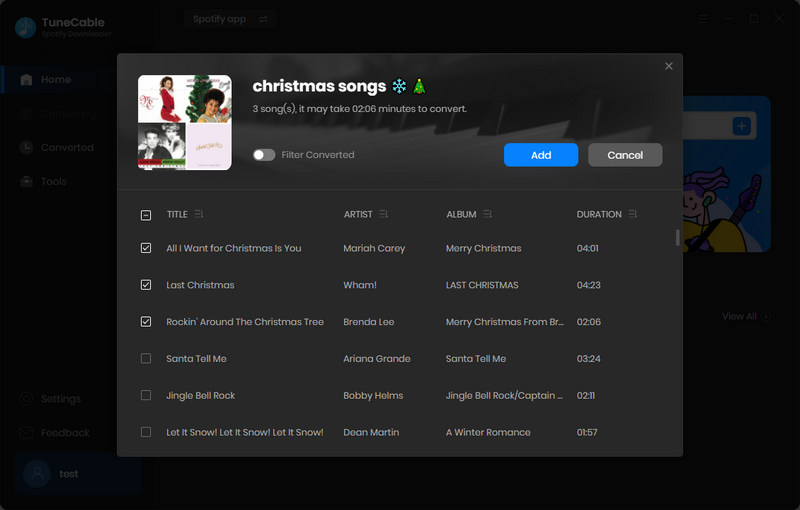
Step 3 Set Up the Output Settings
Nothing can be done perfectly in a hurry. Before any further step, you'd better check the default output settings, which decide what you will get after accomplishing the final step.
In the top-right corner, you will find a "Settings" button. hit that button then soon after you will see a pop-up window where all changeable output options are displayed.
The output format is critical. In common cases, the "MP3" format is more compatible with most devices. Therefore, setting it as the output format will remove more limitations after the conversion.
If you want to store songs by playlist, album, or artist, you can go to the "Output Organized" setting. There are a series of options for you. In the "Output File Name" setting, you have the right to decide the way to name the downloaded songs. But it's not a setting for editing the metadata of songs. The ID3 tags of the converted files will be retained automatically. And you can check the details of the tag information under the Properties of each track.
After finishing all settings, simply close the setting window to apply all changes.
Convert Settings
Output Settings

Step 4 Start Converting Spotify Tracks to Local Songs
If you are done with adding more tracks, simply click on the "Convert" button to activate the process. If you want batch downloading more Christmas songs, then you can tap on the "+Add" button placed in the upper right corner. Once it completes the conversion, the Christmas songs can be yours forever, and you are allowed to burn them to a CD, add them to a video as BGM, or customize them as ringtones.
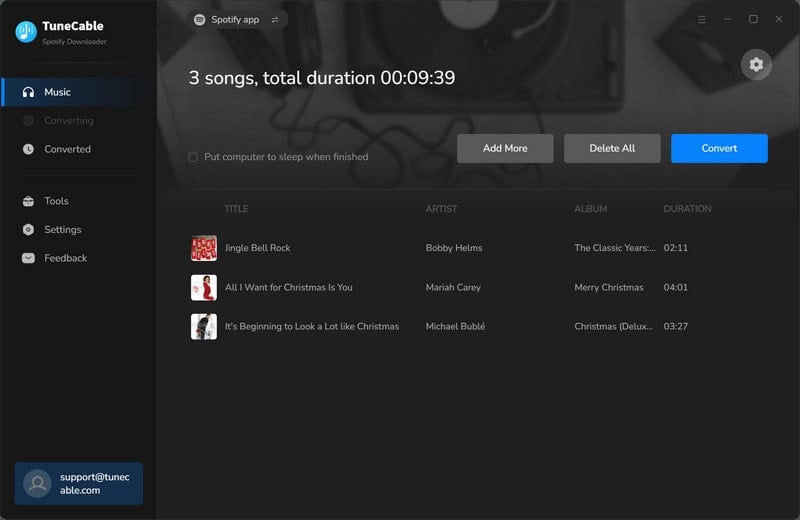
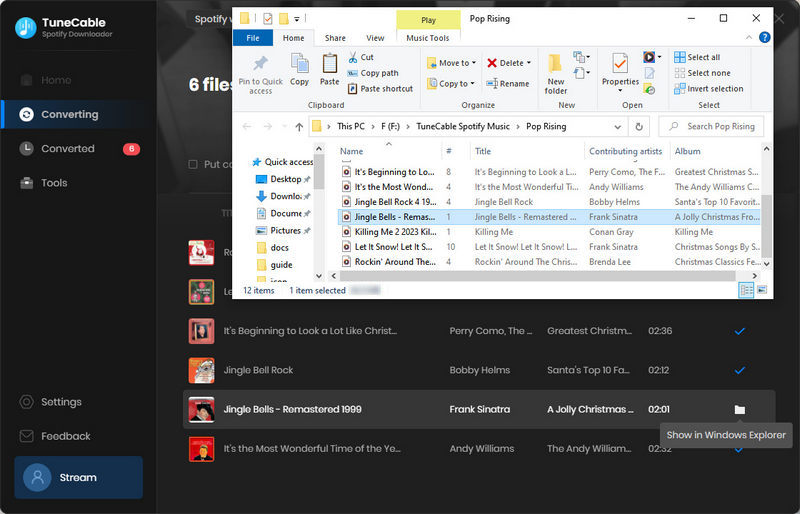
Due to the difference in operation on Android and iPhone systems, in this part, we will divide it into two subsections to guide you more clearly. Maybe you're an Android user now, but chances are you'll want to switch to an iPhone in the future. So in order to get help in time in the future, you can bookmark this tutorial for later viewing.
For Android users, there is a direct way to apply customized ringtones as fewer limitations are imposed on the Android system. Firstly, we import the downloaded Christmas songs to the Android phone then we set them as ringtones at will.
Import the Christmas songs to Android Phone
Step 1 Get a USB cable that can transfer data to connect your Android phone to a computer. On your Android phone's main screen, scroll down from the top notification center, then find the "Connection mode or Settings" option, and press on it. A popup window will list more options. You need to change the connection mode to "Transfer File or MTP" then you will not be failed to transfer data between the connected Android phone and PC.
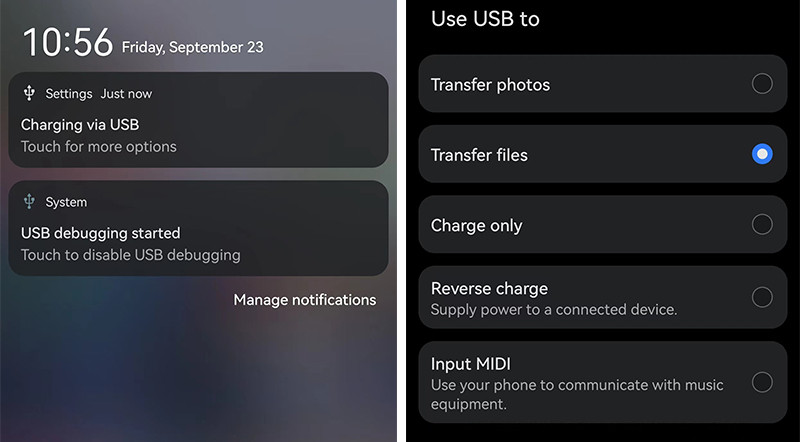
Step 2 After a successful connection, go to "This PC" on the desktop of the computer and click on the connected Android device under the "Devices and drives" column. Open its Internal Storage disk, then go to the "Music" folder.
Step 3 Copy the Christmas Songs from the local computer to this folder. Then disconnect your Android phone.
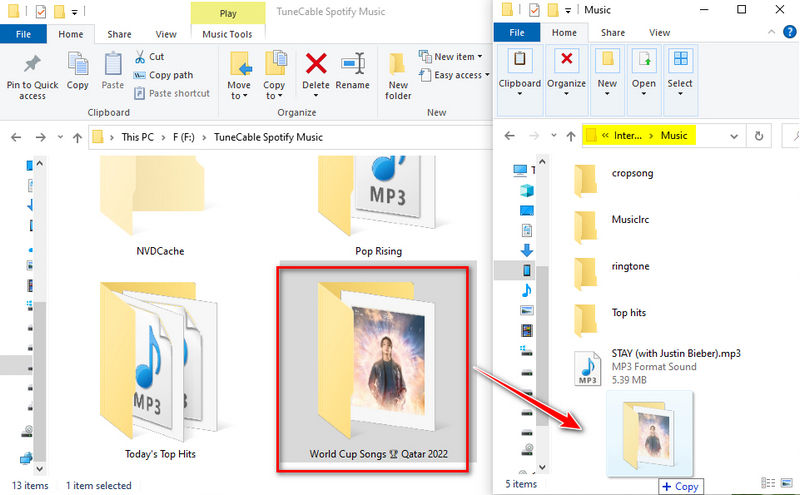
Apply the Christmas Songs as Ringtones on Android Phones
There are two methods to set Christmas Songs as ringtones on Android. The following steps will instruct you.
【Method 1:】
Step 1 On your Android phone, open the pre-installed music app or any other music app. The local songs will be displayed in the music library column. Go to its music library and see if the newly imported songs are updated. If not, you can go to the top menu button and find an option namely "Scan songs from local disk". Soon after, the newly imported Christmas songs will be updated.
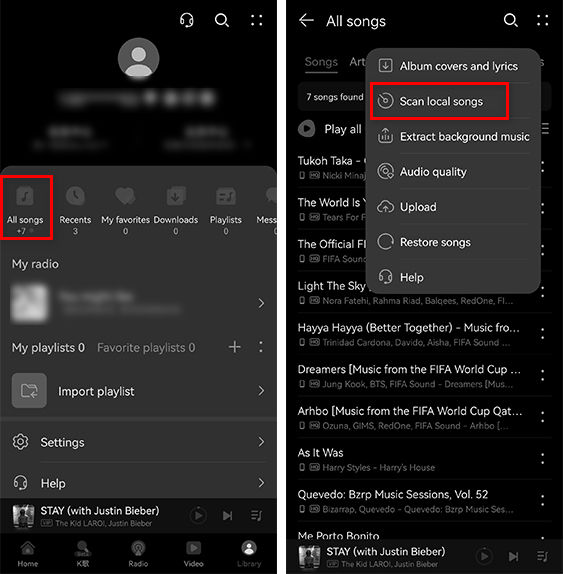
Step 2 Behind any track, there is a "three dots" icon, click on it then more options appear. Tap on the "Set as Ringtone" option, then an embedded ringtone maker will be activated automatically. Then you can customize the songs and apply the customized Christmas songs as ringtones.

【Method 2:】
Step 3 If you want to set a full song instead of a tailored clip as a ringtone, you can change the ringtone via Android settings. Open the "Settings" app on your Android phone, then choose "Sounds and vibration". Then go to the "Ringtone" option to access the menu.
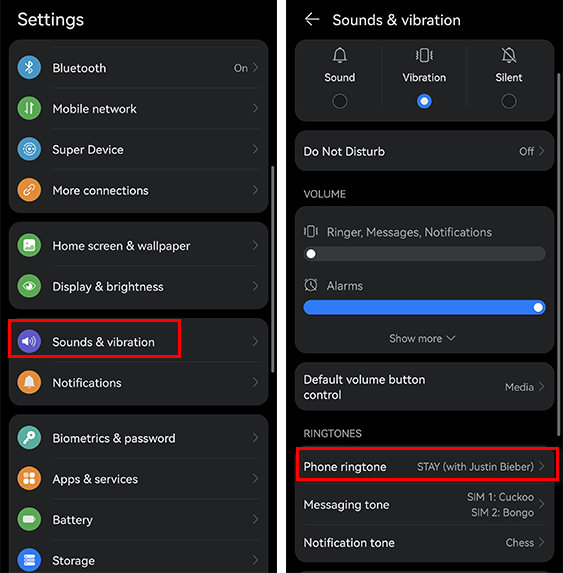
Step 4 Generally, you will see an option that allows you to choose a song from the local disk and set it as a ringtone. Just find your preferred Christmas song that's newly imported and apply it as your personal ringtone.
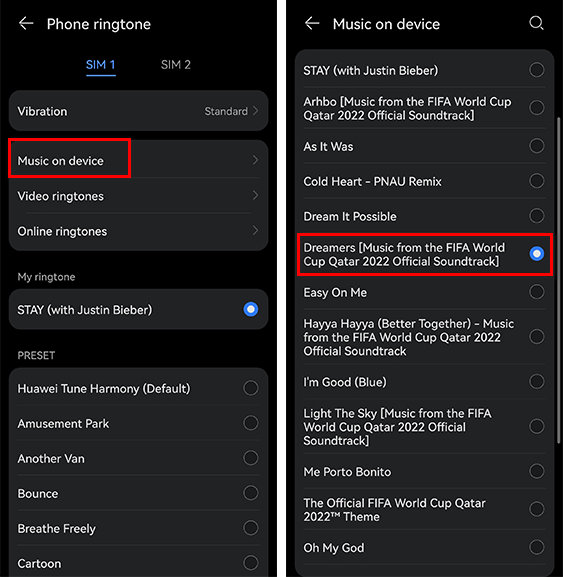
There are several ways if you only plan to import Christmas songs to iPhone. However, to change the ringtone on iPhone, you have a lot of work to do. After specific research, we collect several methods and recommend you the best one. It's free and feasible after our test.
Turn the Christmas Songs as M4R Ringtones via iTunes
Step 1 On Windows PC and the old Mac, open the iTunes app. If you've upgraded to the new macOS, then open the Music app.
Step 2 Click the File button on the top-left corner, then tap on "Add File to Library". Through the pop-up window, you can import Christmas songs from the local PC to the iTunes music library.
Step 3 After importing the Christmas songs to iTunes, tap on the album cover, then you will see the included songs. Right-click on the desired track and you will see a pull-down menu. Go to "Song info > Options". Under this section, you can customize the song by setting the start and the end of the song, then click on "OK".
Note: The final track should not be longer than 40 seconds.
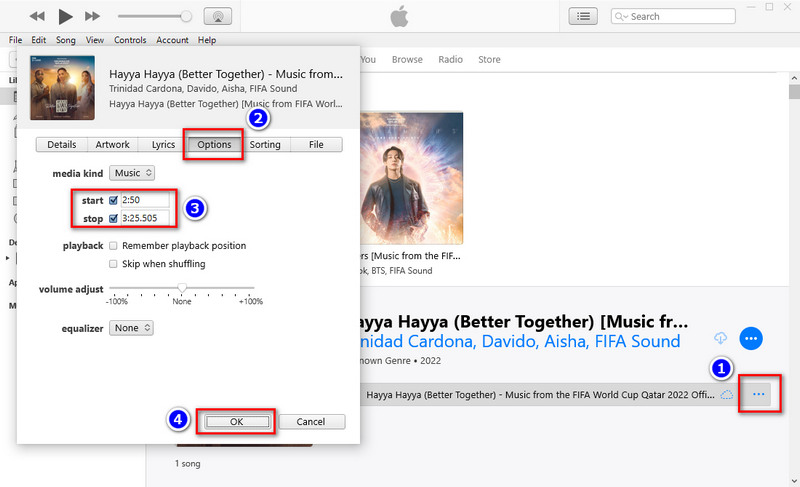
Step 4 Then on the top-left corner of iTunes, go to "Files > Convert > Convert AAC Version". iTunes will make an AAC version of the latest customized clip.
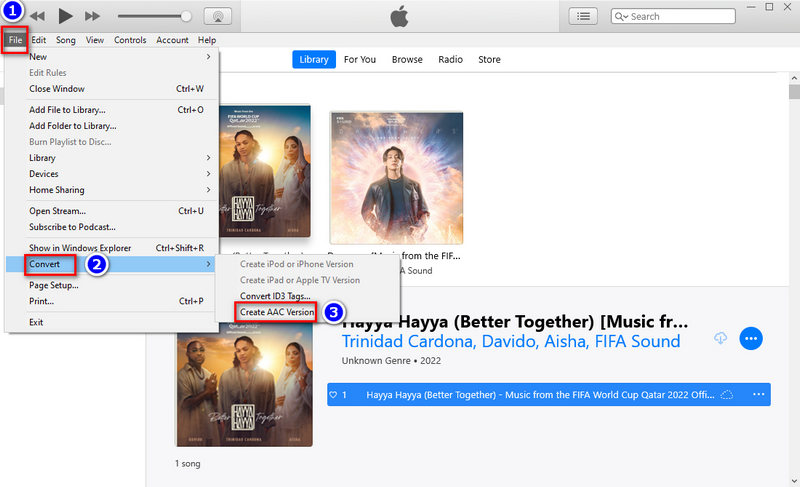
Step 5 After a few seconds, you'll hear a "Ding from iTunes to let you know that the AAC version of the song has been successfully copied. Right-click on the AAC version, then choose "Show in Windows Explorer" in the pop-up menu.
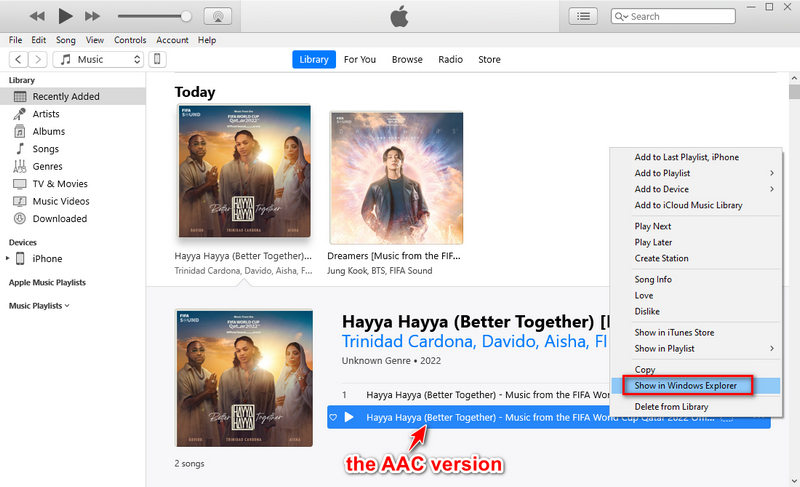
Step 6 But you can only see a .m4a file which can not be used as a ringtone on iPhone yet. We should take one more step to change the file extension from .m4a to .m4r. After that, it will be recognized as a ringtone by iTunes. If you want to make more ringtones at one time, you can repeat the steps above.
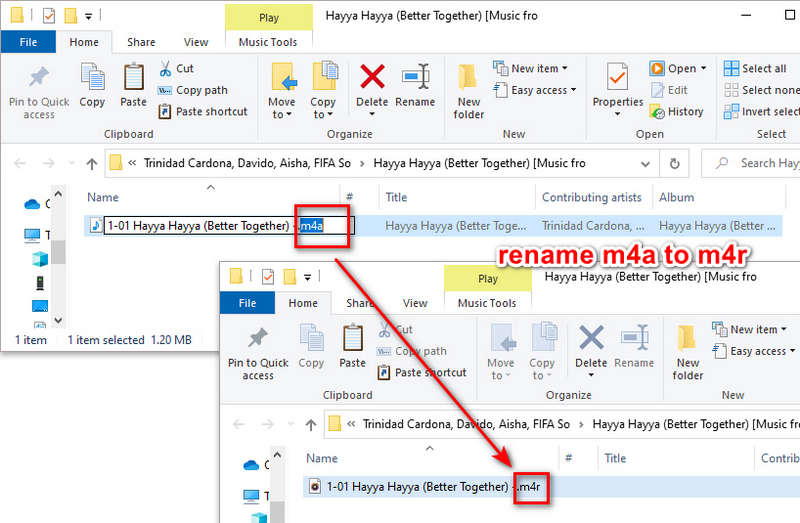
Apply the Customized Christmas Ringtones on iPhone
Step 7 Use the excluded USB cable to establish a connection between your iPhone and PC. Then in iTunes, go to the upper left and tap on the "device icon" ![]() . Here you can see the files on iPhone, click the "Tones" tab, then you can drag and drop the newly customized ringtone (the .m4r file) to this "Tones" column. In no minute, the ringtone will be uploaded to the iPhone by iTunes. Just disconnect your iPhone from the computer.
. Here you can see the files on iPhone, click the "Tones" tab, then you can drag and drop the newly customized ringtone (the .m4r file) to this "Tones" column. In no minute, the ringtone will be uploaded to the iPhone by iTunes. Just disconnect your iPhone from the computer.
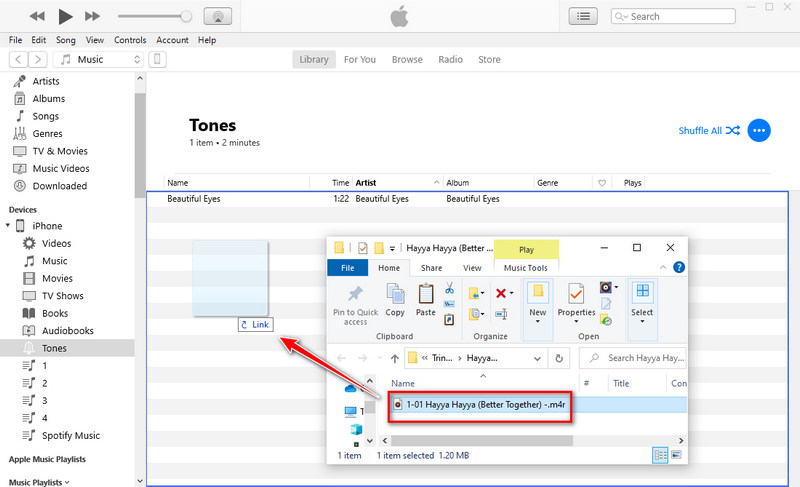
Step 8 Get access to your iPhone and go to the "Settings" app. Then head to "Sounds > Ringtone". You will see the newly imported ringtones that appear at the top of the ringtone list. Tap on the custom Christmas ringtone and set it as your new ringtone on your iPhone.
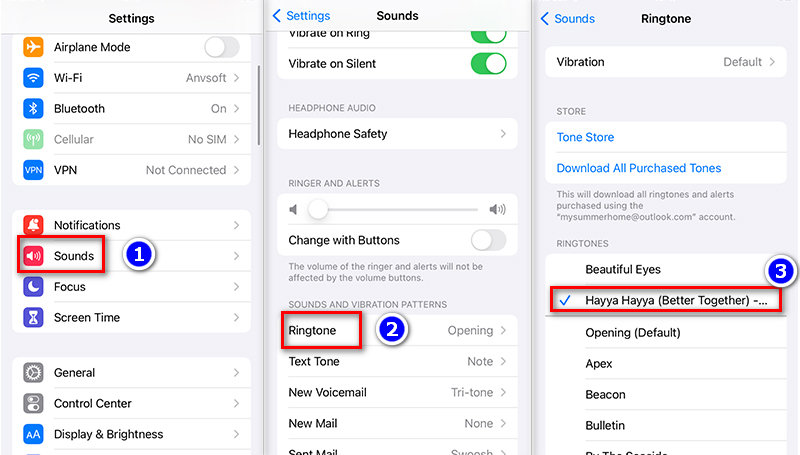
The above text shows the detailed steps of downloading Christmas songs and playlists to a local PC as unencrypted songs. And you can get a specific tutorial regarding how to make these Christmas songs your personal ringtones. All you need to do is to download and install this TuneCable Spotify Downloader to make it come true. Having a free trial is the best way to prove everything. Let's get started!
 What's next? Download TuneCable Spotify Downloader now!
What's next? Download TuneCable Spotify Downloader now!

Converts Spotify Music, Playlists, Podcasts with lossless quality kept.

Download music tracks from Spotify, Amazon Music, Apple music, YouTube Music, TIDAL, Deezer, etc.

Recover lost 1000+ types of files from disks, partitions, hard drives, SD cards, and other external devices.