

TuneCable Spotify Downloader
Spotify now occupies more market shares in globe recently because they allow free users to listen music online. But compared to paid users, free users can't skip ads during song's switch. And I think it's pretty fair to add advertisements between songs jumping period, it is free of charge after all.
There are some restrictions between free users and Premium members when using Spotify. The highest music quality that offer to free users can only up to 160kbps, music can only be played in shuffle mode. Meanwhile, free users can't realize music offline playing with or without using Spotify App.
This article is exactly what you are looking for if you want to skip the ads when using Spotify for free! Use Spotify Downloader to download Spotify tracks to computer with highest 320kbps quality in 10X speed! Most importantly, there will be no more ads when playing Spotify songs!
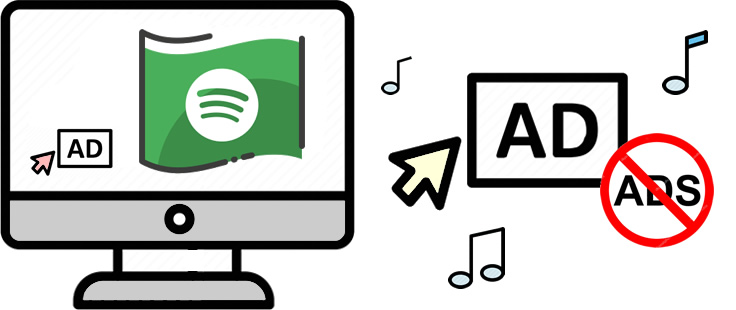
Apparently, we can't remove ads or skip ads for free users on Spotify directly. But we have other ways to solve this problem. TuneCable's Spotify Music Downloader can download Spotify tracks to computer so that you will not suffer the ads issue anymore.
This Spotify Music Downloader works for both free and Premium users to download and convert batches of Spotify songs to five formats - MP3, AAC, WAV, FLAC, AIFF and ALAC. Remain with original ID3 tags and highest music quality. Support to burn Spotify music files to CD directly.
TuneCable Spotify Downloader provides with both Windows and Mac version, you can use these converted music for editing and make them be playable on several devices.

Get the latest TuneCable Spotify Downloader. Download and install it on computer. Spotify client is not necessary here, you can just open Spotify Web Player from your browser as free user to download music.
Step 1: Launch TuneCable Spotify Downloader
Now launch Spotify Downloader, the main interface will show as the screenshot below. If you have installed Spotify App on computer, it will automatically launch as well. Or you can open Spotify Web Player on your browser.

Step 2: Choose Spotify Songs to Download
Now open Spotify app and find any playlist, artist or song that you want to download for. Copy and paste the link to the input box in 'Step 1' then click 'Parse', TuneCable will analyze the URL link. Or you can drag and drop the track from Spotify to TuneCable directly. Once TuneCable finished analyzing songs, click 'OK' to confirm your selection.

Step 3: Set Up Output Parameters
Before downloading selected Spotify tracks, you need to make some settings. Click![]() (Setting) icon from the menu bar to customize output format, conversion mode, output quality and other parameters. Then close the window directly to apply.
(Setting) icon from the menu bar to customize output format, conversion mode, output quality and other parameters. Then close the window directly to apply.
Convert Settings
Output Settings

Step 4: Start to Convert No Ads Spotify Songs
Before starting the conversion process, you have one more chance to add desired songs to download .Simply click on '+ Add' button and do as what 'Step 2' mentioned about. Once confirm your selection, click 'Convert' to download selected songs.

TuneCable will download and convert Spotify tracks in 10X speed and keep with the highest music quality if you need.

Step 5: View Downloaded History
Go to 'Converted' to check downloaded Spotify music once the process done. You can play these songs on TuneCable directly. For further checking, you can open the output folder by clicking the  icon of each song.
icon of each song.

Step 6: Open the Folder to Check Your Spotify Music Files
You will notice that all downloaded Spotify Music files are real existed! They all saved in MP3, AAC, WAV or FLAC format. Now there is no more advertisements playing between songs! You can enjoy Spotify songs in a very comfortable way!

Summary: Without using Spotify App or Spotify Web Player, you can still enjoy the latest Spotify songs without ads! TuneCable upgrades music quality to the highest 320kbps for free users! What are you waiting for? Get this Spotify Music Downloader to download more Spotify tracks to computer for keeping forever! No more ads issue when playing music from Spotify.
 What's next? Download TuneCable Spotify Music Downloader now!
What's next? Download TuneCable Spotify Music Downloader now!
Converts Spotify Music, Playlists, Podcasts with lossless quality kept.

Download music tracks from Spotify, Amazon Music, Apple music, YouTube Music, TIDAL, Deezer, etc.

Best tool to perfect your album covers with AI technology! Turn album covers with low quality into HD pictures!