

An SD card, short for Secure Digital card, is a type of removable memory card used to read and write large quantities of data in a wide variety of mobile electronics, smart devices, and more.
It has become the default standard of memory cards for most consumer electronics (though a smaller version, the Micro SD card, is commonly used in phones and other devices where physical space is more of a premium).
With such a thumbnail-sized piece, people are able to stock almost everything digital, including their favorite songs from any popular music streaming services platform, like saving Amazon Music to SD Card.
As one of the top lyrical services in this era, Amazon Music incredibly stocks over 75 million songs and podcasts. No matter what kind of song, people can always possibly find them in the Amazon List. But it may come to our deep concern that the app needs the internet to smoothly play music, given that later downloaded, we could not find the corporeal files. What if we want to play the songs of Amazon Music somewhere else? How can we transfer Amazon Music to SD Card?
In many cases, like professional DJs, will definitely have a unique need of stocking music in SD Card to remix. Downloading Amazon Music to SD Card is no big deal and what has been mentioned here below is the tip that shows you how to do that.
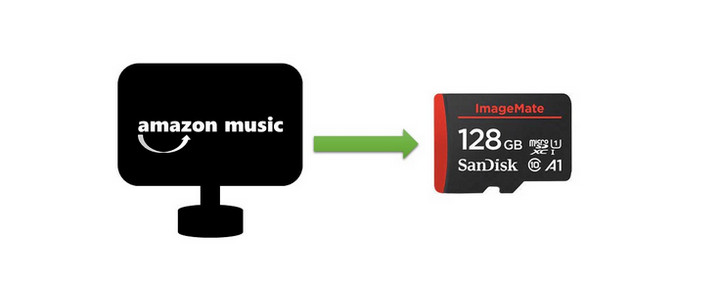
TuneCable Amazon Recorder has been endeavoring to bring satisfaction and free music access to every music fan with inexhaustible enthusiasm. With the capability of converting multiple formats at fast speed, the program amazingly maintains the original audio quality. And also, users are able to queue the converted files as they want, even with complete ID3 Tags. As for TuneCable iMazon Recorder, which is a convenient tool to convert songs from Amazon Music, it’s the key to our stocking operation. You can know more features from Windows Version / Mac Version.
The brand covers most of the popular music streaming platforms and provides downloading services. For years, TuneCable has been critically acclaimed for its user-friendliness, ultra-convenience, intact converted audio quality, quick response of customer services and technical support.
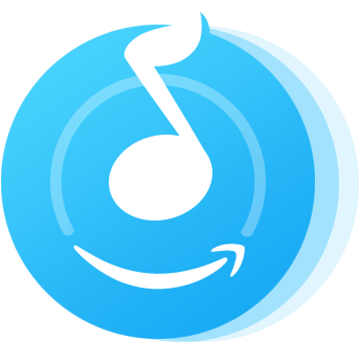
Prior to the following of steps below, please download and install the latest version of iMazon Music Recorder on your computer. Then you can go on with the steps.
Step 1: Launch TuneCable iMazon Recorder
Launch TuneCable iMazon Recorder and the main interface will show as the screenshot below.
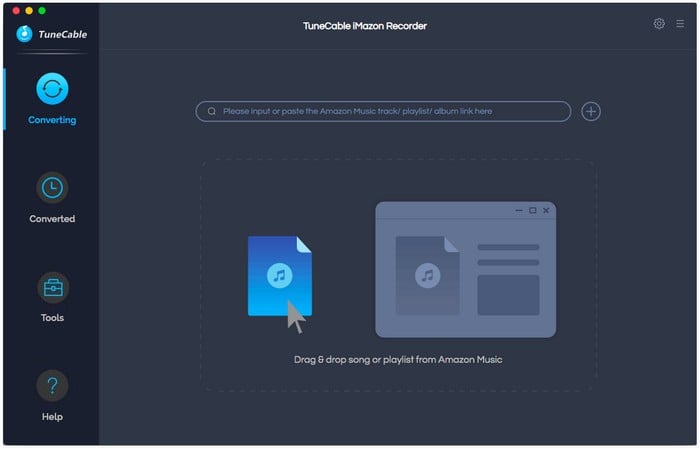
Step 2: Choose the Mode of Output Settings
Go and tap the set parameter  (Settings) icon in the upper right corner to customize output parameters. Choose the output formats, quality, path, and naming format you prefer. Once you finish, close the window to apply settings.
(Settings) icon in the upper right corner to customize output parameters. Choose the output formats, quality, path, and naming format you prefer. Once you finish, close the window to apply settings.
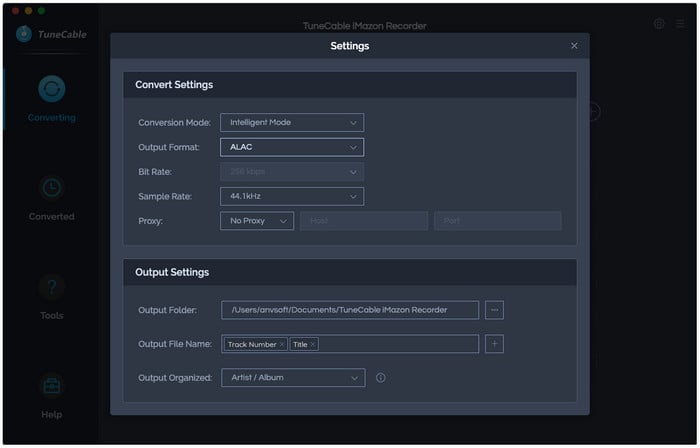
Step 3: Choose Amazon Tracks to Download
You can add Amazon Music by copying and pasting the URL of the playlist or song to TuneCable, which would read the link automatically. Or you can just open them both at the same time, dragging and dropping is also supported. Check the Amazon songs that you'd like to export to your local computer and then click OK.
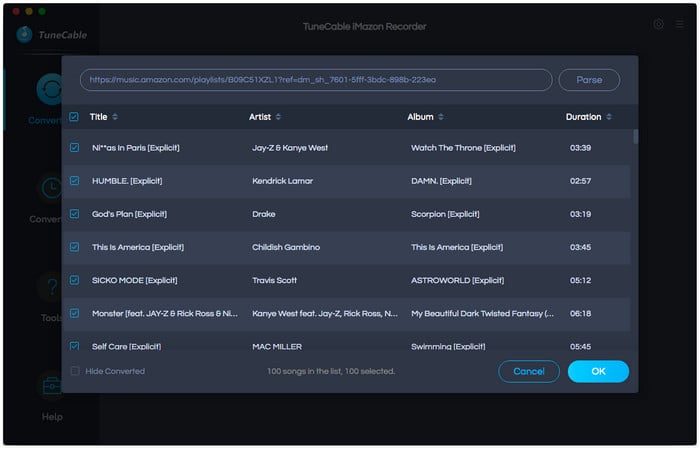
Step 4: Downloading and Converting Amazon Tracks
Click the Convert button and TuneCable would soon start exporting the Amazon Music to the local computer drive.
Attention: Do not play Amazon songs on Amazon when downloading songs, or it will pause the process and fail to download.
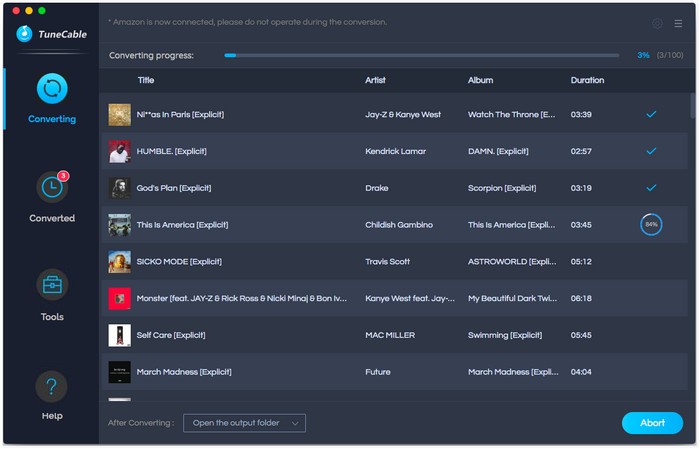
Step 5: View Download History
Once it finishes downloading, click the "Converted" icon to view the download history. All downloaded songs will be listed on screen by timeline. You can open the output folder directly as well.
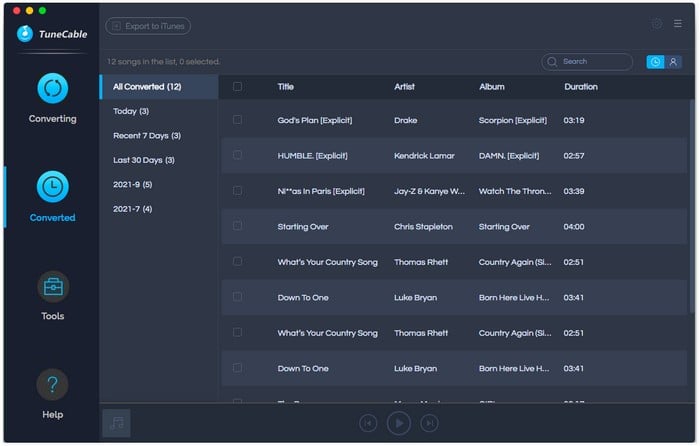
Step 6: Check Downloaded Amazon Music in Local
Open the output folder directly by clicking the open folder icon behind each song. Finally, these downloaded Amazon songs are corporeal music files! Congratulations! You've unprecedently downloaded Amazon Music.
Step 7: Drag the Song Files to the SD Card
Insert your SD Card into the adapter/reader, and put them into the SD Card slot of your computer. Once the SD Card is detected, you will find the drive in "This PC". Open the drive and the folder stocking Amazon songs at the same time, then drag the files in the folder to the drive. Simply copy and paste is also recommended. By here, you have successfully saved Amazon Music to your SD Card.
 You might be interested in:
You might be interested in:
If you are not an Amazon user but a Spotify or Apple Music user, we still have solutions for you. You can also download and convert songs and playlists from Spotify or Apple Music to SD Card.

This article is going to help you download Spotify songs as readable audio files and save them to SD card, so that you can play Spotify songs offline. Till then, Spotify Music can keep playing without using Spotify APP in network-less condition, all SD Card inserted portable devices can play Spotify Music freely.

By downloading Apple Music into local files and save them to a mini SD card, you can gain more options on the way to play Apple Music flexibly. It is very glad to share with you this useful tutorial, and let us know if you want more streaming music download-related helps.
Summary: Ranging from simply installing the program to saving the Amazon Music to SD Card, it would be easy if you have this amazingly marvelous converting tool---TuneCable Amazon Recorder.
With the program, you are permanently able to enjoy your beloved songs from Amazon Music even if your Premium Account has expired. Following seven steps and clicking a few on the computer screen, corporeal song files are easily attainable with complete ID3 information and intact audio quality. The program not only unleashes you from trouble, but also most importantly saves you extra time to enjoy your beloved music. Purchasing may cost you some money, but the real satisfaction it brings to you cannot be valued and estimated!
 What's next? Download TuneCable Amazon Music Downloader now!
What's next? Download TuneCable Amazon Music Downloader now!
Supports converting Amazon Music to multiple audio formats and saves it on different devices.

Download music tracks from Spotify, Amazon Music, Apple music, YouTube Music, TIDAL, Deezer, etc.

Best tool to perfect your album covers with AI technology! Turn album covers with low quality into HD pictures!